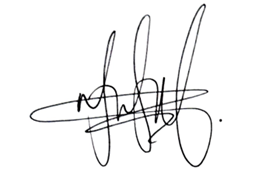Month: October 2024
Pengalaman baru hadir di PC Copilot+ dan Windows 11
Read the English version here
Di saat banyak yang berbicara tentang visi mereka untuk AI, hari ini kami dengan bangga mengumumkan lanjutan inovasi kecerdasan buatan (artificial intelligence/AI) yang akan hadir di Copilot+ PC dan Windows 11.
Kami memperkenalkan pengalaman baru untuk PC Windows 11 yang tidak hanya memperlancar pekerjaan sehari-hari, tetapi juga memberdayakan para pengguna dengan kapabilitas baru untuk mengatasi tantangan rumit. Fitur-fitur baru ini akan membuat pengalaman bekerja di PC Anda lebih cepat, lebih sederhana, dan lebih personal.
Di era AI ini, kami terus mendorong perubahan serta mengeksplorasi cara-cara baru di tengah transformasi teknologi yang belum pernah terjadi sebelumnya. Kini, sudah jelas bahwa berinovasi bukan hanya tentang sekadar menciptakan produk baru, melainkan memungkinkan kita untuk bisa mencari cara-cara baru untuk menyelesaikan masalah sehari-hari. Sekarang, mencari sesuatu menjadi lebih mudah. Anda dapat dengan cepat dan mudah menemukan apa yang dicari dengan menggunakan kata-kata Anda sendiri, kemudian aplikasi akan muncul ketika dibutuhkan. Hal ini memudahkan Anda untuk tetap fokus. Dengan adanya inovasi yang didukung AI di endpoint Windows 11, tujuan kami adalah untuk memberdayakan pelanggan kami dan mencapai hasil (output) yang lebih baik pada setiap hal yang Anda lakukan tanpa memperumit proses, sehingga membuat pekerjaan sehari-hari menjadi lebih mudah dan efisien.
Namun, kami tidak hanya berbicara tentang inovasi AI atau sekadar menunjukkan apa yang mungkin terjadi di masa mendatang. Pada bulan Mei, kami mengumumkan Copilot+ PC, PC kelas baru yang menyediakan pengalaman berbasis AI kepada pelanggan Windows. Mulai liburan ini, pelanggan Copilot+ PC dan Windows 11 akan mendapatkan akses ke lebih banyak fitur baru yang dirancang untuk membuat PC Anda lebih pintar, lebih berguna, dan lebih aman.
Mengubah Pengalaman pada PC dengan fitur baru yang berguna
Respon terhadap Copilot+ PC – yang dirancang sedemikian rupa untuk memaksimalkan penggunaan AI dan menjadi PC Windows tercepat, paling cerdas, dan paling aman yang pernah dibuat – sangat luar biasa. Dengan penghargaan industri yang menyebut PC ini sebagai PC yang “harus dibeli” dan banyaknya retailer yang melihat peningkatan dalam permintaan pelanggan, kami senang untuk memperkenalkan lebih banyak “kekuatan super” yang didukung AI yang dimungkinkan oleh NPU terintegrasi 40+ TOPS (triliun operasi per detik). Anda dapat merasakan pengalaman Copilot+ PC baru ini pada PC Windows 11 dari Acer, Asus, Dell, HP, Lenovo, Samsung, dan Microsoft Surface, dengan silikon dari Qualcomm, Intel, dan AMD. Terlebih lagi, mulai dari hanya $699, Copilot+ PC ini dapat meningkatkan standarmu dan membuatmu mengantisipasi kemampuan yang lebih dari komputer berikutnya.
Fitur-fitur baru akan tersedia untuk komunitas Windows Insider kami, dengan peluncuran bertahap ke perangkat dan pasar tertentu mulai dari November*.
Recall (Dalam mode pratinjau/preview):
Recall adalah cara baru untuk kembali menemukan sesuatu yang sebelumnya Anda pernah lihat di PC dengan cepat. Setelah pengumuman pada bulan Mei, kami mendengarkan masukan dari komunitas kami yang menekankan pentingnya lapisan keamanan tambahan secara default. Kami telah meluangkan waktu untuk membuat Recall lebih aman secara default, memastikan pelanggan kami merasa bahwa data mereka aman dan terlindungi sejak awal. Pelanggan sekarang diberikan pilihan untuk memilih menyimpan snapshot atau tidak. Jika mereka memilih demikian, Windows Hello akan digunakan untuk mengonfirmasi kehadiran dan membuka Recall dengan aman. Terkait filter informasi sensitif, Recall akan menerapkan filter pada informasi sensitif agar data yang sifatnya sangat rahasia, seperti informasi kartu kredit atau nomor identifikasi pribadi, tetap terjaga kerahasiaannya. Pelajari lebih lanjut tentang keamanan dan privasi yang terintegrasi ke dalam Recall.
Mulai bulan Oktober, Windows Insiders akan mulai melihat Recall pada Copilot+ PC yang didukung Snapdragon. Pelanggan yang membeli Copilot+ PC yang didukung Intel atau AMD akan melihat Recall dalam program Windows Insider mulai dari bulan November. Detail waktu terkait ketersediaan luas Recall akan dibagikan di kemudian hari.
Click to Do (Dalam mode pratinjau/preview):
Click to Do dirancang untuk membantu menyederhanakan alur kerja Anda dengan memasang overlay interaktif di atas layar PC Anda, memungkinkan berbagai saran untuk muncul di atas gambar atau teks. Atas permintaan Anda, Click to Do menghubungkan Anda dengan tools dan tindakan untuk menyelesaikan kebutuhan, seperti menyarankan bantuan melalui Visual Search dengan Bing, membuat blur latar belakang atau menghapus objek pada Photos, menghapus latar belakang dengan Paint, dan banyak lagi. Hal ini juga membantu dengan berbagai tindakan yang berhubungan dengan teks seperti menulis ulang, meringkas, atau menjelaskan teks secara langsung, membuka di editor teks, mengirim email (dengan alamat email yang dikenali), pencarian web, dan membuka situs web (dengan URL yang dikenali). Click to Do sadar akan konteks, dan dapat diakses dari layar Copilot+ PC mana pun – cukup tekan tombol Windows dan klik mouse Anda untuk menemukan Click to Do di Snipping Tool atau Print Screen untuk memulai. Dengan tujuan meningkatkan produktivitas, pelanggan dapat melihat berbagai tindakan bermanfaatnya lainnya dalam beberapa bulan mendatang.
Peningkatan Windows Search:
Menemukan file yang tepat, termasuk dokumen, settings, atau foto, di Copilot+ PC kini menjadi lebih mudah. Menggunakan kata-kata Anda sendiri, seperti “pesta BBQ”, kini Anda dapat mendeskripsikan sesuatu untuk menemukan apa yang Anda cari di Windows. Anda tidak perlu lagi mengingat nama file, pengaturan lokasi, atau khawatir tentang ejaan – cukup dengan mengetik apa yang ada di pikiran Anda untuk menemukannya di Copilot+ PC. Anda bahkan dapat menemukan foto di OneDrive dengan mendeskripsikan kontennya dengan cara yang sama. Selain itu, berkat kekuatan NPU 40+ TOPS pada Copilot+ PC, hal ini berfungsi bahkan ketika Anda tidak terhubung ke internet. Pencarian dengan kemampuan yang upgraded ini akan tersedia pertama kali pada File Explorer serta akan diperluas ke Windows Search dan Settings dalam beberapa bulan mendatang.
Super Resolution pada Photos:
Tingkatkan kualitas foto-foto lamamu yang beresolusi rendah menjadi foto yang berkualitas tinggi tanpa khawatir akan terlihat buram atau pixelated. Permasalahan foto menjadi terdistorsi atau pixelated setelah memperbesar ukurannya tidak akan menjadi kendala lagi. Dengan menggunakan perangkat on-device AI yang kuat, super resolution di Photos akan mengubah gambar lama atau gambar berkualitas rendah Anda menjadi kenangan yang dapat dibayangkan kembali secara jelas. Cukup gunakan slider untuk meningkatkan resolusi hingga 8X, kemudian kendalikan serta sesuaikan output dengan tepat. Proses ini tidak akan memakan waktu semalaman. Dengan kekuatan NPU 40+ TOPS, super resolution pada foto dapat meningkatkan resolusi foto hingga 4K dalam hitungan detik secara gratis.
Generative Fill dan Erase di Paint:
Tampilan versi pra-rilis, dapat berubah sewaktu-waktu
Paint merupakan pendamping Anda untuk kebutuhan kreatif, yang dapat mempermudah mewujudkan visi Anda. Menggunakan tools AI yang diumumkan pada bulan Mei, pengguna dapat menggunakan kata-kata sehari-hari untuk mendeskripsikan visi mereka dalam prompt atau menggunakan alat brush untuk membuat gambar yang sangat menarik secara gratis tanpa perlu berlangganan.
Kini, dengan penambahan generative fill dan generative erase, Anda dapat mengedit dan mengubah gambar dengan presisi yang lebih tinggi dan kebebasan kreatif yang lebih luas. Menggunakan brush yang dapat disesuaikan, Anda dapat menghapus elemen yang tidak diinginkan atau mengganggu dalam gambar Anda, serta menambahkan elemen baru, secara tepat pada area yang Anda inginkan. Kami juga telah meningkatkan diffusion-based model untuk memberikan hasil yang lebih baik dengan lebih cepat serta dengan built-in moderation. Ini merupakan suatu pengalaman kreatif yang dapat Anda percayai.
Lebih banyak aplikasi baru Copilot+ PC Arm dari developer terkemuka:
Kami terus menambahkan pada daftar aplikasi native dan pengalaman emulasi yang tersedia untuk PC Copilot+ berbasis Arm. Dengan aplikasi baru yang hadir setiap hari, kami senang melihat para developers memanfaatkan kekuatan NPU terdepan di industri, sehingga menawarkan pengalaman dan kinerja unik di berbagai kategori seperti Productivity, Entertainment, VPN, dan Security.
Banyak aplikasi populer sudah tersedia untuk Windows pada Arm. Anda kini dapat menikmati merek-merek seperti Chrome, Zoom, Brave, Opera, Slack, Spotify, Adobe (InDesign, Illustrator, dan Premiere), Davinci Resolve, Algoriddim djayPro, Libre Office, 1Password, dan Todoist, dengan aplikasi native baru yang akan datang termasuk Vegas Pro, Fantastical, Sketchbook Pro, Arc Browser, Google Drive, dan masih banyak lagi.
Kami juga melihat momentum yang kuat pada VPN dan printer space. Aplikasi populer seperti ExpressVPN, Private Internet Access, Surfshark, dan Windscribe kini telah tersedia, dengan NordVPN yang akan segera hadir. Selain itu, dengan lebih dari 90% printer yang dibeli dalam tujuh tahun terakhir yang bekerja dengan lancar, pelanggan PC Copilot+ kami memiliki akses ke aplikasi serta performa yang mereka harapkan di PC Windows mereka.
Pembaruan Windows 11 2024 mulai diluncurkan
Mulai hari ini, pembaruan Windows 11 versi 24H2 mulai diluncurkan ke pelanggan Windows 11. Pembaruan ini mencakup beberapa fitur baru seperti Energy Saver yang dirancang untuk memperpanjang masa pakai baterai serta mengurangi penggunaan energi, bahkan ketika perangkat Anda terhubung kepada sumber listrik. Kami sangat senang bisa mengumumkan peningkatan pada Hearing Aid dengan Bluetooth LE Audio, dengan kemampuan baru untuk mengontrol preset audio, suara ambient, dan peningkatan pengalaman. Kami juga memperkenalkan kompatibilitas Wi-Fi 7 yang menawarkan kecepatan konektivitas, keandalan, dan efisiensi yang belum pernah ada sebelumnya. Windows 11 versi 24H2 juga menawarkan dukungan latar belakang HDR. Kami juga telah melakukan perbaikan signifikan pada taskbar dan system tray, File Explorer, serta Settings untuk membuatnya lebih mudah dan lebih intuitif untuk melakukan hal-hal yang Anda inginkan di PC Windows Anda. Pelajari lebih lanjut tentang bagaimana fitur-fitur ini akan diluncurkan kepada pelanggan. Untuk pelanggan komersial kami, Anda dapat mempelajari lebih lanjut tentang IT Tools terkait untuk pembaruan ini.
Menatap ke depan
Di Microsoft, kami bangga berada di garis depan perjalanan ini, mendorong momentum dengan inovasi di endpoint Windows 11 pada PC Copilot+. Kemajuan ini tidak hanya meningkatkan pengalaman tetapi juga memberdayakan pelanggan kami untuk mewujudkan ide-ide mereka dengan solusi Windows 11 yang aman dan mutakhir.
Seiring berkembangnya cara kita berinteraksi dengan teknologi, kami berkomitmen untuk memastikan bahwa inovasi kami tidak hanya mutakhir tetapi juga berfokus pada keamanan dan privasi. Kami memahami bahwa di era digital saat ini, melindungi data pengguna kami adalah yang terpenting. Itulah sebabnya kami telah mengintegrasikan perlindungan keamanan canggih dan langkah-langkah privasi ke dalam produk kami, memastikan bahwa AI berguna dan aman dalam kehidupan sehari-hari. PC Copilot+ kami dilengkapi dengan fitur cerdas yang meningkatkan produktivitas sambil mempertahankan tingkat keamanan tertinggi. Baik untuk mengerjakan dokumen sensitif, berkomunikasi dengan kolega, atau mengelola informasi pribadi, Anda dapat percaya bahwa data Anda aman.
Bergabunglah dengan kami dalam upaya kami berinovasi dan mengembangkan kapabilitas Windows musim liburan ini dengan PC Copilot+.
###
* Kunjungi aka.ms/copilotpluspcs untuk mendapatkan detail lengkap terkait rollout produk ini.
auto completion does not work
basiaclly whenever im typing code in the command window and the editor there is never auto completion options just today they stopped showing up. is there a way to turn them back? i checked preferences and under the auto completion tab everything is checked i dont know the issue.basiaclly whenever im typing code in the command window and the editor there is never auto completion options just today they stopped showing up. is there a way to turn them back? i checked preferences and under the auto completion tab everything is checked i dont know the issue. basiaclly whenever im typing code in the command window and the editor there is never auto completion options just today they stopped showing up. is there a way to turn them back? i checked preferences and under the auto completion tab everything is checked i dont know the issue. auto completion MATLAB Answers — New Questions
How to compute mean value of a field in a struct?
Hi everyone, writing here since I can’t find the solution to a problem I’m encountering. I need to compute the mean of some fields in a struct I created (see the file attached), but I can’t directly access this fields. It is a 1×31 struct. Each cell of the struct contains 3 fields (Azimuth, Colatitude, W) which are struct arrays. I’d need to compute the mean value of some of these fields cells since I need only 1 value for each cell but some contain more than one. For example, I wanted to compute mean(features{1}.azimuth(7)) but it says that the dot indexing is not supported for the struct. Hope you can help me, I know it is quite a complex structure! You’ll find the .mat attachedHi everyone, writing here since I can’t find the solution to a problem I’m encountering. I need to compute the mean of some fields in a struct I created (see the file attached), but I can’t directly access this fields. It is a 1×31 struct. Each cell of the struct contains 3 fields (Azimuth, Colatitude, W) which are struct arrays. I’d need to compute the mean value of some of these fields cells since I need only 1 value for each cell but some contain more than one. For example, I wanted to compute mean(features{1}.azimuth(7)) but it says that the dot indexing is not supported for the struct. Hope you can help me, I know it is quite a complex structure! You’ll find the .mat attached Hi everyone, writing here since I can’t find the solution to a problem I’m encountering. I need to compute the mean of some fields in a struct I created (see the file attached), but I can’t directly access this fields. It is a 1×31 struct. Each cell of the struct contains 3 fields (Azimuth, Colatitude, W) which are struct arrays. I’d need to compute the mean value of some of these fields cells since I need only 1 value for each cell but some contain more than one. For example, I wanted to compute mean(features{1}.azimuth(7)) but it says that the dot indexing is not supported for the struct. Hope you can help me, I know it is quite a complex structure! You’ll find the .mat attached struct, mean MATLAB Answers — New Questions
Removing Gaussian noise from an image (method comparison)
Can someone give me a steer on the best way to remove random speckle from a monochrome image?
I have a series of 16-bit monochrome images which show the pattern of light uniformity on a flat surface at different wavelengths. The images are stored in a 3-d array such that the first two dimensions (row, column) are the image pixel values and the third dimension (‘page’) is the wavelength value.
The images are ‘noisy’. That is, if you chose a page of the array and plotted its 2-d surface, it would not be smooth but show small peaks and troughs either side of a mean value at every pixel location. I want to smooth out these peaks and troughs.
The imgaussfilt function applies a Gaussian smoothing filter to images. There is also a method using the polyfitn function on file exchange. What is the difference in outcome between these approaches?
I tried comparing the two using the code below (my histogram comparison method is crude!). Visually, method 2 looks best but I don’t know whether it’s a fair test. Also, I can select the polyfitn polynomial order that works best only when I know the original noise-less signal. How should I select the order when the signal is unknown?
%Make up 3 dummy test images 64 x 80
rows = 64;
columns = 80;
y=1:rows;
x=1:columns;
x1=(2-exp(x./1000)).*50000;
y1= 1 – (y.*0.008-0.4).^2; % profile at wavelength 1
y2= 1 – (y.*0.009-0.4).^2; % profile at wavelength 2
y3= 1 – (y.*0.01-0.4).^2; % profile at wavelength 3
y1=y1′;y2=y2′;y3=y3′;
zSignal= cat (3, y1*x1, y2*x1, y3*x1);
% Add some noise to images
z= zSignal + 350.*rand(rows,columns,3); % randn more realistic?
z= round(z); %
% SMOOTHING METHOD 1 (Try blurring the image on page 1)
image1 = uint16(squeeze(z(:,:,1))); % create the dummy image
zBlur = double(imgaussfilt(image1,2));
figure;
histogram (zBlur-zSignal(:,:,1)); % check for absolute error #1
%SMOOTHING METHOD 2 (Create a model zPred for each page)
% (with thanks to ImageAnalyst)
zPred = zeros (64,80,3);
[X,Y] = meshgrid(1:columns, 1:rows);
x1d = reshape(X, numel(X), 1);
y1d = reshape(Y, numel(Y), 1);
zPred = zeros (64,80,3);
for page = 1:3
image = uint16(squeeze(z(:,:,page))); % create the dummy image
z1d = double(reshape(image, numel(image), 1));
polynomialOrder = 4;
p = polyfitn([x1d y1d], z1d, polynomialOrder);
zg = polyvaln(p, [x1d y1d]);
zPred(:,:,page) = reshape(zg, [rows columns]);
end
figure;
histogram (zPred(:,:,1)-zSignal(:,:,1)); % check for error #2
return;Can someone give me a steer on the best way to remove random speckle from a monochrome image?
I have a series of 16-bit monochrome images which show the pattern of light uniformity on a flat surface at different wavelengths. The images are stored in a 3-d array such that the first two dimensions (row, column) are the image pixel values and the third dimension (‘page’) is the wavelength value.
The images are ‘noisy’. That is, if you chose a page of the array and plotted its 2-d surface, it would not be smooth but show small peaks and troughs either side of a mean value at every pixel location. I want to smooth out these peaks and troughs.
The imgaussfilt function applies a Gaussian smoothing filter to images. There is also a method using the polyfitn function on file exchange. What is the difference in outcome between these approaches?
I tried comparing the two using the code below (my histogram comparison method is crude!). Visually, method 2 looks best but I don’t know whether it’s a fair test. Also, I can select the polyfitn polynomial order that works best only when I know the original noise-less signal. How should I select the order when the signal is unknown?
%Make up 3 dummy test images 64 x 80
rows = 64;
columns = 80;
y=1:rows;
x=1:columns;
x1=(2-exp(x./1000)).*50000;
y1= 1 – (y.*0.008-0.4).^2; % profile at wavelength 1
y2= 1 – (y.*0.009-0.4).^2; % profile at wavelength 2
y3= 1 – (y.*0.01-0.4).^2; % profile at wavelength 3
y1=y1′;y2=y2′;y3=y3′;
zSignal= cat (3, y1*x1, y2*x1, y3*x1);
% Add some noise to images
z= zSignal + 350.*rand(rows,columns,3); % randn more realistic?
z= round(z); %
% SMOOTHING METHOD 1 (Try blurring the image on page 1)
image1 = uint16(squeeze(z(:,:,1))); % create the dummy image
zBlur = double(imgaussfilt(image1,2));
figure;
histogram (zBlur-zSignal(:,:,1)); % check for absolute error #1
%SMOOTHING METHOD 2 (Create a model zPred for each page)
% (with thanks to ImageAnalyst)
zPred = zeros (64,80,3);
[X,Y] = meshgrid(1:columns, 1:rows);
x1d = reshape(X, numel(X), 1);
y1d = reshape(Y, numel(Y), 1);
zPred = zeros (64,80,3);
for page = 1:3
image = uint16(squeeze(z(:,:,page))); % create the dummy image
z1d = double(reshape(image, numel(image), 1));
polynomialOrder = 4;
p = polyfitn([x1d y1d], z1d, polynomialOrder);
zg = polyvaln(p, [x1d y1d]);
zPred(:,:,page) = reshape(zg, [rows columns]);
end
figure;
histogram (zPred(:,:,1)-zSignal(:,:,1)); % check for error #2
return; Can someone give me a steer on the best way to remove random speckle from a monochrome image?
I have a series of 16-bit monochrome images which show the pattern of light uniformity on a flat surface at different wavelengths. The images are stored in a 3-d array such that the first two dimensions (row, column) are the image pixel values and the third dimension (‘page’) is the wavelength value.
The images are ‘noisy’. That is, if you chose a page of the array and plotted its 2-d surface, it would not be smooth but show small peaks and troughs either side of a mean value at every pixel location. I want to smooth out these peaks and troughs.
The imgaussfilt function applies a Gaussian smoothing filter to images. There is also a method using the polyfitn function on file exchange. What is the difference in outcome between these approaches?
I tried comparing the two using the code below (my histogram comparison method is crude!). Visually, method 2 looks best but I don’t know whether it’s a fair test. Also, I can select the polyfitn polynomial order that works best only when I know the original noise-less signal. How should I select the order when the signal is unknown?
%Make up 3 dummy test images 64 x 80
rows = 64;
columns = 80;
y=1:rows;
x=1:columns;
x1=(2-exp(x./1000)).*50000;
y1= 1 – (y.*0.008-0.4).^2; % profile at wavelength 1
y2= 1 – (y.*0.009-0.4).^2; % profile at wavelength 2
y3= 1 – (y.*0.01-0.4).^2; % profile at wavelength 3
y1=y1′;y2=y2′;y3=y3′;
zSignal= cat (3, y1*x1, y2*x1, y3*x1);
% Add some noise to images
z= zSignal + 350.*rand(rows,columns,3); % randn more realistic?
z= round(z); %
% SMOOTHING METHOD 1 (Try blurring the image on page 1)
image1 = uint16(squeeze(z(:,:,1))); % create the dummy image
zBlur = double(imgaussfilt(image1,2));
figure;
histogram (zBlur-zSignal(:,:,1)); % check for absolute error #1
%SMOOTHING METHOD 2 (Create a model zPred for each page)
% (with thanks to ImageAnalyst)
zPred = zeros (64,80,3);
[X,Y] = meshgrid(1:columns, 1:rows);
x1d = reshape(X, numel(X), 1);
y1d = reshape(Y, numel(Y), 1);
zPred = zeros (64,80,3);
for page = 1:3
image = uint16(squeeze(z(:,:,page))); % create the dummy image
z1d = double(reshape(image, numel(image), 1));
polynomialOrder = 4;
p = polyfitn([x1d y1d], z1d, polynomialOrder);
zg = polyvaln(p, [x1d y1d]);
zPred(:,:,page) = reshape(zg, [rows columns]);
end
figure;
histogram (zPred(:,:,1)-zSignal(:,:,1)); % check for error #2
return; polyfitn, polyvaln, imgaussfilt, image MATLAB Answers — New Questions
Outlook 365 (New) deletes sent emails erratically and without notice
I am desperate. Four times now Outlook 365 (New) deleted erratically emails without notice. This time it deleted almost all emails in the “Sent” folder. Only 7 emails out of several hundred survived, they were dated today, September 6th (2x), August 27th, August 26th, August 19th and August 16th – totally eratically. All other emails in the “Sent” folder were deleted from one second to the other when I used the search function to find an email with specific content . None of the deleted emails could be found in the “Deleted” or “Spam” folders. I also checked all other folders to make sure that the emails had not been accidentially moved, all other folders did not contain one single piece of the deleted mails.
As already mentioned, this is now the forth time that outlook erratically emptied complete folders, three times the inbox and now the “Deleted” folder. There is no possibility to retrieve the emails. They are gone forever.
This software is a loose cannon and should be forbidden.
I am desperate. Four times now Outlook 365 (New) deleted erratically emails without notice. This time it deleted almost all emails in the “Sent” folder. Only 7 emails out of several hundred survived, they were dated today, September 6th (2x), August 27th, August 26th, August 19th and August 16th – totally eratically. All other emails in the “Sent” folder were deleted from one second to the other when I used the search function to find an email with specific content . None of the deleted emails could be found in the “Deleted” or “Spam” folders. I also checked all other folders to make sure that the emails had not been accidentially moved, all other folders did not contain one single piece of the deleted mails. As already mentioned, this is now the forth time that outlook erratically emptied complete folders, three times the inbox and now the “Deleted” folder. There is no possibility to retrieve the emails. They are gone forever. This software is a loose cannon and should be forbidden. Read More
Suggestion to Disable Automatic Launch of Teams Policy Wizard Upon Admin Login
I would like to propose an improvement regarding the automatic launch of the Teams policy wizard when accessing the Teams admin center. Recently, one of our administrators encountered the wizard upon login, and naturally followed the steps presented. Unfortunately, this resulted in a configuration change that impacted over 10,000 users, who suddenly lost their ability to make calls or hold meetings. because the wizard automatically modifies the configurations of Teams global policies.
Given the significant impact that such changes can have on a large user base, I would suggest that the Teams policy wizard not automatically appear upon admin login. Instead, perhaps it could provide a clearer prompt about the consequences of proceeding with the wizard.
This change could help prevent accidental misconfigurations and reduce the risk of widespread service interruptions for Teams users.
Thank you for considering this feedback.
I would like to propose an improvement regarding the automatic launch of the Teams policy wizard when accessing the Teams admin center. Recently, one of our administrators encountered the wizard upon login, and naturally followed the steps presented. Unfortunately, this resulted in a configuration change that impacted over 10,000 users, who suddenly lost their ability to make calls or hold meetings. because the wizard automatically modifies the configurations of Teams global policies.Given the significant impact that such changes can have on a large user base, I would suggest that the Teams policy wizard not automatically appear upon admin login. Instead, perhaps it could provide a clearer prompt about the consequences of proceeding with the wizard.This change could help prevent accidental misconfigurations and reduce the risk of widespread service interruptions for Teams users.Thank you for considering this feedback. Read More
How to do deployment of WSP Solution using PNP Powershell in SharePoint
Looking for sample code details for below mentioned using PNP PowerShell.
-Uploading WSP file to Solution gallery of Classic SharePoint site
-Installing Solution
-Activating the solution
-Apply the custom template to SharePoint site.
#Below is CSOM based Code – looking for code in PNP Based
$fileBytes =[System.IO.File]::ReadAllBytes(“D:CustomTemplate.wsp”)
$fileCreateInfo = New-Object Microsoft.SharePoint.Client.FileCreationInformation
$fileCreateInfo.Content = $fileBytes
$fileCreateInfo.Url = $list.RootFolder.ServerRelativeUrl + “/CustomTemplate.wsp”
$fileCreateInfo.Overwrite = $true
$file = $list.RootFolder.Files.Add($fileCreateInfo)
$Ctx.Load($file)
$Ctx.ExecuteQuery()
$designPackageInfo = New-Object Microsoft.SharePoint.Client.Publishing.DesignPackageInfo
$designPackageInfo.PackageName = “CustomTemplate.wsp”
$WSP = New-Object Microsoft.SharePoint.Client.Publishing.DesignPackageInfo
$WSP.PackageGuid = [System.Guid]::Empty
$WSP.PackageName = “CustomTemplate.wsp”
$WSP.MajorVersion = 1
$WSP.MinorVersion = 0
$WSPFileURL = $list.RootFolder.ServerRelativeUrl + “/” + “CustomTemplate.wsp”;
[Microsoft.SharePoint.Client.Publishing.DesignPackage]::Install($Ctx, $Ctx.Site, $WSP, $WSPFileURL)
$Ctx.ExecuteQuery()
Write-Host -f Green “`tInstalled the Solution Successfully!”
#——————————————————————————–
[Microsoft.SharePoint.Client.Publishing.DesignPackage]::Install($Ctx, $site, $designPackageInfo, $fileCreateInfo.Url)
$Ctx.ExecuteQuery()
# Below is the main code to activate template and assign home page in site.
[Microsoft.SharePoint.Client.Publishing.DesignPackage]::Apply($Ctx, $Ctx.Site, $WSP)
$Ctx.ExecuteQuery()
$web = $Ctx.Site.RootWeb
$templateName = “{E7ED6200-07BF-42F8-94CB-F6560D080DFA}#SZ”
$web.ApplyWebTemplate($templateName)
$web.update()
$Ctx.ExecuteQuery()
Looking for sample code details for below mentioned using PNP PowerShell.-Uploading WSP file to Solution gallery of Classic SharePoint site-Installing Solution-Activating the solution-Apply the custom template to SharePoint site. #Below is CSOM based Code – looking for code in PNP Based
$fileBytes =[System.IO.File]::ReadAllBytes(“D:CustomTemplate.wsp”)
$fileCreateInfo = New-Object Microsoft.SharePoint.Client.FileCreationInformation
$fileCreateInfo.Content = $fileBytes
$fileCreateInfo.Url = $list.RootFolder.ServerRelativeUrl + “/CustomTemplate.wsp”
$fileCreateInfo.Overwrite = $true
$file = $list.RootFolder.Files.Add($fileCreateInfo)
$Ctx.Load($file)
$Ctx.ExecuteQuery()
$designPackageInfo = New-Object Microsoft.SharePoint.Client.Publishing.DesignPackageInfo
$designPackageInfo.PackageName = “CustomTemplate.wsp”
$WSP = New-Object Microsoft.SharePoint.Client.Publishing.DesignPackageInfo
$WSP.PackageGuid = [System.Guid]::Empty
$WSP.PackageName = “CustomTemplate.wsp”
$WSP.MajorVersion = 1
$WSP.MinorVersion = 0
$WSPFileURL = $list.RootFolder.ServerRelativeUrl + “/” + “CustomTemplate.wsp”;
[Microsoft.SharePoint.Client.Publishing.DesignPackage]::Install($Ctx, $Ctx.Site, $WSP, $WSPFileURL)
$Ctx.ExecuteQuery()
Write-Host -f Green “`tInstalled the Solution Successfully!”
#——————————————————————————–
[Microsoft.SharePoint.Client.Publishing.DesignPackage]::Install($Ctx, $site, $designPackageInfo, $fileCreateInfo.Url)
$Ctx.ExecuteQuery()
# Below is the main code to activate template and assign home page in site.
[Microsoft.SharePoint.Client.Publishing.DesignPackage]::Apply($Ctx, $Ctx.Site, $WSP)
$Ctx.ExecuteQuery()
$web = $Ctx.Site.RootWeb
$templateName = “{E7ED6200-07BF-42F8-94CB-F6560D080DFA}#SZ”
$web.ApplyWebTemplate($templateName)
$web.update()
$Ctx.ExecuteQuery() Read More
Does the October 15th MFA date affect CSP Customers?
Announcement below. Wondering if this will have impact on a partner’s CSP customers or will the current CSP credentials be suffice?
Starting 15 October 2024, we will require users to use multifactor authentication (MFA) to sign into the Azure portal, Microsoft Entra admin center, and Intune admin center. To ensure your users maintain access, you’ll need to enable MFA by 15 October 2024.
If you can’t enable MFA for your users by that date, you’ll need to apply to postpone the enforcement date. If you don’t, your users will be required to set up MFA.
Action required
To identify which users are signing into Azure with and without MFA, refer to our documentation.
To ensure your users can access the Azure portal, Microsoft Entra admin center, and Intune admin center, enable MFA for your users by 15 October 2024.
If you can’t enable MFA by 15 October 2024, apply to postpone the enforcement date.
Announcement below. Wondering if this will have impact on a partner’s CSP customers or will the current CSP credentials be suffice?
Starting 15 October 2024, we will require users to use multifactor authentication (MFA) to sign into the Azure portal, Microsoft Entra admin center, and Intune admin center. To ensure your users maintain access, you’ll need to enable MFA by 15 October 2024.If you can’t enable MFA for your users by that date, you’ll need to apply to postpone the enforcement date. If you don’t, your users will be required to set up MFA.
Action required
To identify which users are signing into Azure with and without MFA, refer to our documentation.
To ensure your users can access the Azure portal, Microsoft Entra admin center, and Intune admin center, enable MFA for your users by 15 October 2024.
If you can’t enable MFA by 15 October 2024, apply to postpone the enforcement date. Read More
Bing News Search exploratory RSS view
Hi all, lately I was experimenting with Bing News Search, specifically with RSS format.
Example url: “bing.com/news/search?q=”banking”+&format=rss “
I was wondering, if there is a way to increase the number or results directly from url? I tried working with &count=, however it only works for lower numbers like 2, 3, but if I try to put somehing like 20, 30 it seems like there is a set upper limit for returned articles – around 14 articles max.
Example usage: “bing.com/news/search?q=”banking”+&format=rss&count=20 “
The second question is if there is a url-direct way to return results only from specific date?
Thank you very much for help, I really appreciate it
Hi all, lately I was experimenting with Bing News Search, specifically with RSS format. Example url: “bing.com/news/search?q=”banking”+&format=rss ” I was wondering, if there is a way to increase the number or results directly from url? I tried working with &count=, however it only works for lower numbers like 2, 3, but if I try to put somehing like 20, 30 it seems like there is a set upper limit for returned articles – around 14 articles max. Example usage: “bing.com/news/search?q=”banking”+&format=rss&count=20 ” The second question is if there is a url-direct way to return results only from specific date? Thank you very much for help, I really appreciate it Read More
The Azure Multimodal AI & LLM Processing Solution Accelerator
Introducing the Azure Multimodal AI & LLM Solution Accelerator
The Azure Multimodal AI & LLM Processing Accelerator is your one-stop-shop for all AI+LLM processing use cases like content summarization, data extraction, classification and enrichment. This single accelerator supports all types of input data (text, documents, audio, image, video etc) and combines the best of Azure AI Services (e.g. Document Intelligence & AI Speech) and Large Language Models (such as the LLMs available in Azure OpenAI and Azure AI Studio) to achieve accurate, reliable and scalable automation of tasks. Best of all, it enables development teams to build and maintain all of their applications from a single codebase, allowing you to deliver use cases to production much faster and far more maintainable than if you used 5-10 different accelerators (that each only focus on specific use cases or datatypes).
Get started with the Github Repository: https://github.com/Azure/multimodal-ai-llm-processing-accelerator
This accelerator implements many of the traditional machine learning techniques that are lacking in existing GenAI applications to enable true automation of backend processing tasks, including the merging of confidence scores and metadata from Azure AI services with raw LLM outputs. This makes it possible to automatically identify and accept confident/reliable results, while automatically escalating the less reliable results to human review instead of needing to review all LLM outputs to ensure their accuracy. This will help your organization transition to true automation instead of the current state-of-play where every GenAI application is a chatbot (since every LLM result needs to be reviewed).
The accelerator also resolves many of the shortcomings of existing demo applications and code samples, including native support for the full range of real-world integration options (HTTP API, CosmosDB, SQL, Blob, Event grid, AI Search, Fabric and more), a selection of pre-built pipeline templates to allow developer teams to get started immediately (for use cases like document classification & extraction, customer contact centre processing & analytics, content summarization etc), a demo web app for showcasing the prebuilt pipelines or the customer’s custom solutions to non-technical stakeholders, and comes ready with infrastructure templates for full deployment to Azure in 7 minutes flat.
Form Field Extraction Pipeline – Example Output
An example result from the Form Extraction pipeline, which returns confidence scores and bounding boxes with each extracted value. This pipeline then automatically flags the result for manual review if any of the extracted values are below a given confidence threshold
Key Features
Pre-built processing pipelines included: The solution comes with a number of pre-built processing pipelines that can be easily customized and deployed straight to production, such as document processing, text summarization, contact center call analysis and more.
Azure Function host: The solution uses Azure Function App as the pipeline host, offering scalability, cost-efficiency and a full suite of integration options out of the box. Azure Functions also make it easy to configure rate and concurrency limits and concurrency that are crucial when dealing with large-scale production deployments (e.g. to ensure LLM endpoints are not overloaded when a batch process is triggered).
Front-end demo app included: A simple demo web app makes it easy to test backend APIs through a UI, and to share solutions and collaborate with non-technical users and business stakeholders.
Data converters and processors: Many of the core components required for multimodal processing pipelines are included, such as Azure Document Intelligence, Azure AI Speech, Azure OpenAI and more. These help you easily convert your data and Azure AI API responses into the best format for consumption by LLMs, and the pipelines are built in an open and extensible way so that you can easily incorporate custom-built or external pipeline components.
Enriched outputs & confidence scores: A number of components are included for merging the outputs of the pre-processing steps with those from the LLM. For example, merging the confidence scores, bounding boxes & writing styles from Document Intelligence with the values returned by the LLM. This allows for reliable automation of tasks instead of having to trust that the LLM is correct (or reviewing every result).
Data validation & intermediate outputs: All pipelines are built to validate that results conform to the required schema and return not just the final result but all intermediate outputs. This lets you reuse the data (E.g. the raw Azure AI Speech transcription) for other downstream tasks to avoid paying for the processing of the same input data multiple times, while also providing more useful information to the end client.
Powerful and flexible: The application is built in a way that supports both simple and complicated pipelines. This allows you to build pipelines for all of your use cases without needing to start from scratch with a new code base when you need to something a little more complex (a common occurrence with many GenAI frameworks and accelerators). A single deployment of this accelerator can support all of your backend processing pipelines, from proof of concepts to business-critical applications.
Infrastructure-as-code: An Azure Bicep template and instructions for local & cloud deployment are included, guiding the customization process and enabling immediate deployment to Azure.
Process Flow & Solution Architecture
The solution is built to support all types of data and easily integrate into all types of real-world production systems.
Common scenarios & use cases
The overall design means it can be used for the vast majority of GenAI use cases, but below are a handful of the most popular use cases that our customers are building with it:
Call centre analysis: Transcribe and diarize call centre audio with Azure AI Speech, then use Azure OpenAI to classify the call type, summarize the topics and themes in the call, analyze the sentiment of the customer, and ensure the customer service agent complied with standard procedures (e.g. following the appropriate script, outlining the privacy policy and sending the customer a Product Disclosure Statement).
Document processing: Ingest PDFs, Word documents and scanned images, extract the raw text content with Document Intelligence, then use Azure OpenAI to classify the document by type, extract key fields (e.g. contact information, document ID numbers), classify whether the document was stamped and signed, and return the result in a structured format.
Insurance claim processing: Process all emails and documents in long email chains. Use Azure Document Intelligence to extract information from the attachments, then use Azure OpenAI to generate a timeline of key events in the conversation, determine whether all required documents have been submitted, summarize the current state of the claim, and determine the next-best-action (e.g. auto-respond asking for more information, or escalate to human review for processing).
Customer email processing: Classify incoming emails into categories, summarizing their content, determining the sender’s sentiment, and triage into a severity category for human processing.
Background & Problem Statement
The promise (and challenges) of using LLMs for task automation
Most organizations have a huge number of simple and tasks and processes that consume large amounts of time and energy. These could be things like classifying and extracting information from documents, summarizing and triaging customer emails, or transcribing and running compliance tasks on contact centre call recordings. While some of these tasks can be automated with existing tools and AI approaches, they often require a lot of up-front investment to fully configure, train and customize in order to have a reliable, working solution. They can also be perform poorly when dealing with input data that is slightly different than expected, and may never be the right fit for scenarios that require the solution to be flexible or adaptable.
On the other hand, Large Language Models have emerged as a powerful and general-purpose approach that is able to handle these complex and varied situations. And more recently, with the move from text-only models to multimodal models that can incorporate text, audio and video, they are a powerful tool that we can use to automate a wide variety of everyday tasks. But while LLMs are powerful and flexible, they have their own shortcomings when it comes to providing precise and reliable outputs, and they too can be sensitive to the quality of raw and unprocessed input data.
The challenge for AI systems: Reliability
However, the biggest problems with LLMs is their lack of reliability. Unlike almost every other type of AI model, LLMs do not give reliable or usable confidence scores with their outputs (primarily due to their token-in-token-out architecture). And if an LLM is asked to provide a rating of the reliability of their response, research has shown that they can be unreliable and uncalibrated, especially for single predictions (1, 2, 3). The end result is that the only way to be confident in the results of an LLM is to review every output and turn everything into a chatbot – not exactly the automation that we hoped for.
For decades we have been using machine learning and AI models to automate tasks. In most cases where these models are used to assist in human processes, confidence scores are used to help decide whether an AI prediction can be accepted automatically, or whether it needs to be reviewed (usually referred to as ‘human-in-the-loop’ processing). The idea of this approach is to use the model confidence scores and other metadata to let the model solve the majority of the easy and routine cases while escalating all of the difficult and challenging cases (where the model has lower confidence scores) to a human. With this approach, it is common to automate 80+% of tasks with extremely high accuracy and reliability, while ensuring that the most challenging cases are always reviewed by a human.
For data processing tasks like summarization, data extraction and classification, LLMs will usually give strong results during a proof-of-concept. But most development teams will discover that it is challenging or even impossible to move from a good-enough solution to a reliable production-ready solution due to the fact that their inner workings are largely a ‘black box’. And unlike traditional machine learning pipelines, there are only a handful of things that can be tuned (such as changing the model or tweaking the prompt) to improve performance, with changes usually having far-reaching effects that change the performance across the entire dataset – a truly frustrating experience.
Unlocking the best of both worlds: Combining domain-specific AI models with LLMs
By combining the consistency, reliability and rich outputs of domain-specific AI models (such as Azure Document Intelligence, Azure AI Speech etc) with the general knowledge and flexibility of LLMs, it is possible to build solutions that are accurate, reliable, fast and cost-effective. Most importantly, it is possible to create systems that truly automate tasks and without the need for manual review of every result.
In a recent customer project that involved extracting Order IDs from scanned PDFs and phone images, we used a number of these techniques to increase the performance of GPT-4o-alone from ~60% to near-perfect accuracy:
Giving GPT-4o the image alone resulted in an overall recall of 60% of the order IDs, and it was impossible to know whether the results for a single PDF could be trusted.
Adding Document Intelligence text extraction to the pipeline meant the GPT-4o could use analyze both the image and extracted text. This increased the overall recall to over 80%.
Many images were rotated incorrectly, and GPT-4o performed poorly on these files (50% lower performance due to rotation alone). Document Intelligence returns a page rotation value in its response, and using this to correct those images prior to processing by GPT-4o drastically improved performance on those images – from 50% to over 80%.
Finally, by cross-referencing the order IDs returned by GPT-4o against the Document Intelligence result, we could assign a confidence score to each of the extracted IDs. With these confidence scores, we were able to tune and set confidence thresholds based on the type of image, resulting in 100% recall on 87% of the documents in the dataset, with the final 13% of preliminary results being automatically flagged for human review.
At the conclusion of this project, our customer was able to deploy the solution and automate the majority of their processing workload with confidence, knowing that any cases that were too challenging for the LLM would automatically be escalated for review. Reviews can now be completed in a fraction of the time thanks to the additional metadata returned with each result.
Future Roadmap, FAQs & More
For more information on the future roadmap, FAQs and more, head over to the Github repository. If you have questions about the repository, have feature requests or bug reports, or want to share your experience with the accelerator, please submit your feedback using the Github Issues section.
I hope you enjoy the accelerator and it helps you create value in your organization!
Microsoft Tech Community – Latest Blogs –Read More
An AI companion for everyone
We’re living through a technological paradigm shift. In a few short years, our computers have learned to speak our languages, see what we see and hear what we hear.
Yet technology for its own sake counts for nothing. What matters is how it feels to people and what impact it has on societies. It’s about how it changes lives, opens doors, expands minds and relieves pressure. It is perhaps the greatest amplifier of human well-being in history, one of the most effective ways to create tangible and lasting benefits for billions of people.
And yet technology is, and must always remain, in service to humanity: an enabler and a path to deepening our common bonds and shared understanding, our energy and imagination, our creativity and our capacity for everything from invention to forming relationships.
In the field of AI, we often get caught up in the technical details. We spend our time talking about parameters and compute. The focus is on training runs, datacenters and the latest techniques. This is natural and inevitable when operating on the frontiers of something new, where the details do really matter. But I think it’s important that in doing all of this, getting stuck right in the technical weeds, we don’t lose sight of not only what we are building, but why we are building it.
At Microsoft AI, we are creating an AI companion for everyone.
I truly believe we can create a calmer, more helpful and supportive era of technology, quite unlike anything we’ve seen before. Great technology experiences are about how you feel, not what’s under the hood. It should be about what you experience, not what we are building.
Copilot will be there for you, in your corner, by your side and always strongly aligned with your interests. It understands the context of your life, while safeguarding your privacy, data and security, remembering the details that are most helpful in any situation. It gives you access to a universe of knowledge, simplifying and decluttering the daily barrage of information, and offering support and encouragement when you want it.
Over time it’ll adapt to your mannerisms and develop capabilities built around your preferences and needs. We are not creating a static tool so much as establishing a dynamic, emergent and evolving interaction. It will provide you with unwavering support to help you show up the way you really want in your everyday life, a new means of facilitating human connections and accomplishments alike.
With your permission, Copilot will ultimately be able to act on your behalf, smoothing life’s complexities and giving you more time to focus on what matters to you. It’ll be an advocate for you in many of life’s most important moments. It’ll accompany you to that doctor’s appointment, take notes and follow up at the right time. It’ll share the load of planning and preparing for your child’s birthday party. And it’ll be there at the end of the day to help you think through a tricky life decision.
Some people worry that AI will diminish what makes us unique as humans. My life’s work has been to ensure it does precisely the opposite. We choose what we create. This is something we must do together. Our task is to ensure AI always enriches people’s lives and strengthens our bonds with others, while supporting our uniqueness and endlessly complex humanity.
This is a new era of technology that doesn’t just “solve problems,” it’s there to support you, teach you and help you. In this sense, Copilot really is different from that last wave of the web and mobile. This is the beginning of a fundamental shift in what’s possible for all of us. It’s a long journey that will take years. With our latest updates to Copilot, you are seeing only the first careful steps in this direction.
Patience and care with our deployments are at the very foundation of our approach. My commitment is to be accountable at every stage, work with you and listen to you. Respect and deep compassion for our users and for society is the core purpose behind everything we do. It comes first. This is a journey we promise to take together. I couldn’t be more excited to embark on it with you.
Mustafa Suleyman, Executive Vice President and CEO of Microsoft AI
__________
From the Copilot Team
Our refreshed Copilot is focused on delivering a more intuitive design with more digestible, speedy and fluent answers. It now adapts to you with a warm tone and a distinct style, providing not only information but encouragement, feedback and advice as you navigate life’s everyday challenges — no matter how big or small. For example, in addition to helping you plan that big trip, it can also offer tips on how to keep your composure when, say, the back of your seat is getting kicked by a small child.
And we’re adding advanced capabilities like Voice and Vision that make it both more useful and feel more natural. These modalities change how we connect with technology, enabling people to seamlessly reflect with, learn from and work with their Copilot companions.
Copilot’s next phase
Today, we’re beginning to roll out the updated Copilot, including new and enhanced features:
Copilot Voice: We’re making it easier than ever to connect with your companion using Copilot Voice. This is the most intuitive and natural way to brainstorm on the go, ask a quick question or even just vent at the end of a tough day. Your companion will be personal to you, with four voice options to choose from.
Copilot Daily: Copilot Daily helps you kick off your morning with a summary of news and weather, all read in your favorite Copilot Voice, with more options like reminders of what’s coming soon. It’s an antidote for that familiar feeling of information overload. Clean, simple and easy to digest. Copilot Daily will only pull from authorized content sources. We are working with partners such as Reuters, Axel Springer, Hearst Magazine and Financial Times, and plan to add more sources over time. We’ll also add additional personalization and controls in Copilot Daily over time.
Personalized Discover: Not sure where to start? Copilot Discover helps you get going, offering both a handy guide to its useful features and conversation starters, making jumping in simpler than ever. With your permission, these jumping off points are customized based on your interactions with other Microsoft services and will be further personalized over time according to your conversation history.
Copilot in Microsoft Edge: Copilot has been built right into your Microsoft Edge browser, quickly helping answer questions, summarize page content, translate text or rewrite a sentence. Now it’s even easier to access Copilot directly from the Microsoft Edge browser by simply typing @copilot into the address bar.
Copilot Labs: Copilot Labs gives people the opportunity to test out our experimental features that are still in development. It’s a chance to give feedback and help shape the experiences we create. We have two features we’re bringing to Labs initially, Copilot Vision and Think Deeper.
Copilot Vision: This is a profoundly new way of interacting with a computer. Copilot Vision sees what you see and can talk to you about it in real time. It understands the web page you’re viewing, both text and images, and can answer questions about its content, suggest next steps and help you without disrupting your workflow. Imagine you’re trying to furnish a new apartment, Copilot Vision can help you search for furniture, find the right color palette, think through your options on everything from rugs to throws and even suggest ways of arranging what you’re looking at.
Safety and security are our top priority here:
Copilot Vision sessions are entirely opt-in and ephemeral. None of the content Copilot Vision engages with is stored or used for training — the moment you end your session, data is permanently discarded.
The experience won’t work on all websites because we’ve taken important steps to put boundaries on the types of websites Copilot Vision can engage. We’re starting with a limited list of popular websites to help ensure it’s a safe experience for everyone.
Copilot Vision won’t work on paywalled and sensitive content for this preview. We’ve created it with both users’ and creators’ interests top of mind.
There is no specific processing of the content of a website you are browsing, nor any AI training. Copilot Vision simply reads and interprets the images and text it sees on the page for the first time along with you.
Before we launch broadly, we’ll continue to take feedback on all the above from early users in Copilot Labs, refine our safety measures and keep privacy and responsibility at the center of everything we do. Let us know what you think!
Think Deeper: Copilot can now reason through more complex questions. Think Deeper takes more time before responding, allowing Copilot to deliver detailed and step-by-step answers to challenging questions. We’ve designed it to be helpful for all kinds of practical and everyday challenges, like comparing two complex options side by side. Should I move to this city or that? What type of car best suits my needs? And so on. It’s an early Copilot Skill that’s still undergoing development, so we’ve placed it in our experimental Copilot Labs to test and get feedback.
We’re also making sure Copilot is easily available on all our platforms. On Copilot+ PCs and Windows we’re putting Copilot just a click away, unlocking new ways to interact with your PC. Check out today’s announcement on the latest with Copilot+ PCs and Windows.
Our work toward creating these kinds of experiences goes much further than just Copilot. Bing, Edge and MSN will also be more personalized, visual, cohesive and useful experiences than ever. For example, Bing generative search goes beyond simply finding an answer. Instead, it understands the search query, reviews millions of sources of information, dynamically matches content and generates search results on the fly.
While still under development, you’ll notice generative search rolling out across Bing starting today. To explore generative search in the U.S., simply search “Bing generative search” to choose from a selection of demo queries. We are also launching a new experience where users can more easily trigger Bing generative search for informational queries.
The refreshed Copilot is rolling out today on iOS and Android, through the Copilot web experience at copilot.microsoft.com and in Windows. We’re also excited to start rolling out Copilot to WhatsApp to help users there experience natural and engaging interactions with Copilot. Visit microsoft.com/whatsapp to give it a try.
Notes:
Copilot Voice is initially available in English in Australia, Canada, New Zealand, the United Kingdom and the United States. Copilot Voice will expand to more regions and languages soon.
Copilot Daily is rolling out from today starting in the United States and the United Kingdom with more countries coming soon.
Personalization in Copilot follows our Microsoft Privacy Statement, and people can opt out at any time in Settings. We’re still finalizing options for offering personalization to users in the European Economic Area and the United Kingdom.
Copilot Vision is rolling out to Copilot Labs soon and will be available to a limited number of Copilot Pro subscribers in the United States.
Think Deeper starts to roll out today through Copilot Labs to a limited number of Copilot Pro users in Australia, Canada, New Zealand, the United Kingdom and the United States.
The post An AI companion for everyone appeared first on The Official Microsoft Blog.
We’re living through a technological paradigm shift. In a few short years, our computers have learned to speak our languages, see what we see and hear what we hear. Yet technology for its own sake counts for nothing. What matters is how it feels to people and what impact it has on societies. It’s about…
The post An AI companion for everyone appeared first on The Official Microsoft Blog.Read More
Optimisation of three function in two variables
Hi, i have three sperimantal eqation that describe: Temperature (T), Pressure (P) and refraction (R). Each function dependes from two variables x and y. So T=f(x,y), Pf(x,y) and R=f(x,y). I kwon the range of valure for x and y, so x1<x<x2 and y1<y<y2.
I want to maximise each of the functions, so i want to find the best couple of value for x and y that optimise the functions.
What is the best strategy?Hi, i have three sperimantal eqation that describe: Temperature (T), Pressure (P) and refraction (R). Each function dependes from two variables x and y. So T=f(x,y), Pf(x,y) and R=f(x,y). I kwon the range of valure for x and y, so x1<x<x2 and y1<y<y2.
I want to maximise each of the functions, so i want to find the best couple of value for x and y that optimise the functions.
What is the best strategy? Hi, i have three sperimantal eqation that describe: Temperature (T), Pressure (P) and refraction (R). Each function dependes from two variables x and y. So T=f(x,y), Pf(x,y) and R=f(x,y). I kwon the range of valure for x and y, so x1<x<x2 and y1<y<y2.
I want to maximise each of the functions, so i want to find the best couple of value for x and y that optimise the functions.
What is the best strategy? optimization MATLAB Answers — New Questions
How do I point at certain columns in a .csv file and then run calculations on it?
Hello all, I currently have the code below that runs calculations and exports a matrix for my .csv files. Right now this is assuming my data is a clean 3Xwhatever matrix in my .csv files. Within my .csv files I only want to look at data in columns starting at B10, C10, and D10 and then running ot the end of those columns. Can matlab point to certain data within a .csv? I am assumning I need to tweak the M = readmatrix(fullfile(fn(ii).folder,fn(ii).name)) line or M = readmatrix(fullfile(fn(ii).folder,fn(ii).name)) line.
Any help is much appreciated! Thank you.
% appropriate dir() call that returns info
% about the files you want to process:
fn = dir(‘*.csv’); % this call returns info about .csv files in the current directory;
% you may need to modify it to work for your file locations
% (see dir documentation)
% number of files:
N_files = numel(fn);
% pre-allocate results matrix (one row per file, 3 columns):
results = zeros(N_files,3);
% read and process each file:
for ii = 1:N
% read the file:
M = readmatrix(fullfile(fn(ii).folder,fn(ii).name));
% process the file’s data:
S = sum(abs(diff(M,1,1)),1);
% store the result:
results(ii,:) = S;
end
% write the results file (can be located anywhere):
writematrix(results,’results.csv’)Hello all, I currently have the code below that runs calculations and exports a matrix for my .csv files. Right now this is assuming my data is a clean 3Xwhatever matrix in my .csv files. Within my .csv files I only want to look at data in columns starting at B10, C10, and D10 and then running ot the end of those columns. Can matlab point to certain data within a .csv? I am assumning I need to tweak the M = readmatrix(fullfile(fn(ii).folder,fn(ii).name)) line or M = readmatrix(fullfile(fn(ii).folder,fn(ii).name)) line.
Any help is much appreciated! Thank you.
% appropriate dir() call that returns info
% about the files you want to process:
fn = dir(‘*.csv’); % this call returns info about .csv files in the current directory;
% you may need to modify it to work for your file locations
% (see dir documentation)
% number of files:
N_files = numel(fn);
% pre-allocate results matrix (one row per file, 3 columns):
results = zeros(N_files,3);
% read and process each file:
for ii = 1:N
% read the file:
M = readmatrix(fullfile(fn(ii).folder,fn(ii).name));
% process the file’s data:
S = sum(abs(diff(M,1,1)),1);
% store the result:
results(ii,:) = S;
end
% write the results file (can be located anywhere):
writematrix(results,’results.csv’) Hello all, I currently have the code below that runs calculations and exports a matrix for my .csv files. Right now this is assuming my data is a clean 3Xwhatever matrix in my .csv files. Within my .csv files I only want to look at data in columns starting at B10, C10, and D10 and then running ot the end of those columns. Can matlab point to certain data within a .csv? I am assumning I need to tweak the M = readmatrix(fullfile(fn(ii).folder,fn(ii).name)) line or M = readmatrix(fullfile(fn(ii).folder,fn(ii).name)) line.
Any help is much appreciated! Thank you.
% appropriate dir() call that returns info
% about the files you want to process:
fn = dir(‘*.csv’); % this call returns info about .csv files in the current directory;
% you may need to modify it to work for your file locations
% (see dir documentation)
% number of files:
N_files = numel(fn);
% pre-allocate results matrix (one row per file, 3 columns):
results = zeros(N_files,3);
% read and process each file:
for ii = 1:N
% read the file:
M = readmatrix(fullfile(fn(ii).folder,fn(ii).name));
% process the file’s data:
S = sum(abs(diff(M,1,1)),1);
% store the result:
results(ii,:) = S;
end
% write the results file (can be located anywhere):
writematrix(results,’results.csv’) .csv, matrices, matrix MATLAB Answers — New Questions
Two variable has the same array of 1 but the code show error
self_suf=Production./T_Consumption;%self sufficiency
days_a50=sum(self_suf>0.5);%days with self sufficency above 50%
avg_production=mean(Production(self_suf>0,5));%average production of energy from those days
date=0:1505;% from previous figure(1) total of 1506 days
figure(2)
plot(date,self_suf,’b’);% plot date vs self sufficiecy along the period
hold on
plot(0.5,’r–‘,’50 Self Sufficiency’);% the horizontal line of 50% self sufficienncy
xlabel(‘Date from(06/04/20 to 19/05/24)’);
ylabel(‘self sufficiency’);
tittle(‘self suuficiency over time’);
gird on
above is the codeself_suf=Production./T_Consumption;%self sufficiency
days_a50=sum(self_suf>0.5);%days with self sufficency above 50%
avg_production=mean(Production(self_suf>0,5));%average production of energy from those days
date=0:1505;% from previous figure(1) total of 1506 days
figure(2)
plot(date,self_suf,’b’);% plot date vs self sufficiecy along the period
hold on
plot(0.5,’r–‘,’50 Self Sufficiency’);% the horizontal line of 50% self sufficienncy
xlabel(‘Date from(06/04/20 to 19/05/24)’);
ylabel(‘self sufficiency’);
tittle(‘self suuficiency over time’);
gird on
above is the code self_suf=Production./T_Consumption;%self sufficiency
days_a50=sum(self_suf>0.5);%days with self sufficency above 50%
avg_production=mean(Production(self_suf>0,5));%average production of energy from those days
date=0:1505;% from previous figure(1) total of 1506 days
figure(2)
plot(date,self_suf,’b’);% plot date vs self sufficiecy along the period
hold on
plot(0.5,’r–‘,’50 Self Sufficiency’);% the horizontal line of 50% self sufficienncy
xlabel(‘Date from(06/04/20 to 19/05/24)’);
ylabel(‘self sufficiency’);
tittle(‘self suuficiency over time’);
gird on
above is the code arrays, error MATLAB Answers — New Questions
Past Date Conditional Format
Hi
Id like to conditional format column A to red fill if the date is 5 working days or more.
If blank then ignore or leave as is.
If it can’t be done for working days, then 7 days and over is fine
I could have today’s date in cell D2, in another sheet called ‘BH’
Thanks
HiId like to conditional format column A to red fill if the date is 5 working days or more. If blank then ignore or leave as is. If it can’t be done for working days, then 7 days and over is fine I could have today’s date in cell D2, in another sheet called ‘BH’ Thanks Read More
Analytic rules for Microsoft Sentinel based on MS EASM
Hi,
I just imported EASM data to Sentinel, so we can create some analytic rules based on EASM data.
I’m now thinking on which use cases are interesting to create alerts.
Anyone has already followed this path and has some experience of what kind of alerts make sense based on EASM data?
Thanks
Hi, I just imported EASM data to Sentinel, so we can create some analytic rules based on EASM data.I’m now thinking on which use cases are interesting to create alerts.Anyone has already followed this path and has some experience of what kind of alerts make sense based on EASM data? Thanks Read More
get resource hours planned by day
Using project server 2019 Subscription edition.
We have published several projects with tasks and resource assignments.
But in a sql query:
select * from pjrep.MSP_EpmAssignmentByDay
we get no data.
why?
In project server desktop app, we can see work in the resource use view correctly
Using project server 2019 Subscription edition.We have published several projects with tasks and resource assignments.But in a sql query:select * from pjrep.MSP_EpmAssignmentByDay we get no data.why?In project server desktop app, we can see work in the resource use view correctly Read More
Excel Data Model File Path Change
My boss created an Excel data model before I joined the company. He created the data model and queried the data from files within his personal drive. Now that I am here, he wants me to have access to these files and has moved them into a shared folder. The thing is, all of the queries now have the wrong file path. Is the only way to fix this to manually update the file path within the Source step of the power query editor? If there is an easier way, please let me know!
My boss created an Excel data model before I joined the company. He created the data model and queried the data from files within his personal drive. Now that I am here, he wants me to have access to these files and has moved them into a shared folder. The thing is, all of the queries now have the wrong file path. Is the only way to fix this to manually update the file path within the Source step of the power query editor? If there is an easier way, please let me know! Read More
Major Bug in Windows 11 26120.1912 System Login Function
After upgrading the system to 26120.1912, the Windows system login function experiences a major malfunction, specifically:
Clicking on Settings – Accounts – Sign-in options has no response, and it is impossible to enter the sign-in options settings interface.When the system starts or after it is locked, it stays on the user login screen and cannot enter the Windows desktop. The system can only be restarted, and after restarting, there is a high probability that it will still be stuck on the user login screen and unable to enter the desktop, with a small probability of successfully entering the desktop.
This bug is very serious and prevents users from accessing the system. We hope it can be fixed as soon as possible or a solution can be provided.
After upgrading the system to 26120.1912, the Windows system login function experiences a major malfunction, specifically:Clicking on Settings – Accounts – Sign-in options has no response, and it is impossible to enter the sign-in options settings interface.When the system starts or after it is locked, it stays on the user login screen and cannot enter the Windows desktop. The system can only be restarted, and after restarting, there is a high probability that it will still be stuck on the user login screen and unable to enter the desktop, with a small probability of successfully entering the desktop.This bug is very serious and prevents users from accessing the system. We hope it can be fixed as soon as possible or a solution can be provided. Read More
Windows 11, version 24H2: What’s new for IT pros
Windows 11, version 24H2, also known as the Windows 11 2024 Update, is now available through Windows Server Update Services (WSUS) and Windows Update for Business. You can also download it from the Microsoft 365 admin center[1], Software Download Service (via Installation Assistant, the media creation tool, or ISO), and Visual Studio Subscriptions.
Today marks the start of 36 months of support for Enterprise and Education editions of Windows 11, version 24H2[2]. We recommend that you begin a targeted deployment in your organization now to validate that your apps, devices, and infrastructure work as expected with the new release. To help you plan, this post outlines some of the features and enhancements that help you power exceptional experiences while helping secure your corporate data, apps, and people on any device.
New in this update
Windows 11, version 24H2 includes all the features and capabilities delivered as part of continuous innovation to Windows 11, now enabled by default. These include:
Windows Local Administrator Password Solution (LAPS) policy improvements and new automatic account management feature
Personal Data Encryption (PDE) so that known Windows folders (Documents, Desktop, and Pictures) are protected using user authenticated encryption
App Control for Business (formerly Windows Defender Application Control) to better protect your digital property from malicious code
Windows protected print mode, eliminating the need to rely on third-party software installers for Morpia certified printers
Local Security Authority (LSA) protection to help protect against the theft of secrets and credentials used for logon
Support for Wi-Fi 7
Bluetooth® LE audio support for assistive devices
New controls to help manage which apps have access to the list of Wi-Fi networks around you
Rust in the Windows kernel
SHA-3 support
With Windows 11, version 24H2, we’ve also introduced numerous Server Message Block (SMB) protocol changes. These include firewall rule changes, support for blocking NTLM, dialect management, alternative network port connections, SMB over QUIC (an alternative to TCP and RDMA), and changes to SMB signing and encryption.
This scoped release also features enhancements designed to improve your overall experience with Windows 11, such as:
A scrollable list (vs. single pane) of Quick Settings in the system tray that can be arranged in the way that makes sense for how you work best
Text labels to the cut, copy, rename, share, and delete actions available at the top of the File Explorer context menu
Support for creating 7-zip and TAR archives
Energy saver, an easy way to extend battery life and reduce energy use that can be configured to run automatically or toggled on and off manually via Quick Settings
Extended adaptive brightness control[3] on laptops and 2-in-1s even when they are plugged in
Expanded availability of Voice Clarity, which cancels echo, suppresses background noise, and reduces reverberation in real-time
We’ve also added new capabilities to control audio presets, ambient sounds, and more for Bluetooth® LE Audio. We made it so that people can adjust audio presets for their hearing aids from Settings or Quick Settings.
For more information on what else is new—including a list of features no longer under temporary enterprise control and features exclusive to Copilot+ PCs—check out What’s new in Windows 11, version 24H2.
You can also take a closer look with this special episode of Microsoft Mechanics:
Updated deployment and management tools
Many of the deployment, security, and management tools you rely on have been updated or refreshed and are also available today! This includes:
Windows 11, version 24H2 Security Baseline – Download Microsoft-recommended configuration settings and explanations of their security impact.
Administrative Templates (.admx) for Windows 11, version 24H2 – The most popular request! While natively accessible via the C:WindowsPolicyDefinitions folder in Windows, you can download the ADMX separately and use them to populate policy settings.
Group Policy settings reference spreadsheet for Windows 11, version 24H2 – Download a spreadsheet of policy settings for computer and user configurations that are included in the ADMX files for Windows 11, version 24H2.
Remote Server Administration Tools (RSAT) for Windows 11 – Manage Windows Server roles and features from a Windows 11 device. To add RSAT, which are included as Features on Demand (FODs) in Windows 11, navigate to Settings > Apps > Optional features > Add an optional feature. Select View features and search for “RSAT.”
Windows 11 Enterprise Evaluation – Interested in trying Windows 11 Enterprise or Windows 11 Enterprise LTSC on behalf of your organization? Download a free 90-day evaluation.
Windows 11, version 24H2 update history – Quickly access release notes for monthly security updates, optional non-security releases, and out-of-band updates.
Windows release health – Find information about known issues, resolutions, and safeguards to help you plan your updates. Bookmark the Windows message center for updated-related news and announcements. If you are a Windows admin, you can access more details and subscribe to notifications in the Microsoft 365 admin center.
We are working to quickly update the Windows 11 Deployment Lab Kit, which provides an automatically provisioned lab environment and lab guides to help you plan, test, and validate your deployment. Follow us on LinkedIn or @MSWindowsITPro to be informed when the updated kit is available.
The Long-Term Servicing Channel (LTSC)
For organizations with special-purpose devices and environments, such as manufacturing or healthcare systems, we have also released two versions of Windows 11 to the Long-Term Servicing Channel: Windows 11 Enterprise LTSC 2024 and Windows 11 IoT Enterprise LTSC 2024. The LTSC is intended for fixed-function, special-purpose devices that require a longer support lifecycle. Windows 11 Enterprise LTSC 2024 is available as a per user or per device model, depending on the Volume Licensing program through which it is acquired. Windows 11 IoT Enterprise LTSC 2024 is available through original equipment manufacturers (OEMs) or directly from Microsoft through Volume Licensing.
Make updating Windows easier
If you’d like to spend less time managing updates, now is a great time to look at Windows Autopatch. Included with Windows Enterprise E3 (or higher), Windows Autopatch makes it easier to manage feature and monthly security updates for Windows, as well as updates for Microsoft 365 Apps for enterprise, Microsoft Edge, and Microsoft Teams. To help you take a closer look at this cloud service, watch our recent episode of Tackling Tech.
For additional help, tips, and best practices, join Windows Office Hours every third Thursday on the Windows Tech Community! We assemble experts from the Windows, Intune, and Windows 365 product teams, as well as adoption specialists and Fast Track to answer your questions in chat. Join us Thursday, October 17 and bookmark https://aka.ms/Windows/OfficeHours for upcoming dates.
Frequently asked questions
Is there an enablement package for this release?
No. Windows 11, version 24H2 requires a full OS swap so it cannot be deployed using servicing technology. In addition, devices must be running Windows 11, version 23H2 or 22H2 with the May 2024 non-security preview update installed in order to update to version 24H2.
Can I upgrade our organization’s devices from Windows 10 directly to this new update?
Yes. You can upgrade devices directly from Windows 10 to Windows 11, version 24H2[4] using the target version capability in Windows Update for Business, the Windows Update for Business deployment service, and feature update deployments in Windows Autopatch. In fact, we strongly encourage you to begin your upgrade immediately, as Windows 10 will reach end of support on October 14, 2025. For end user readiness, take advantage of our Windows 11 Onboarding Kit, which provides ready-to-customize materials you can use to help prepare your users and ensure that they get the most out of Windows 11. If you need a little more time to get from Windows 10 to Windows 11, or procure new devices, you can also explore the Windows 10 Extended Security Updates (ESU) program.
How can I test new features in Windows 11 prior to their release?
Join the Windows Insider Program. Access preview builds of Windows 11 so you can try out the new features, provide feedback directly to Microsoft, and, if desired, deploy early builds across your organization to test your apps, hardware, and processes. Want to work directly with the Windows engineering teams to develop solutions that better meet your needs? Join the Microsoft Management Customer Connection Program.
What if my applications are not compatible with Windows 11, version 24H2?
Windows 11 is the most compatible Windows operating system ever. If you do encounter an application compatibility issue, however, our App Assure team is here to help.
Is there a Windows Server release with this release of Windows 11?
Windows Server 2025 is currently in preview. To learn more, see What’s new in Windows Server 2025 (preview).
Are there new features for Copilot+ PCs?
Copilot+ PCs run on Windows 11, version 24H2, enabling us to unlock productivity, accessibility, and sustainability capabilities that are exclusive to Copilot+ devices. We introduced Copilot+ PCs with features like Live Translation and Paint Cocreator and announced new features today[5] that will begin rolling out to Windows Insiders in phases, to select devices and markets, beginning in November. Our goal is to ensure that IT admins have the controls they need to confidently deploy Copilot+ PCs and the exclusive AI features that run on them. With this latest update, we have provided additional controls across Copilot+ PC features and have even more coming to ensure these AI experiences can be deployed by IT in organizations. To hear more about what is coming for Copilot+ PCs, and how you as the IT admin will be in control, tune in to Microsoft Ignite this November.
What changes have you made to the security posture of Recall on Copilot+ PCs?
Recall is an entirely new way to instantly find something you’ve previously seen on your PC. Based on your feedback, we have worked to make Recall[6] even more secure by default, ensuring that you feel confident that your data is safe and secure. Additionally, Recall will be off by default for all commercial[7] devices. You will need to allow Recall via policy before users will be able to opt-in. Once enabled, devices will use Windows Hello to confirm a person’s identity (and presence) and then securely unlock the Recall experience. For more details, see the recent Update on Recall security and privacy architecture. We will share more about controls for Recall and other Copilot+ PC news at Microsoft Ignite.
Additional resources
For more details on the rollout strategy for Windows 11, version 24H2 and new features for Copilot+ PCs, see How to get new experiences for Windows 11.
For insight into the update experience for home users, see How to get the Windows 11 2024 Update.
For a closer look at all the latest features and enhancements, see New experiences coming to Copilot+ PCs and Windows 11.
Continue the conversation. Find best practices. Bookmark the Windows Tech Community, then follow us @MSWindowsITPro and on LinkedIn. Looking for support? Visit Windows on Microsoft Q&A.
[1] Downloads in the Microsoft 365 admin center and similar channels may be delayed.
[2] Home and Pro editions of Windows 11, version 24H2 receive 24 months of support. For more details, see the Windows lifecycle FAQ.
[3] Content Adaptive Brightness Control (CABC) is not available on all laptop or 2-in-1 devices as it must be enabled by the manufacturer of the device in order to function.
[4] If we identify an issue that might cause a feature update to fail or roll back, a safeguard hold may be applied to prevent affected devices from installing the update and safeguard them from a poor experience.
[5] Availability may differ based on the various silicon platforms.
[6] Starting in October, Windows Insiders will begin to see Recall on Snapdragon-powered Copilot+ PCs. Those who purchase Intel- or AMD- powered Copilot+ PCs will initially see Recall in the Windows Insider Program starting in November. Timing and details on the broad availability of Recall will be shared at a later date. Security continues to be our top priority and when Recall is available for Windows Insiders, we will publish a blog with more details.
[7] Commercial devices are defined as devices running an Enterprise or Education SKU, devices running a premium SKU that are managed by an IT administrator (whether via Microsoft Intune or other endpoint management solution), devices that have a volume license key, or devices that are joined to a domain.
Microsoft Tech Community – Latest Blogs –Read More