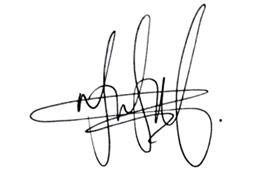Sharepoint file locking alternative
Good evening!
I manage a fleet of laptops using Microsoft Intune.
Our Microsoft 365 Business Premium subscriptions include Sharepoint Online and I’d like to use it as a file server.
Everything works fine except for one specific point: locking files during editing.
With a Windows Server file share, when someone wants to access a file being edited, a pop-up appears, inviting the user to open it in read-only mode, notify the editor, etc., which avoids the risk of conflict.
With Sharepoint, it’s more complicated.
Here’s the scenario:
Sharepoint files are synchronized on PCs via OneDrive with the Intune configuration “Configure team site libraries to sync automatically, Use OneDrive Files on-demand and Convert synced team site files to online-only files” enabled.User 1 double-clicks on one of the files in the OneDrive folder, and a local copy is downloaded.User 1 edits the file via Word installed locally, while the Internet connection is lost.At the same time, user 2 edits the file and saves it. His version ends up on Sharepoint.A few minutes later, once User 1’s connection is re-established, his version is saved on Sharepoint.
User 2’s changes will go completely unnoticed, creating confusion and wasted time.
The check-out/check-in system proposed by Sharepoint has the merit of existing, but is very restrictive for users.
Is there a way of ensuring that Sharepoint files appear in the OneDrive folder in Windows File Explorer, but that modifications can only be made online, to avoid this type of problem?
I thought that the “Convert synced team site files to online-only files” option would meet this need, but it seems that this is not the case.
Thanks for your help!
Jo
Good evening! I manage a fleet of laptops using Microsoft Intune.Our Microsoft 365 Business Premium subscriptions include Sharepoint Online and I’d like to use it as a file server.Everything works fine except for one specific point: locking files during editing.With a Windows Server file share, when someone wants to access a file being edited, a pop-up appears, inviting the user to open it in read-only mode, notify the editor, etc., which avoids the risk of conflict.With Sharepoint, it’s more complicated.Here’s the scenario:Sharepoint files are synchronized on PCs via OneDrive with the Intune configuration “Configure team site libraries to sync automatically, Use OneDrive Files on-demand and Convert synced team site files to online-only files” enabled.User 1 double-clicks on one of the files in the OneDrive folder, and a local copy is downloaded.User 1 edits the file via Word installed locally, while the Internet connection is lost.At the same time, user 2 edits the file and saves it. His version ends up on Sharepoint.A few minutes later, once User 1’s connection is re-established, his version is saved on Sharepoint.User 2’s changes will go completely unnoticed, creating confusion and wasted time.The check-out/check-in system proposed by Sharepoint has the merit of existing, but is very restrictive for users. Is there a way of ensuring that Sharepoint files appear in the OneDrive folder in Windows File Explorer, but that modifications can only be made online, to avoid this type of problem? I thought that the “Convert synced team site files to online-only files” option would meet this need, but it seems that this is not the case. Thanks for your help!Jo Read More