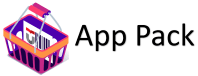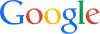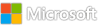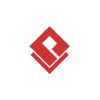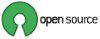Category: Microsoft
Category Archives: Microsoft
Partner Case Study Series | Cloud of Things & Marketplace Rewards
Cloud of Things, a Microsoft partner empowering clients to maximize their ROI with IoT solutions
A Microsoft partner since 2018, Cloud of Things creates innovative ecosystems of IoT connected products that are manageable at scale. Based in Israel and the United States, the company works globally with product and utility companies to make their products and services smarter and more profitable by using its DeviceTone Suite on Microsoft Azure Marketplace. Leveraging adaptive, low-footprint firmware and electronics on the edge with a robust device management and configuration system in the cloud, Cloud of Things enables cost-effective edge hardware and ensures better ROI in mass-produced IoT products and implementations.
Marketplace Rewards benefits raise awareness and deliver results
Cloud of Things used Marketplace Rewards benefits to further promote its IoT solutions in the Azure Marketplace. The company wanted to create greater awareness of DeviceTone, both internally by educating and motivating Microsoft sales professionals to sell its IoT solutions and externally by rolling out Azure cloud-delivered IoT solutions to Cloud of Things’ channel partners and direct customers.
“Working with the Microsoft Marketplace Rewards team, we’ve been able to reach more prospects, meet more partners, develop new offerings in the Connected Field Service space, and drive more awareness of the benefits of our solutions running on the Azure cloud. Those benefits include a faster time to market, performance and resilience based on the Azure infrastructure, full-stack cybersecurity, and an ability to start small but scale big. Since engaging, we’ve seen a 5X increase in customer leads,” said David Chouraqui, Vice President, Business Development, Cloud of Things.
Continue reading here
**Explore all case studies or submit your own**
Click here for another case study on Cloud of Things using Azure loT
Microsoft Tech Community – Latest Blogs –Read More
Harnessing the power of KQL Plugins for enhanced security insights with Copilot for Security
Overview
Copilot for Security is a generative-AI powered security solution that empowers security and IT professionals to respond to cyber threats, process signals, and assess risk exposure at the speed and scale of AI. As we build Copilot for Security, we are guided by four principles that shape the product’s vision: Intuitiveness, Customizability, Extensibility and adherence to Responsible AI principles. Plugins are a great example of how we bring the principles of customizability and extensibility alive within the product. In line with this, Copilot for Security allows customers to bring in signals from not just Microsoft solutions but also several third-party security solutions via plugins. Today, the platform supports three types of plugins: API, GPT and KQL-based plugins. KQL-based plugins can ingest insights into Copilot from three sources: Log Analytics workspaces-including data from custom tables, M365 Defender XDR and Azure Data Explorer (ADX) clusters.
Why use KQL plugins?
To tap into vast amounts of data already available in data stores across Log Analytics, Microsoft 365 Defender XDR and Azure Data explorer clusters.
To bring in highly customized insights into Copilot for Security. Kusto is a highly versatile query language that gives you tremendous flexibility to customize the signals to bring into Copilot for Security.
To accelerate value realization from your Copilot for Security investment by tapping into data and queries you already have in your environment coupled with the low skill barrier required to build the plugins.
To tap into data from third party solutions within tables such as CommonSecurityLog.
To leverage built-in “on behalf of” authentication and authorization capabilities that align to existing RBAC setting controlling access to the target data sources.
In this blog we shall focus on how you can use a KQL-based plugin to bring in insights from Microsoft Sentinel-enabled Log Analytics workspaces.
Use case summary
To showcase how one can leverage KQL-based plugins to tap into the vast amounts of security insights contained within Sentinel-enabled Log Analytics workspaces, we will build a query based on Microsoft Sentinel’s UEBA anomaly insights. Sentinel’s UEBA engine plays a unique and valuable role in sifting through large amount of raw data to build baselines of expected behavior within an Azure Tenant across historical time horizons. Based on these baselines, anomalies can then be detected and surfaced for eventual ingestion to supplement Copilot for Security workflows. As a result, the KQL queries that one needs to build based on the normalized insights generated by UEBA are typically far much simpler than would have been if one were to build anomaly detection queries on top of raw data targeting similar outcomes.
Connecting to a Log Analytics workspace
To connect to the Sentinel-enabled Log Analytics workspace, you will need to specify four required connection parameters within the YAML or JSON-based plugin manifest file i.e. Tenant ID, Log Analytics Workspace name, Azure Subscription ID and the name of the Resource group that hosts your Log Analytics workspace as captured in below image:
Figure 1: Required setup parameter details for Workspace settings
Once the workspace parameters are defined under in the settings section under the plugin Descriptor, they are now referenced in the SkillGroups section where the additional parameter of “Target” is also specified. Given that in this case we are targeting a Sentinel workspace then the target is specified as “Sentinel”. The elements within the curly brackets now make it possible for these inputs to be provided in the Copilot plugin setup UI as opposed to within the plugin manifest as was previously the case:
Fig. 2: Dialog box for entering workplace details in Copilot for Security plugin setup UI
For KQL-based plugins user access is handled by Entra ID, and permissions will be scoped to match the existing access the user has in the Sentinel Log Analytics workspace the plugin is connecting to. In other words, authentication and authorization occur “on behalf of” the signed in user using the custom plugin.
Parameters can also be used to capture specific user input, making the plugin further customizable. In our example, we are using parameters to take in a time range and an investigation priority value from the end user.
Fig. 3: Parameters for workspace settings
Sample use case: Detect unusual application and/or user activity within an Azure tenant
With the basics covered, let us now dive into a specific use case that will showcase how we can leverage the KQL plugin architecture to pull in synthesized insights into Copilot for Security, giving us insights about anomalous behavior detected around admin users and applications. To accomplish this use case, you will need to have the following pre-requisites in place:
An active instance of Microsoft Sentinel with UEBA enabled.
At least the following data sources ingesting into the UEBA engine: SigninLogs, Audit Logs, AzureActivity and ARM logs.
Here we are leveraging Sentinel UEBA’s built-in capability to build the expected baseline over time and large amounts of raw data and then make it possible to detect anomalies that are a deviation from that baseline. In this case-what has been established to be the norm for periods ranging between 10 and 180 days depending on the UEBA insight. The KQL query will then look back within a period that you specify and check for anomalies depending on the skill invoked. This plugin defines two skills: AnomalousAppActivity which surfaces app-related anomalies and AnomalousAdminActivity which surfaces admin user-related activity as detailed below:
AnomalousAppActivity. The first time a user used an app, an uncommonly used app, an app uncommonly used among user peers, an app that is observed in a tenant for the first time or an app that is uncommonly used in the tenant.
AnomalousAdminActivity
Activity performed for the first time, uncommon by the user, uncommon among the user’s peers, uncommon in the tenant, from an uncommon country or a user connecting from a country seen for the first time, or user accessing a resource for the first time or accessing a resource that is uncommon among their peers, whether the account has been dormant, is a local admin or is a new account.
The full list of Sentinel UEBA enrichments that can be used in KQL queries are detailed in this document.
Skill description
Pay particular attention to the Description section as this need to be as unambiguous as possible to avoid skill collision (a situation whereby the Copilot planner selects the wrong skill because the description of one plugin is very similar to that of one or more active plugins).
Fig. 4: Skill description within the manifest file
Adding a second skill/query to the same KQL-based plugin manifest
An additional capability available within KQL-based plugins is the ability to add additional skills by specifying an additional query that brings in a different but related set of insights, making plugin building more efficient. To do so one needs to add a new section below the first query but starting with the name of the new skill as shown below:
Fig. 5: Adding a second skill to the same plugin manifest file
Full plugin manifest
Note: The code below has reformatted for presentation within the blog. Copy pasting directly into a YAML editor may present formatting issue that will need to be addressed before you can upload the manifest into Copilot.
Descriptor:
Name: AnomalousAppandAdminUserActivity
DisplayName: Anomalous Application and Admin User Activity
Description: Uses UEBA normalized Insights in Sentinel UEBA to identify Applications observed for the first time in the tenant over the last 30 days. It applies to profiled activities across ARM, Azure sign-in, and audit logs
Settings:
– Name: TenantId
Required: true
– Name: WorkspaceName
Required: true
– Name: SubscriptionId
Required: true
– Name: ResourceGroupName
Required: true
SupportedAuthTypes:
– None
SkillGroups:
– Format: KQL
Skills:
– Name: AnomalousAppActivity
DisplayName: Anomalous activity detected around application
Description: Uses Sentinel UEBA to identify unusual or anomalous actons such as first time application observed in tenant,
Inputs:
– Name: fromDateTime
Description: The start of the lookback window
Required: true
– Name: toDateTime
Description: The end of the lookback window
Required: true
Settings:
Target: Sentinel
# The ID of the AAD Organization that the Sentinel workspace is in.
TenantId: ‘{{TenantId}}’
# The id of the Azure Subscription that the Sentinel workspace is in.
SubscriptionId: ‘{{SubscriptionId}}’
# The name of the Resource Group that the Sentinel workspace is in.
ResourceGroupName: ‘{{ResourceGroupName}}’
# The name of the Sentinel workspace.
WorkspaceName: ‘{{WorkspaceName}}’
Template: |-
let fromDateTime=datetime(‘{{fromDateTime}}’);
let toDateTime=datetime(‘{{toDateTime}}’);
BehaviorAnalytics | where datetime_utc_to_local(TimeGenerated, “US/Eastern”) between ( fromDateTime .. toDateTime )
| project-away TenantId, Type, SourceRecordId, EventSource, TimeProcessed
| where ActivityInsights.FirstTimeUserUsedApp == true or
ActivityInsights.AppUncommonlyUsedByUser == true or
ActivityInsights.AppUncommonlyUsedAmongPeers == true or
ActivityInsights.FirstTimeAppObservedInTenant == true or
ActivityInsights.AppUncommonlyUsedInTenant == true
– Name: AnomalousAdminActions
DisplayName: Anomalous administrative actions performed by user
Description: Uses Sentinel UEBA to identify Users performing activities that are performed for the first time, uncommon by the user, uncommon among the user’s peers, uncommon in the tenant, from an uncommon country or a user connecting from a country seen for the first time, or user accessing a resource for the first time or accessing a resource that is uncommon among their peers
Inputs:
– Name: fromDateTime
Description: The start of the lookback window
Required: true
– Name: toDateTime
Description: The end of the lookback window
Required: true
– Name: InvestiGationPriority
Description: Calculated priority for investigation between 1 and 10
Required: false
Settings:
Target: Sentinel
# The ID of the AAD Organization that the Sentinel workspace is in.
TenantId: ‘{{TenantId}}’
# The id of the Azure Subscription that the Sentinel workspace is in.
SubscriptionId: ‘{{SubscriptionId}}’
# The name of the Resource Group that the Sentinel workspace is in.
ResourceGroupName: ‘{{ResourceGroupName}}’
# The name of the Sentinel workspace.
WorkspaceName: ‘{{WorkspaceName}}’
Template: |-
let fromDateTime=datetime(‘{{fromDateTime}}’);
let toDateTime=datetime(‘{{toDateTime}}’);
BehaviorAnalytics
| where datetime_utc_to_local(TimeGenerated, “US/Eastern”) between ( fromDateTime .. toDateTime )
| project-away TenantId, Type, SourceRecordId, EventSource, TimeProcessed
| where ActivityType =~ “Administrative”
| where isnotempty(UserName)
| where ActivityInsights.FirstTimeUserPerformedAction == true or
ActivityInsights.FirstTimeActionPerformedInTenant == true or
ActivityInsights.ActionUncommonlyPerformedByUser == true or
ActivityInsights.ActionUncommonlyPerformedAmongPeers == true or
ActivityInsights.FirstTimeUserAccessedResource == true or
ActivityInsights.CountryUncommonlyConnectedFromByUser == true
Using the plugin
Upload the custom plugin manifest file by following the steps documented here:
Once configured, you can invoke the plugin via natural language or by calling the skills directly depending on how much control you want to have over the specificity of the prompt you provide to Copilot for Security. Note: The investigation priority for the AnomalousAppActivity skill has default priority of => 5.
Method 1: Sample natural language prompt
Fig 6: Sample output of natural language prompt against the AnomalousAdminUserActivity skill
Fig. 7: Sample output of natural language prompt against the AnomalousAppActivity skill
Method 2: Sample direct skill invocation prompt
Fig. 8: Example of direct skill invocation
Sample prompts
show me which users performed an anomalous administrative activity for the first time over the past 14 days, include the investigation priority if 3 or higher. Include the blast radius
show me applications exhibiting anomalous behavior over the last 14 days
Pro tips:
Given that KQL queries must first be executed in real-time on the Sentinel side, it is recommended that the queries be as optimized as possible to improve performance. To optimize query performance, follow the existing best practices published here:
Optimize log queries in Azure Monitor – Azure Monitor | Microsoft Learn
Best practices for Kusto Query Language queries – Azure Data Explorer & Real-Time Intelligence | Microsoft Learn
Use the project-away operator to eliminate columns that you feel you won’t need to be ingested into Copilot e.g. TenantID and SourceRecordID in the case of this use case.
Using Azure Monitor’s ingestion time transformation capabilities is another strategy to achieve efficiency by minimizing real-time calculation of fields using operator such as extend or performing Regex operations at query time:
Transform or customize data at ingestion time in Microsoft Sentinel (preview) | Microsoft Learn
Ensure to use a code editor such as Visual Studio Code that can help you spot any formatting issues as YAML is sensitive to tabbing, indentation and hidden characters which would prevent the plugin successfully uploading into Copilot.
Use reasonable short lookback periods in the KQL query to narrow down your search and avoid returning too many records that could exceed the context window limits which would lead to an error.
Conclusion
KQL plugins present a relatively simple and scalable way to leverage the existing repositories of proven KQL queries within the Microsoft security ecosystem. These can then be used as a basis to bring AI enrichment onto security data already present within Sentinel-enabled Log Analytics workspaces while taking advantage of specialized capabilities such as UEBA for anomaly detection and other Sentinel related use cases. Give it a go give us your feedback so we can continuously improve the product for your benefit.
Additional resources
Get started with Microsoft Copilot for Security | Microsoft Learn
Advanced threat detection with User and Entity Behavior Analytics (UEBA) in Microsoft Sentinel | Microsoft Learn
Kusto Query Language (KQL) plugins in Microsoft Copilot for Security | Microsoft Learn
Create your own custom plugins in Microsoft Copilot for Security | Microsoft Learn
Microsoft Tech Community – Latest Blogs –Read More
Generally Available Now: Informatica Intelligent Data Management Cloud – An Azure Native ISV Service
We are happy to launch Informatica Intelligent Data Management Cloud – An Azure Native ISV Service as a generally available offering. This is a result of a close collaboration between Microsoft and Informatica. This integration enables creation and management of Informatica organizations and serverless runtime environments within the Azure Management console. With serverless runtime environments, you are not required to instantiate VMs in your Azure tenants to install Informatica secure agents. You can focus on creation of their data management tasks without worrying about managing the infrastructure. You can find the Informatica announcement here
Azure Native ISV Services enable you to easily provision, manage, and tightly integrate ISV software and services on Azure. By leveraging the power of Azure, the Informatica Intelligent Data Management Cloud – An Azure Native ISV Service, offers you a range of benefits, including scalability, flexibility, and cost-effectiveness. It also provides secure connectivity to Informatica’s IDMC portal using single sign-on via Azure portal, CLI, and SDK. You can easily sign up for this service via the Azure Marketplace.
Managing Informatica Secure Agent infrastructure in your Azure tenant could be an elaborate and time-consuming task, requiring expertise in areas such as networking, security, and scaling. By using serverless run time environments, you can focus on integration mappings while Informatica manages the underlying Infrastructure.
Key Capabilities
Seamless onboarding: You can create an Informatica Organization or Link an existing Informatica Organization in Azure pod from Azure portal, CLI or SDK like any other Azure resource. For example, you can discover the service from search bar in Azure portal.
Figure 1: Informatica IDMC – Azure Native ISV Service in Azure portal
Figure 2: Creating the IDMC Azure Native ISV Service from the Azure portal
Figure 3: Linking an existing IDMC Organization in Azure pod to Azure Native ISV Service from the Azure portal
Single sign-on to IDMC portal: An auto generated SSO link securely redirects you to IDMC portal.
Figure 4: Newly created Informatica organization resource with SSO URL on Overview page.
.
Figure 5: The SSO URL redirects to the newly created Informatica organization in the IDMC portal
Management of IDMC serverless runtime environments: Within the Azure portal, you can create and manage Informatica Cloud Data Integration Advanced Serverless, a service of IDMC, to eliminate the need for creating VMs to run secure agents.
Figure 6: Serverless runtime created from Azure portal with management options highlighted
Figure 7: Serverless runtime in Informatica portal
Azure SDK and CLI integration: You can easily manage IDMC resources from the Azure Java, Java Script, Python, Go and .NET SDKs and from command line interfaces like Azure CLI, PowerShell. This enables you to automate repetitive tasks and complex processes using scripts and provides greater flexibility and customization in managing Azure resources. CLIs can also easily be integrated into continuous integration/continuous deployment (CI/CD) pipelines, enabling seamless integration with DevOps practices and workflows.
Get started with Informatica Intelligent Data Management Cloud – An Azure Native ISV Service
Setup and subscribe to your Informatica Intelligent Data Management Cloud – An Azure Native ISV, from Azure Marketplace.
Follow the documentation to create an Informatica organization and run time environments to deploy your integration mappings.
Microsoft Tech Community – Latest Blogs –Read More
Configure a default view in Project
Hi!
We are testing Project in our work team. We are used to Planner; transition should go well.
We are using the web version of Project (in part because I can’t find my Project created online in the Desktop version; in part because not all the team has a paid licence for now, but they must be able to access the tasks in the Planner-like views).
I have two main annoyances with Project so far.
First : I must refresh the page multiple times a day, which wasn’t the case in Planner. If I don’t refresh, I can’t do anything; everything is greyed. And when I refresh, I lose all my filters.
I guess I can’t solve the refresh issue, so I wonder if I can at least create a personalize default view, which includes all the filters I use 99% of the time, so at least, each time I refresh the page, I find back this view?
Thanks.
Hi! We are testing Project in our work team. We are used to Planner; transition should go well. We are using the web version of Project (in part because I can’t find my Project created online in the Desktop version; in part because not all the team has a paid licence for now, but they must be able to access the tasks in the Planner-like views). I have two main annoyances with Project so far.First : I must refresh the page multiple times a day, which wasn’t the case in Planner. If I don’t refresh, I can’t do anything; everything is greyed. And when I refresh, I lose all my filters. I guess I can’t solve the refresh issue, so I wonder if I can at least create a personalize default view, which includes all the filters I use 99% of the time, so at least, each time I refresh the page, I find back this view? Thanks. Read More
Breakout room not working from iPhone
We recently had a meeting (about 20 people) where we broke participants into 3 break out rooms. One participant who joined via his iPhone was able to hear others but unable to unmute himself to speak. He tried going out, then back in again but still no luck. Is this a known issue? Anyone know how to fix this?
We recently had a meeting (about 20 people) where we broke participants into 3 break out rooms. One participant who joined via his iPhone was able to hear others but unable to unmute himself to speak. He tried going out, then back in again but still no luck. Is this a known issue? Anyone know how to fix this? Read More
find button macro
with the ribbon closed I want to put a button on the spreadsheet to launch the find box. I tried it with a macro but it wouldn’t open the box.
windows 10 Pro
excel 2407
with the ribbon closed I want to put a button on the spreadsheet to launch the find box. I tried it with a macro but it wouldn’t open the box.windows 10 Proexcel 2407 Read More
New Blog | Getting Started with Azure WAF REST API for Azure Front Door: A Step-by-Step Guide
By David Frazee
REST API plays a pivotal role in the management of resources on Azure, offering a standardized and methodical approach for handling operations such as create, read, update, and delete (CRUD). The use of HTTP methods, such as GET, POST, PUT, and DELETE, in REST API aligns with CRUD operations, making it intuitive for administrators to manipulate resources on Azure. Additionally, REST API supports a range of data formats, including JSON and XML, providing versatility in how data is consumed and transmitted. This is particularly valuable for automating workflows and enabling continuous deployment and integration practices. Focusing on Azure WAF, we’ll examine its REST API integration for configuring rules, monitoring policies, and real-time threat response, vital for maintaining security in fast-paced cloud deployments. This seamless integration not only enhances security but also ensures that the management of security protocols keeps pace with the rapid deployment cycles inherent in modern cloud environments.
By David Frazee
REST API plays a pivotal role in the management of resources on Azure, offering a standardized and methodical approach for handling operations such as create, read, update, and delete (CRUD). The use of HTTP methods, such as GET, POST, PUT, and DELETE, in REST API aligns with CRUD operations, making it intuitive for administrators to manipulate resources on Azure. Additionally, REST API supports a range of data formats, including JSON and XML, providing versatility in how data is consumed and transmitted. This is particularly valuable for automating workflows and enabling continuous deployment and integration practices. Focusing on Azure WAF, we’ll examine its REST API integration for configuring rules, monitoring policies, and real-time threat response, vital for maintaining security in fast-paced cloud deployments. This seamless integration not only enhances security but also ensures that the management of security protocols keeps pace with the rapid deployment cycles inherent in modern cloud environments.
Read the full post here: Getting Started with Azure WAF REST API for Azure Front Door: A Step-by-Step Guide
Universal Print on Windows 11 Shared Multi-User Device
Hello,
We are using Universal Print all over our higher ed environment. For the most part, it has been working great when printers are deployed through Intune. We have discovered an issue recently when we try to use Universal Print on our Shared Multi-User Devices (such as computer labs). We recently upgraded all of these computers to new Windows 11 devices. The per-user Universal Printers do not seem to always show up on each user’s profile. Around 40% of the time, when a user logs in, they get NO Universal Printers. In Intune, sometimes they get a 500 error code (see attached picture). On the device’s event viewer, the error is something like this error code: “SetChannelOAuth failed. hr: 0x8001012d”.
Hello, We are using Universal Print all over our higher ed environment. For the most part, it has been working great when printers are deployed through Intune. We have discovered an issue recently when we try to use Universal Print on our Shared Multi-User Devices (such as computer labs). We recently upgraded all of these computers to new Windows 11 devices. The per-user Universal Printers do not seem to always show up on each user’s profile. Around 40% of the time, when a user logs in, they get NO Universal Printers. In Intune, sometimes they get a 500 error code (see attached picture). On the device’s event viewer, the error is something like this error code: “SetChannelOAuth failed. hr: 0x8001012d”. Read More
FAQs from Mastering the Marketplace: Developing your container offer
Developing your container offer is a webinar offered regularly through the Mastering the Marketplace series. In this webinar, you will learn how to set up and develop the new Azure Container Offer used to deploy containerized solutions as Kubernetes Apps from the Azure Marketplace.
Attendees can also participate in a short Q&A following the session.
Below is a list of recently asked questions from this session.
Q: Can we use external registry for apps?
A: No, the registry must be in Azure on your tenant. so that Partner Center can see it.
Q: Why do we need images to be in ACR? K8s can pull those images from any registry, no?
A: The image in the ACR gets read by marketplace and put into a special marketplace ACR from which it is actually deployed to AKS. The final deployment comes from this marketplace ACR so the image is controlled for security purposes.
Q: How do we pass data for nested charts from UI to helm?
A: The data collected during deployment is passed to an ARM template, which then passes those params to the Helm chart using an AKS extension, defined in ARM.
Q: How we define array and map data type in UI, and define complex data types?
A: Go here to see all the installation UX elements you can use:
https://portal.azure.com/#blade/Microsoft_Azure_CreateUIDef/SandboxBlade
Q: Would you please also share doc which explains how UI data can be mapped to Helm chart?
A: Do the labs here: https://github.com/Azure/mtm-labs/blob/main/container/index.md
Lab 1 has examples of doing what you are asking.
Q: Is there a way to upload a JSON file with data for configurationSettings?
A: The Helm charts are embedded in the deployment package. Please refer to https://github.com/Azure-Samples/kubernetes-offer-samples/tree/main/samples for additional information.
Q: What is different from kubernetes transactions versus SaaS offers?
A: k8s offers run on an instance in the customer’s Azure environment. SaaS solutions run in the seller’s Azure environment and serve the solution to users from there. For more, see here: https://microsoft.github.io/Mastering-the-Marketplace/biz/select-offer-type/
__________________________________________________________
Additional Resources:
Register for the next webinar on Developing your container offers, September 26th at 9:30 am PT.
Register for additional Mastering the Marketplace webinars here. Read More
Intune Fresh Start for new user doesn’t re-enroll in EntraID or Intune?
I have a Win 11 device that I performed the Fresh Start (without retaining data option checked). It was removed from EntraID Devices and Intune. I gave the laptop to a new user for OOBE setup and assumed it would re-enroll in as an EntraID device with that users as the Primary User and continue with Intune management / configuration. It seems this is not the case, the new users signed in this morning but I don’t see the device as an Entra ID device or in Intune. This doesn’t make sense that an Entra ID account was used to setup from OOBE but the device isn’t enrolled. Obviously, my logic was flawed in thinking this was a clean way to repurpose a laptop, but how do I get this device back into EntraID / Intune?
I have a Win 11 device that I performed the Fresh Start (without retaining data option checked). It was removed from EntraID Devices and Intune. I gave the laptop to a new user for OOBE setup and assumed it would re-enroll in as an EntraID device with that users as the Primary User and continue with Intune management / configuration. It seems this is not the case, the new users signed in this morning but I don’t see the device as an Entra ID device or in Intune. This doesn’t make sense that an Entra ID account was used to setup from OOBE but the device isn’t enrolled. Obviously, my logic was flawed in thinking this was a clean way to repurpose a laptop, but how do I get this device back into EntraID / Intune? Read More
“Join Teams Meeting” is light-grey in the Outlook ribbon, all the way to the right side
The “Join Team Meeting” button cannot be clicked. I have already re-installed the Addin “Microsoft Teams Meeting Add-in for Microsoft Office.
The “Join Team Meeting” button cannot be clicked. I have already re-installed the Addin “Microsoft Teams Meeting Add-in for Microsoft Office. Read More
Unified Teams app for work, personal, and education accounts is now available on all platforms
Microsoft Teams has transformed the way we connect and collaborate at work and in our lives. To date, there have been two Teams apps on Windows 11 – one for work or education and another for personal use.
We’re thrilled to share that today the unified Teams app is now available on Windows 11, Windows 10, and Mac. This update brings work, personal, and education accounts into a single Teams app.
All your accounts in one place
To add or access additional accounts, select your profile picture in the upper right corner when signed into Teams. Work, personal, and education accounts will open in side-by-side windows from a single Teams app.
Additionally, we know that many users have multiple Teams accounts, so we made it simple to choose your preferred account when joining a Teams meeting. You can also join as a guest without signing in. Whether you’re joining a call to connect with a customer or discuss your school’s fall fundraiser, simply select your preferred account the moment you join the meeting.
Teams for personal use
All users, including those on Windows 10 and Mac, can now connect and collaborate with anyone, anytime – for free – when signing in with a personal email. Schedule free meetings and invite participants with a simple join link. Or create a Community to bring your group together, such as your fantasy football league or your school’s parent organization, in a shared space with calling, chat, file sharing, and more. Get Started with Communities in Teams.
Enterprise administrators who have set sign in restrictions for their users will have these restrictions respected. Learn More.
Get Started
The updated Teams desktop app supporting all account types is now available, joining our mobile apps on Android and Apple. If you already have Teams on desktop, your app will automatically update. You can also download the app today here.
Microsoft Tech Community – Latest Blogs –Read More
Azure OpenAI Service is FedRAMP High and Copilot for Microsoft 365 GCC High and DOD GA update
Azure OpenAI Service is FedRAMP High
As part of our ongoing effort to deliver the latest AI innovations to our government customers, our team is proud to share the :
Azure OpenAI Service is now approved as a service within the FedRAMP High Authorization for Azure Government. This means that agencies requiring FedRAMP High Authorization can now access these leading AI capabilities within their Azure Government tenant, enabling secure and responsible access to the latest AI technologies while maintaining strict security and compliance requirements.
GPT-4o is now available as part of Azure OpenAI Service for Azure Government and included as part of this latest FedRAMP High Authorization. GPT-4o, engineered for speed and efficiency, is a ground-breaking, multimodal OpenAI model that integrates text, vision, and audio capabilities to transform how users interact with large language models through more natural and engaging experiences.
Microsoft Copilot for Microsoft 365 GCC High and DOD targeting Summer 2025
In addition to these exciting updates, we are thrilled to share that Microsoft Copilot for Microsoft 365 GCC High and DOD environments have a target General Availability (GA) date of Summer 2025. This target date is contingent on US Government authorization. Copilot for Microsoft 365 will bring the power of AI to our GCC High and DOD environments, enabling public sector leaders to use advanced AI capabilities to enhance their productivity and mission outcomes. Copilot provides a range of features designed to meet the unique needs of our government customers, including advanced data analysis, automated document generation, and intelligent task management.
Potential use cases for Copilot for Microsoft 365 in the GCC High and DOD environments include:
Enhanced Decision Making, where Copilot can analyze large volumes of data to provide actionable insights and recommendations, helping government agencies make more informed decisions.
Streamlined Operations, where Copilot can automate routine tasks and workflows, freeing up valuable time and resources for more strategic initiatives.
Improved Collaboration, where Copilot can facilitate better communication and collaboration among team members, enabling more efficient and effective project management.
By leveraging the power of AI, Copilot for Microsoft 365 will help our government customers achieve their mission objectives more efficiently and effectively.
Get started with Azure OpenAI Service today in Azure Government by reaching out to you Microsoft account team, or channel partner and discuss how you can start implementing Azure OpenAI Service in your environment workflows. By making Azure OpenAI Service available in the Azure Government cloud, Microsoft remains committed to enabling government transformation with AI. Along with delivering innovations that help drive missions forward, we make AI easy to procure, easy to access, and easy to implement. Microsoft is committed to delivering more advanced AI capabilities across classification levels in the coming months.
We look forward to continuing to support our government customers with the latest AI innovations and helping them achieve their mission objectives. Stay tuned for more updates on Copilot for Microsoft 365 and other exciting developments in the world of AI for government.
This blog was written with support from Copilot for Microsoft 365, my AI assistant for work.
Microsoft Tech Community – Latest Blogs –Read More
Released: Microsoft.Data.SqlClient 3.1.6
We have released an update to Microsoft.Data.SqlClient, version 3.1.6. The update addresses several issues.
Microsoft.Data.SqlClient 3.1 is an LTS release and will continue to get fixes and updates until its End of Support date. To see which versions are LTS versus non-LTS, what that means, and their support timelines, see the Support Lifecycle for Microsoft.Data.SqlClient.
Updates in Microsoft.Data.SqlClient 3.1.6 include:
Fixed
Fixed connection to unsubscribe from transaction completion events before returning it to the connection pool. #2301 #2434
Fixed AcquireTokenAsync timeout handling for edge cases in ActiveDirectoryAuthenticationProvider. #2709
Changed
Updated Microsoft.Data.SqlClient.SNI version 3.0.1 to 3.0.2 #2676 which includes the fix for AppDomain crashing in issue #1418 and various code refactors.
Code health improvements: #2147, #2515, #2517 addresses CVE-2019-0545, #2539
To get the new package, add a NuGet reference to Microsoft.Data.SqlClient in your application.
For more details about the changes in Microsoft.Data.SqlClient 3.1.6, you can also see the Release Notes.
If you encounter any issues or have any feedback, head over to the SqlClient GitHub repository and submit an issue.
David Engel
Microsoft Tech Community – Latest Blogs –Read More
Microsoft Copilot for Microsoft 365 GCC GA Update: Empowering Public Sector Innovation
We’re thrilled to announce the upcoming Oct 2024 anticipated General Availability of Microsoft Copilot for Microsoft 365 GCC subject to US Government authorization. This powerful tool combines large language models (LLMs) with your organization’s data to enhance productivity and innovation in the public sector.
Security and Compliance: Our Top Priority
Security and compliance are at the core of our commitment to public sector customers. Copilot for Microsoft 365 GCC is built on the secure foundation of Microsoft 365 GCC, adhering to all existing privacy, security, and compliance commitments.
Data Handling and Privacy: Copilot operates within your Microsoft 365 GCC tenant compliance boundary, ensuring that sensitive information remains protected and that all AI-driven processes are conducted securely. The system is designed to maintain the highest standards of data protection, ensuring compliance with FedRAMP, CJIS, IRS 1075 and other key regulatory frameworks.
Copilot for Microsoft 365 GCC will be delivered with web grounding OFF by default. This is required to help protect US government sensitive information which should not leave the GCC compliance boundary.
Copilot ‘Work Tab’ chats will reason over a GCC user’s Graph data (SharePoint, OneDrive, Outlook, Teams, etc.) an individual has access to. With web grounding OFF, Copilot will not query the web to get live real-time web content. Documentation on admin controls will be provided by GA.
Copilot for Microsoft 365 GCC will be rolled out in two waves, delivering key functionalities upfront and additional features in the following months.
Wave 1 (October 2024):
Copilot Graph-grounded chat (‘Work Tab’): Quickly access relevant department data, policies, or citizen inquiries without extensive searching. This AI-powered chat feature leverages your organization’s Microsoft 365 data to provide personalized, relevant information and insights directly within your chat experience.
M365 App copilots (Word, Excel, PowerPoint): Embedded within your favorite productivity apps, these intelligent assistants help you craft documents, analyze data, and create presentations faster and with greater precision.
Outlook (Mail and Calendar): Manage citizen communications and interagency meetings efficiently. Copilot in Outlook streamlines email and calendar management by drafting responses, summarizing email threads, and suggesting optimal meeting times.
Teams Chat/Channel Copilot: Enhance collaboration across departments. Integrate AI into your daily team interactions, summarizing threads, and helping manage conversations with contextual awareness.
Intelligent Meeting Recap: Automatically capture key points from important policy discussions or public hearings, capturing crucial details facilitating transparent governance. The Intelligent Meeting Recap feature generates a comprehensive summary of your meetings, including key points, action items, and decisions made.
Wave 2 (March 2025):
The second wave will introduce Copilot in additional services to further streamline workflows:
Teams Meeting Copilot uses AI to enrich your meetings by generating real-time summaries, identifying action items, and tracking follow-ups. Use copilot during a meeting without retaining transcript and ask copilot any questions about the meeting.
OneNote enhances your notetaking by using AI to generate summaries, organize information, and suggest relevant content, helping you efficiently capture and recall key insights without sifting through extensive notes.
Stream automates video content management by generating AI-driven transcripts, summaries, and highlight reels, making it easier to find and share critical information from recorded meetings or training sessions.
Planner simplifies task management by using AI to optimize project timelines, suggest task prioritization, and automatically adjust plans based on real-time changes, ensuring your projects stay on track with minimal manual input.
OneDrive for Business enhances file management by using AI to help you quickly locate, organize, and share documents, ensuring that your team always has access to the most up-to-date information without wasting time on manual searches.
Loop accelerates collaborative work by using AI to help you co-create and organize dynamic content across teams, streamlining project updates, brainstorming sessions, and real-time feedback into cohesive, actionable plans.
These additional tools will deepen AI integration within your organization, enabling more advanced task management, content creation, and collaboration capabilities as you continue your journey toward digital transformation.
Transforming Public Sector Workflows
Copilot for Microsoft 365 GCC is designed to enhance productivity and streamline workflows across various public sector use cases. Here are some potential public sector use cases to consider:
Policy Analysis: Quickly synthesize vast amounts of data to inform decision-making. For instance, health departments could use Copilot to analyze public health trends and draft evidence-based policy recommendations, allowing them to respond more effectively to emerging issues.
Citizen Services: Improve response times and accuracy in addressing citizen inquiries. Copilot can help draft personalized responses to common questions about government services, permits, or regulations, ensuring that citizens receive timely and accurate information.
Resource Allocation: Optimize budget planning and resource distribution. Finance departments can use Copilot in Excel to perform complex budget scenario analyses and generate easy-to-understand reports for stakeholders, making the budget process more efficient and transparent.
Project Management: Streamline the management of large-scale government initiatives. Copilot can help create project timelines, assign tasks, and generate progress reports, keeping multi-agency efforts on track and ensuring that projects are completed on time and within budget.
Training and Knowledge Sharing: Facilitate continuous learning within your organization. Use Copilot to create training materials, FAQs, and knowledge bases, ensuring your staff stays up to date with the latest procedures and regulations, and fostering a culture of ongoing professional development.
Support and Resources: Empowering Your Team
We are committed to providing comprehensive support and training resources to ensure effective adoption of Copilot within government workforces. Our readiness and adoption guide for the public sector, along with US Gov-specific Copilot scenarios content, will help you navigate the implementation process.
Documentation and Admin Controls: Detailed documentation and admin controls will be available to help you manage and configure Copilot’s features effectively, ensuring that your deployment aligns with your security policies and operational requirements.
Training and Resources: To facilitate a smooth adoption process, we’d encourage you to connect with your account team and one of our adoption specialists to walk through the resources available to prepare, scope, plan, and deploy Copilot for Microsoft 365.
Some new resources include:
NEW – Copilot for Microsoft 365 – Readiness and Adoption Guide for Public Sector
NEW – US Gov specific Copilot Scenarios content
Videos: Short explainer videos Copilot for Microsoft 365 data security and privacy commitments
Technical Whitepaper: Microsoft 365 – How Microsoft 365 Delivers Trustworthy AI (2024-01)
Data, Privacy, and Security for Microsoft Copilot for Microsoft 365 (current Enterprise Cloud service documentation)
Microsoft Purview data security and compliance protections for generative AI apps
Apply principles of Zero Trust to Microsoft Copilot for Microsoft 365
Ongoing Support: Our commitment to your success extends beyond the initial deployment. We’re offering ongoing support through Microsoft account teams, channel partners, Microsoft support, and FastTrack, ensuring that you have access to the resources and assistance you need to resolve any issues and maximize the value of Copilot for your organization. Our Government Solutions team will be on hand to provide continuous support and ensure a smooth and successful experience with Copilot.
Looking Ahead: Future Updates and Roadmap
As we approach the release date, we’re committed to working closely with government partners at all levels. Your feedback and insights will be crucial in refining Copilot to meet the unique needs of the public sector.
Copilot for Microsoft 365 GCC represents a significant leap forward in empowering government agencies to work more efficiently and serve the public more effectively. By automating routine tasks, providing data-driven insights, and enhancing collaboration, Copilot frees up valuable time for public servants to focus on what matters most—improving the lives of citizens.
We invite you to envision how Copilot can transform your agency’s operations. Together, we can harness the power of AI to drive innovation in the public sector, always keeping in mind our shared goal of serving the public good.
Get ready to experience the future of public service with Microsoft Copilot for Microsoft 365 GCC. The future of efficient, data-driven governance is just around the corner.
This blog was written with support from Copilot for Microsoft 365, my AI assistant for work.
Microsoft Tech Community – Latest Blogs –Read More
Is there a way to delete every-other cell going up or down in a single column? Every other row?
Hi,
I have a long list (700+) of prices to paste into a column, but every-other row is blank. How can I delete it? Can I delete every other cell in a column? Can I delete every other row on a spreadsheet?
Please advise,
Thank you
Hi, I have a long list (700+) of prices to paste into a column, but every-other row is blank. How can I delete it? Can I delete every other cell in a column? Can I delete every other row on a spreadsheet? Please advise,Thank you Read More
Power Automate error
Hi
Trying to add a flow to email reminder 14 days and 7 days from a target date. Keep getting an error in the get items section, but not sure why, could anyone advise where I’ve gone wrong please, much appreciated.
Thanks
Darren
Hi Trying to add a flow to email reminder 14 days and 7 days from a target date. Keep getting an error in the get items section, but not sure why, could anyone advise where I’ve gone wrong please, much appreciated.ThanksDarren Read More
Have Copilot in Excel explain a formula for you
Greetings, this is the second in a series of posts this week that shows how you can get help from Copilot with the chat helper.
Sometimes you may encounter an Excel formula that you are unsure about what it is doing. This can happen if you inherit a workbook from someone else, get a sample formula from a web search or even if you just forget something you wrote in the past. Copilot in Excel can help you to understand formulas. For example, given the formula =SUMIF(Table1[Region],”=West”,Table1[Sales]), you could ask Copilot:
Explain this formula to me: =SUMIF(Table1[Region],”=West”,Table1[Sales])
Copilot analyzes the formula submitted in the prompt and returns this response that breaks down the different parts of the formula and provides an explanation.
This formula sums the values in the “Sales” column of “Table1” where the corresponding “Region” column equals “West”. SUMIF function checks each row in the “Region” column of “Table1” to see if it matches the criteria “West”. If the “Region” is “West”, the corresponding value in the “Sales” column is included in the sum. The total of all “Sales” values for the “West” region is then returned by the formula.
Try out Copilot in Excel with your formulas and stay tuned as we will be sharing more examples of what you can do with Copilot in Excel.
Thanks for reading,
Microsoft Excel Team
*Disclaimer: If you try these types of prompts and they do not work as expected, it is most likely due to our gradual feature rollout process. Please try again in a few weeks.
Greetings, this is the second in a series of posts this week that shows how you can get help from Copilot with the chat helper.
Sometimes you may encounter an Excel formula that you are unsure about what it is doing. This can happen if you inherit a workbook from someone else, get a sample formula from a web search or even if you just forget something you wrote in the past. Copilot in Excel can help you to understand formulas. For example, given the formula =SUMIF(Table1[Region],”=West”,Table1[Sales]), you could ask Copilot:
Explain this formula to me: =SUMIF(Table1[Region],”=West”,Table1[Sales])
Copilot analyzes the formula submitted in the prompt and returns this response that breaks down the different parts of the formula and provides an explanation.
This formula sums the values in the “Sales” column of “Table1” where the corresponding “Region” column equals “West”. SUMIF function checks each row in the “Region” column of “Table1” to see if it matches the criteria “West”. If the “Region” is “West”, the corresponding value in the “Sales” column is included in the sum. The total of all “Sales” values for the “West” region is then returned by the formula.
Try out Copilot in Excel with your formulas and stay tuned as we will be sharing more examples of what you can do with Copilot in Excel.
Thanks for reading,
Microsoft Excel Team
*Disclaimer: If you try these types of prompts and they do not work as expected, it is most likely due to our gradual feature rollout process. Please try again in a few weeks. Read More
Evolving Delivery Optimization beyond classic VPNs
Delivery Optimization settings allows to ‘tag’ a connection as VPN using the policies VPNKeywords and DODisallowCacheServerDownloadsOnVPN.
However the era of classical VPN’s is ending with solutions like ZScaler Private Access where these policies become useless.
In my opinion Delivery Optimization lacks alternative mechanisms to control use of (avoid access to) MCC Cache Host servers.
How can we avoid use of the MCC Cache Host servers over solutions like ZScaler Private Access?
Delivery Optimization settings allows to ‘tag’ a connection as VPN using the policies VPNKeywords and DODisallowCacheServerDownloadsOnVPN. However the era of classical VPN’s is ending with solutions like ZScaler Private Access where these policies become useless. In my opinion Delivery Optimization lacks alternative mechanisms to control use of (avoid access to) MCC Cache Host servers. How can we avoid use of the MCC Cache Host servers over solutions like ZScaler Private Access? Read More
Missing flagged emails they are not showing up on ToDo app
The whole point of flagging an email is so that you don’t miss it. I set due dates on when I need to follow up on an email but now I’m noticing that there are some emails that are flagged but they don’t show up on my ToDo.
The image below shows one email that is flagged for August 16,2024 but on the Todo app it’s not showing. Most of the flagged emails do show up but there are some that don’t and it defeats the purpose of the app.
The whole point of flagging an email is so that you don’t miss it. I set due dates on when I need to follow up on an email but now I’m noticing that there are some emails that are flagged but they don’t show up on my ToDo. The image below shows one email that is flagged for August 16,2024 but on the Todo app it’s not showing. Most of the flagged emails do show up but there are some that don’t and it defeats the purpose of the app. Read More