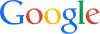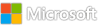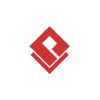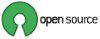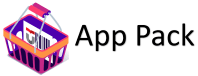Category: Microsoft
Category Archives: Microsoft
Announcing quarantine release integration in MDO hunting experience!!
We are excited to introduce the new quarantine release integration within Microsoft Defender for Office 365 as part of the hunting experience. This enhancement allows Security Operators (SecOps) to address false positives more efficiently and with greater flexibility in Microsoft Defender for Office 365.
With this new capability, SecOps can now move quarantined messages to Inbox across hunting experiences – Threat Explorer, Advanced Hunting, Email summary panel, Email Entity Page, and custom detection.
SecOps team members can act on both single and quarantine messages in bulk. To act on a single message, use the Email Entity page, to act on multiple messages use Threat Explorer, Advanced hunting, custom detection rules in Defender XDR.
The previous workflow for false positive triage was cumbersome and required SecOps to go through approximately 5 different steps and switch tabs from hunting surfaces like Threat explorer and Advanced hunting. With this new functionality, these extra steps are no longer needed and SecOps can quickly release messages from where they are without losing context. This also allows SecOps teams to define and better filter on messages with custom queries and take release action directly from Threat explorer and Advanced hunting.
Additionally, SecOps can carry out a bulk quarantine release operation on more than 100 messages asynchronously. For best result, release remediation should be done in batches of 50,000 or fewer.
Some examples of how Threat explorer, email entity page/ email summary panel, Advanced hunting and API can deal with false positives effectively are given below.
SecOps can search for a False positive URL in threat explorer find related Quarantined messages and directly Move to inbox/release from Quarantine – while in Threat explorer
SecOps can search for a False positive URL in Advanced hunting that have been blocked/ Quarantined, find all messages quarantined based on the URL and threat type and directly trigger Move to inbox/release from Quarantine – while using Advance hunting in Microsoft Defender XDR.
EmailEvents
| where ThreatTypes contains “Phish” and LatestDeliveryLocation contains “Quarantine”
| join EmailUrlInfo on NetworkMessageId
| where Url in ( ‘http://contoso.com/.i‘)
| project Timestamp,NetworkMessageId,RecipientEmailAddress,Subject,DeliveryAction,LatestDeliveryLocation,Url,UrlCount, ReportId
SecOps can act on the quarantine release from Email entity page and Email Summary Panel –
Click on the Take actions button from the top right corner of the email entity page and this will open the Action wizard. Follow the steps to trigger “move to inbox/ release “action. Go to the Action center to view and approve your automated investigation and remediation tasks – Microsoft Defender XDR | Microsoft Learn.
Quarantine release through custom detection rules-
Email action with Microsoft Defender for Office 365 is natively integrated with custom detections in Microsoft Defender XDR. This means SecOps can easily write sophisticated kql queries to find any messages which got quarantined incorrectly and respond to these events and take release / move to inbox action even automatically. Please learn more about custom detection here.
Learn more:
Check out our documentation for more information on the email entity page and related actions.
Track email move and delete actions centrally in Action center
Previous blogs on Quarantine experience can be found part one version and part two version.
Do you have questions or feedback about Microsoft Defender for Office 365? Engage with the community and Microsoft experts in the Defender for Office 365 forum
Microsoft Tech Community – Latest Blogs –Read More
Figuring the best way to use SUMIFS/DSUM with dates and criteria
Hi Everyone, I’m currently working on a spreadsheet for my job. The goal of the current equation is to look at the criteria of the columns and give a total based on a certain month and Species of wood. (For example I want to find the total number of Pop + RO or Stock at 1 for the month of April.)
I have figured out how to find the total for April which was the formula “=SUMIFS(F2:F10834,C2:C10834, “>=” &J4,C2:C10834, “<=” &EOMONTH(J4,0))” but when I add another criteria Ex, “=SUM(SUMIFS(F2:F10834,I$2:I$1048576, 1,C2:C10834,”>=”&J4,C2:C10834,”<=”&EOMONTH(J4,0)))” the equation doesn’t work. What is going wrong where this fails. I also tried to use DSUM but couldn’t figure out how it works. What formula would be my best bet in figuring this out. The 1 and 0 (I column) which is what I’m trying to figure.
Hi Everyone, I’m currently working on a spreadsheet for my job. The goal of the current equation is to look at the criteria of the columns and give a total based on a certain month and Species of wood. (For example I want to find the total number of Pop + RO or Stock at 1 for the month of April.) I have figured out how to find the total for April which was the formula “=SUMIFS(F2:F10834,C2:C10834, “>=” &J4,C2:C10834, “<=” &EOMONTH(J4,0))” but when I add another criteria Ex, “=SUM(SUMIFS(F2:F10834,I$2:I$1048576, 1,C2:C10834,”>=”&J4,C2:C10834,”<=”&EOMONTH(J4,0)))” the equation doesn’t work. What is going wrong where this fails. I also tried to use DSUM but couldn’t figure out how it works. What formula would be my best bet in figuring this out. The 1 and 0 (I column) which is what I’m trying to figure. Read More
Lookup Binary Data
Is there a way we can lookup on Binary table or data to determine delta or changed records using ADF?
Is there a way we can lookup on Binary table or data to determine delta or changed records using ADF? Read More
Viewing Form results via Teams
In the ‘New Teams’ app I can create a channel tab for an existing MS Form, and select the option to “show results”. This allows everybody in a team to review the form submissions. But unless I’m missing something, there’s no option to view the results in Excel. Teams only shows a stylised summary of the responses via pie charts etc. We have to log into Forms in a web browser in order to get the Excel results. But there’s no direct link in the Teams view to the Forms version. So each member of the team would have to manually switch to a browser, log into Forms, then look for the form in question. Not exactly a seamless experience.
I wonder if it was easier/better in ‘Classic Teams.’ I often switch back to Classic Teams to test this sort of thing, but Microsoft have literally just automatically uninstalled Classic Teams from my Mac – it disappeared a couple of hours ago
In the ‘New Teams’ app I can create a channel tab for an existing MS Form, and select the option to “show results”. This allows everybody in a team to review the form submissions. But unless I’m missing something, there’s no option to view the results in Excel. Teams only shows a stylised summary of the responses via pie charts etc. We have to log into Forms in a web browser in order to get the Excel results. But there’s no direct link in the Teams view to the Forms version. So each member of the team would have to manually switch to a browser, log into Forms, then look for the form in question. Not exactly a seamless experience. I wonder if it was easier/better in ‘Classic Teams.’ I often switch back to Classic Teams to test this sort of thing, but Microsoft have literally just automatically uninstalled Classic Teams from my Mac – it disappeared a couple of hours ago Read More
SUM PRODUCT – Multiple Critera Failing at Last Arguement
Good Morning, I am having trouble with the following formula. It seems to bee faling at the * HX!BC1:BC63590 criteria. I could really use help with this. I am also attaching a small data set. Thanks, =SUM(SUMPRODUCT(HX!DV1:DV63590 = 18)*(HX!Q1:Q63590 = “0735”)*((HX!P1:P63590 = 94001) + (HX!P1:P63590 = 91142) + (HX!P1:P63590 = 94004))*((HX!EN1:EN63590 = “5500”) + (HX!EO1:EO63590 = “5500”) + (HX!EP1:EP63590 = “5500”) + (HX!EQ1:EQ63590 = “5500”)) *HX!BC1:BC63590 )) Read More
Mailing responders with a link to their reponse BY DEFAULT.
I have a need to send the hyperlink of the response to the responder. Whilst there is a tick box for them to manually tick to receive such an email. I need this to be mandatory as the link is to be copied and posted onto our CRM.
The link certainly exists as it works fine when the box is ticked by the respondent but when they fail to do so it is a pain as the only people able to access the response are the form owners.
I would use Power Automate but the link is not available in there to add to the email and as it uses a response token that we don’t get to view I can’t construct the url dynamically.
Is there any way around this?
I have a need to send the hyperlink of the response to the responder. Whilst there is a tick box for them to manually tick to receive such an email. I need this to be mandatory as the link is to be copied and posted onto our CRM. The link certainly exists as it works fine when the box is ticked by the respondent but when they fail to do so it is a pain as the only people able to access the response are the form owners. I would use Power Automate but the link is not available in there to add to the email and as it uses a response token that we don’t get to view I can’t construct the url dynamically. Is there any way around this? Read More
DLP: Could not find recipient ‘0c2cf465-3’
Hello,
I am getting below error when configuring DLP
Could not find recipient ‘0c2cf465-3’. If newly created please retry the operation after sometime.
attachment has policy setting, kindly help to resolve this.
Hello, I am getting below error when configuring DLP Could not find recipient ‘0c2cf465-3’. If newly created please retry the operation after sometime. attachment has policy setting, kindly help to resolve this. Read More
Deactivate feature: Flow that came with Microsoft List templates
In our tenant, ‘citizen developer’ was disabled. However, this did not seem to disable the option to set up the flows that came with some Microsoft Lists templates (i.e. Work progress tracker) — is there a way to deactivate or disable these flows in Microsoft Lists?
Manage a flow that was created from a list template – Microsoft Support
The ‘citizen developers’ setting up below options are now getting email from Power Automate re: failed flows.
In our tenant, ‘citizen developer’ was disabled. However, this did not seem to disable the option to set up the flows that came with some Microsoft Lists templates (i.e. Work progress tracker) — is there a way to deactivate or disable these flows in Microsoft Lists? Manage a flow that was created from a list template – Microsoft SupportThe ‘citizen developers’ setting up below options are now getting email from Power Automate re: failed flows. Read More
Introducing Bulk Senders Insight: Optimizing Bulk Email Management for Enterprises
Bulk emails, ranging from promotions and transactional updates to targeted marketing campaigns, play a crucial role in modern enterprise communications. Yet, determining the right balance of these messages—what should be allowed and what should be blocked—poses a significant challenge. Many organizations default to standard settings, often leading to issues like false positives (FP) and false negatives (FN) in email workflows.
Understanding Your Organization’s Bulk Email Preferences
In enterprise, email management falls under the purview of admins who set policies based on bulk complaint levels (BCL). However, deciding on the optimal BCL for your organization requires insight into user preferences. Do your users prefer receiving a high volume of bulk emails, or do they lean towards a more restrictive approach? Answering these questions accurately is crucial to maintaining efficient email operations.
Introducing Bulk Senders Insight
To address these complexities, we’re excited to introduce Bulk Senders Insight—a sophisticated simulation tool designed to empower admins in fine-tuning bulk email policies. This tool offers real-time simulations that help identify the optimal BCL and identify potential FPs and FNs based on user preferences across your tenant. This feature will be rolling out to your tenants from august. Watch for a Message Center post about this.
Key Features of Bulk Senders Insight
Access and Integration: Bulk Senders Insight can be accessed via two pathways
Policies & rules > Threat policies > Anti-spam policies > Select the default policy > Edit spam threshold and properties
Reports > Email & collaboration reports and insights > Bulk senders’ insight
Simulation Mechanics: The tool operates on a rolling window simulation derived from the last 60 days of data. This ensures that admins can make informed decisions based on recent email trends specific to their organization,
Simulation Components:
Simulation Sliders for Fine-Tuning: Adjust BCL and sender quality thresholds to simulate different scenarios.
Set the minimum sender quality required for wanted bulk senders, ranging from 1 to 100. This feature enables administrators to filter out unwanted emails effectively.
BCL Level-Wise Details: Understand the impact of adjusting BCL levels on allowed and blocked email volumes.
Aggregate View: Provides a comprehensive overview of the simulated changes across your tenant.
Bulk Sender Detailed View: Offers granular insights into specific sender behaviors and their categorization.
Let’s try to understand Bulk Senders Insight with an example
Scenario Overview
An admin, Jane, wants to manage email senders to ensure that only trusted and relevant emails reach the organization’s inboxes. She uses the Bulk Senders Insight to achieve this.
Step-by-Step Process
Adjusting the Bulk Level Slider:
Jane sees that the bulk level slider is set to Level 7.
She reviews the list of senders at different levels by simulating:
Level 1: Personal contacts and infrequent senders.
Level 5: Medium-sized newsletters and promotional emails.
Level 8: High-frequency marketing emails.
Jane decides to set the bulk level threshold to Level 5 to block medium and high-frequency marketing emails.
Adjusting the Simulation Sender quality threshold:
Jane locates the Simulation Sender quality threshold slider set at 50.
She understands that senders with a Simulation Sender quality threshold below 50 might be unwanted.
Jane decides to keep the threshold at 50 to allow only wanted bulk senders and clicks on simulate
Viewing Real-Time Updates:
As Jane adjusts the sliders, the list of allowed and blocked senders updates in real-time.
Reviewing Results:
BCL Level-Wise Details shows the emails in level 5 and 6 will be blocked by showing 0’s.
Aggregate View summarized this the BCL level wise information’s
She notices that doe.jake600@hotmail.co.uk has a BCL Score of 5 and sender quality threshold at 57 which is above the sender quality threshold she set at 50.
Jane notices that since BCL is set to threshold 5 hence doe.jake600 will be blocked but based on sender quality threshold of 57, blocking this sender might generate false positives which she notices in the False positive column. (Note If the threshold was increased to higher level from current, the table would show potential False negatives).
Jane clicks on the sender to look at additional information about the sender.
Decision:
Reviewing the information helps Jane make informed decisions about whether to move the BCL level to 5 and what are potential False positives and False negatives based on actual user preferences and interactions.
Jane then add potential FPs to Allow lists in case of stricter BCL levels and add potential FNs in case admin wants to relax bulk settings.
By following these steps, Jane effectively manages email senders, ensuring that only trusted and relevant emails are allowed through while blocking unwanted and potentially harmful emails.
In this example, Bulk Senders Insight empowers admins to make data-driven decisions regarding bulk email policies. By simulating changes in BCL and Simulation Sender Quality, you can identify and mitigate potential issues like FP and FN, ensuring that your organization’s email communications are both efficient and aligned with user preferences.
This tool not only streamlines email management but also enhances overall email security and user satisfaction by adapting policies based on real-time insights.
Conclusion
Achieving the right balance in bulk email management isn’t just about setting policies—it’s about understanding user preferences and adapting policies accordingly. With Bulk Senders Insight, we’re committed to helping enterprises navigate these complexities effectively.
Learn More:
For additional information visit: https://learn.microsoft.com/defender-office-365/anti-spam-bulk-senders-insight
Microsoft Tech Community – Latest Blogs –Read More
What’s New for Planner in Teams in July 2024
The Planner team is excited to share some fresh new updates in the Planner app for Microsoft Teams. We thank you for your valuable feedback that helps shape feature updates, and hope these capabilities significantly enhance your experience managing tasks and coordinating team initiatives.
Copy Link to Plan
This capability allows you to quickly share your plans with teammates, ensuring that everyone can access the plan with a single click. To access this feature, select a plan’s overflow menu from the My Plans page and select “Copy link to plan“:
Open Plan from Task
We’ve heard a desire for a way to view the plan associated with a specific task when looking at the task’s details in My Tasks. With this update, you can now transition from viewing a task to exploring the entire plan by selecting the plan’s name at the top of any task’s card in the My Tasks view.
Persistent Filters and Sorting
We’ve made it even easier for you to pick up right where you left off. Now, when you apply a filter or sort by column in a plan, Planner will remember your choices for the next time you open it.
Improved Assigned Tasks Card in Viva Connections
We’ve recently improved the “Assigned tasks” card in the Viva Connections dashboard. With the new updates to the “Assigned tasks” card, which is powered by Planner, users will see a new ‘Add Task’ button. Using this button, users can quickly create tasks, which will be available in the Planner app. As before, the “Assigned tasks” card will continue to show a user how many tasks are assigned to them, and allow the user to open the Assigned to me view to see those tasks in more detail. The large format of the “Assigned tasks” card will also include an “Open Planner” button to open the full Planner app, which is great for other needs like viewing all tasks in a plan.
Share your feedback
Your feedback helps inform our feature updates and we look forward to hearing from you as you try out Planner’s new and existing capabilities! To share your feedback about the new Planner app in Teams, you can navigate to the ? icon in the Planner app and select ‘Feedback’ as seen in the GIF below. We also encourage you to share any features you would like to see in the app by adding it to our Planner Feedback Portal.
Learn more about the new Planner
To get the inside scoop on the new Planner watch the Meet the Makers and our AMA.
Read about our investments for organizations using the new Planner with frontline workers.
Try out the new Copilot in Planner (preview) today in the new Microsoft Planner in Teams
Check out the new Planner adoption website and explore new resources such as Day in the Life Guides to use Planner for task management, collaborative work management and project management.
We’ve got a lot more ‘planned’ for the new Planner this year! Stay tuned to the Planner Blog – Microsoft Community Hub for news.
For future updates coming to the new Planner app, please view the Microsoft 365 roadmap here.
Learn about Planner and Project plans and pricing here.
Read the FAQs here.
Microsoft Tech Community – Latest Blogs –Read More
Microsoft Authenticator not showing a code for MFA
We’ve been having an ongoing issue with nearly all users over time reporting that the Microsoft Authenticator app is not providing a two digit code when a service is prompting for it.
The solution has been to go to Entra ID portal, select ‘require re-register MFA’, have them delete their account in Authenticator, and re-register the device.
Specifically, this is a report I’ve received from one user: Trying to get into my office acct but it’s saying I need a code from my authenticator app. I have it on my phone but it’s not giving me a code.
What is causing this to happen for everyone and what can we do to prevent this?
We’ve been having an ongoing issue with nearly all users over time reporting that the Microsoft Authenticator app is not providing a two digit code when a service is prompting for it. The solution has been to go to Entra ID portal, select ‘require re-register MFA’, have them delete their account in Authenticator, and re-register the device. Specifically, this is a report I’ve received from one user: Trying to get into my office acct but it’s saying I need a code from my authenticator app. I have it on my phone but it’s not giving me a code. What is causing this to happen for everyone and what can we do to prevent this? Read More
Is there any way to increase source peak connections on “copy data” activity?
Max write connections are set to 32 but I can’t find any option (if possible) to increase read connections.
It reads from physical SQL server and saves into Azure SQL as shown on screenshot.
Max write connections are set to 32 but I can’t find any option (if possible) to increase read connections. It reads from physical SQL server and saves into Azure SQL as shown on screenshot. Read More
Create a page with a list of termsets and terms + all pages containing these terms
Hi all …
for the last 5 days i have been searching the internet but i can’t find a solution to something simple. Am i overlooking something? Copilot points me to the “Term store” and “Managed data” webparts, but these are not available in Sharepoint online. Chatgpt gives me all the code to make my own webpart. However, i’m no coder and already got stuck installing node.js on my laptop.
Here is what i want to do:
I would like to create a pages that shows:
– Termset
— Term
— List of pages with this term
And this for all thermsets and terms in a termgroup.
When i add a termset or term the page should update automaticly.
I’m would like to migrate our internal knowledge base from WordPress to Sharepoint.
I have a screenshot of how this is currently in WordPress. Management insists on keeping the same overviews without having to maintain these pages manualy. Thank you for any help on this.
#Sharepointnewbiebutlearning
Hi all …for the last 5 days i have been searching the internet but i can’t find a solution to something simple. Am i overlooking something? Copilot points me to the “Term store” and “Managed data” webparts, but these are not available in Sharepoint online. Chatgpt gives me all the code to make my own webpart. However, i’m no coder and already got stuck installing node.js on my laptop. Here is what i want to do:I would like to create a pages that shows:- Termset– Term— List of pages with this termAnd this for all thermsets and terms in a termgroup.When i add a termset or term the page should update automaticly. I’m would like to migrate our internal knowledge base from WordPress to Sharepoint.I have a screenshot of how this is currently in WordPress. Management insists on keeping the same overviews without having to maintain these pages manualy. Thank you for any help on this. #Sharepointnewbiebutlearning Read More
Public Facing Copilot trained on Sharepoint Document Library
Hello all,
Is it possible to have a public facing copilot that is able to read documents in a SharePoint library? I know we can require authentication, but the end users are not going to be logging in. The chatbot is to be embedded in our website for software/hardware troubleshooting. Is it going to be better to set up the knowledgebase a different way?
Thank you,
-Jason
Hello all, Is it possible to have a public facing copilot that is able to read documents in a SharePoint library? I know we can require authentication, but the end users are not going to be logging in. The chatbot is to be embedded in our website for software/hardware troubleshooting. Is it going to be better to set up the knowledgebase a different way? Thank you, -Jason Read More
Can’t add more than 60 performance counters for IIS at once!
Hi,
I have a lot of sites under IIS installation (4000-5000 sites). Don’t tell me why :
I’m trying to add all of them at once in Performance counter to see which one is consuming high traffic but the windows mmc is unable to add them at once, I can pick up maximum 60 sites. Adding them this way is just nightmare.
Can anybody advice me how to add all of them at once using powershell script?
Thanks
Hi, I have a lot of sites under IIS installation (4000-5000 sites). Don’t tell me why :I’m trying to add all of them at once in Performance counter to see which one is consuming high traffic but the windows mmc is unable to add them at once, I can pick up maximum 60 sites. Adding them this way is just nightmare. Can anybody advice me how to add all of them at once using powershell script? Thanks Read More
Empowering.Cloud Community Update – August 2024
Check out the latest community briefings, Teams Insider Podcast and Operator Connect Updates.
Community Briefings
Microsoft Mesh: The Future of Virtual Collaboration
https://app.empowering.cloud/briefings/370/microsoft-mesh-the-future-of-virtual-collaboration
In our latest community briefing, MVPs Miguel Tabera and Ángel Carrillo discuss the vision for the future of collaboration within Microsoft Teams and how Microsoft Mesh is enabling collaboration like never before.
Key features of Microsoft Mesh: Avatars, Immersive Spaces and Customer Immersive Spaces
Microsoft Mesh experiences in Microsoft Teams including hybrid meetings and use cases
Customization of immersive spaces: no code and pro code (Mesh toolkit) options
Future development of Microsoft Mesh with Copilot
Microsoft Teams Monthly Update July 2024
https://app.empowering.cloud/briefings/371/Microsoft-Teams-Monthly-Update-July-2024
MVP Tom Arbuthnot runs through the latest Microsoft news and updates you need to know this month.
Empowering.Cloud 2nd Anniversary
EU issues ‘Statement of Objections’ to Microsoft – what does this mean for Teams?
Important Microsoft Teams Rooms and Phone update (MC804766)
Dynamics 365 Contact Center Generally Available
Copilot for Sales Teams plugin
Microsoft Teams Bookable Desks Generally Available
Microsoft Teams Webinar Integration with HubSpot
New Optimized Microsoft Teams VDI
Changes for creating and managing Teams Phone (TP) resource accounts
Classic Teams end of support
Skype for Business Server Subscription Edition
Microsoft Teams Insider Podcast
Truly Working from Anywhere with Teams Phone Mobile
Robert Skyrme, BT/EE Technical Pre-Sales Consultant and Tom Arbuthnot explore everything Teams Phone Mobile, including its benefits and real-world use cases for field workers, sales teams and engineering teams.
Making your Microsoft Teams Meeting Room Intelligent
Chris Fitzsimmons, Senior Solutions Architect at AVI-SPL and MVP Tom Arbuthnot explore Copilot and AI in Microsoft Teams Rooms and BYOD, what is available today, what is coming, and the value it brings.
Enhancing Efficiency at Century Communities with Microsoft Teams Phone
Craig Cothern, National Director of IT Delivery at Century Communities, a top 10 home builder in the US, and Oli Lifely, Head of Sales at Luware UK, discuss Century Communities’ Microsoft Teams journey and how Luware Nimbus addressed their unique communication challenges.
The Evolution of Microsoft Teams Rooms and Devices with Craig Durr
Craig Durr, Chief Analyst and Founder of The Collab Collective explores the evolution of meeting room technology, AI’s impact and multi-camera solutions.
Microsoft Teams Operator Connect Updates
The race to 100 countries or 100 operators is on – there’s not too much to report here this month, although providers continue to be extending their Microsoft Teams Operator Connect coverage to more countries.
Country Changes:
GlobalConnect – Norway
CallTower – Australia
Tata Communicaitons – Kenya and Ukraine
Telnyx – Colombia, Costa Rica, Dominican Republic, El Salvador, Panama, Peru
Check out our full Power BI report of all the Operators here:
https://members.empowering.cloud/microsoft-teams-operator-connect-providers
Upcoming Community Events
Teams Fireside Chat with Miguel Corteguera – 8th August| 16:00 BST | Virtual
Join other Empowering.Cloud community members as we chat with Miguel Corteguera, Technical Strategy – Global Customer Success at Microsoft at 16:00 BST on Thursday 8th August.
Microsoft Teams Devices Ask Me Anything
EMEA/NA – 19th August | 16:00 BST| Virtual
Hosts: MVP Graham Walsh, Michael Tressler, Jimmy Vaughan
APAC – 20th August | 15:30 AEST | Virtual
Hosts: MVP Graham Walsh, Phil Clapham, Andrew Higgs, Justin O’Meara
Microsoft Teams Devices Ask Me Anything is a monthly community which gives you all an update on the important and Microsoft Teams devices news, as well as the chance to ask questions and get them answered by the experts. We have 2 sessions to cover different time zones, so there’s really no excuse not to come along to at least one!
Microsoft Tech Community – Latest Blogs –Read More
Microsoft Loop | Live, Five-Part Learning Series
Are you ready to learn more about Microsoft Loop? We have five upcoming Loop events for you – numerous opportunities to see Microsoft Loop in action, to learn about upcoming roadmap items and Copilot/AI innovations, ask questions, get time-saving tips and tricks, and provide direct feedback to the Loop product team.
Microsoft Loop – Five-part learning series: https://aka.ms/LoopLearningSeries.
We’re all eyes and ears each week for five weeks – starting August 14th, 2024. Review each weekly, online learning opportunity below. Register to learn and share all things Loop – there it is! If you can’t make it to one, each part will be made available for on-demand viewing as soon as possible; we’ll keep this blog up to date throughout the series.
Part 1 | “Meet the makers: The story behind Loop”
This is part 1 of 5 in the Loop community learning series.
Co-presenters: Ron Pessner, Michelle Holtmann, and Karuana Gatimu
Date/time: Wednesday, August 14th, 2024, from 10:00am – 11:00am PDT
Abstract: In our ‘Meet the Makers’ virtual event on August 14th, leaders from the Microsoft Loop product team kickoff our learning series to share insights about the future of creating together with ease – no matter where you are or what tools you use. This opening session focuses on the strategy and vision for how Loop unlocks the power of shared thinking – with the intelligence of Microsoft Copilot – into a simple, familiar experience to get more done, right where you are, coordinated across your apps. And there will be experts live, active in the comments to address questions and feedback based on what’s shared.
Register for this session and put it on your calendar today! [same link to watch live]
Part 2 | “Almost everything you need to know to start with Microsoft Loop”
This is part 2 of 5 in the Loop community learning series.
Co-presenters: Rebecca Keys and Tamine Mokdissi
Date/time: Wednesday, August 21st, 2024, from 10:00am – 10:30am PDT.
Abstract: Ever wondered how to get started with Loop? Whether you’re new to Loop or need a refresher, we’ve got you covered in this engaging session. We’ll show you both what’s coming soon and how to get started with Loop. We’ll highlight Loop components across various Microsoft 365 apps – creating and customizing your pages and workspaces within your favorite apps. We will share many tips along the way so you, too, can seamlessly and collaboratively whip up your projects to the next level.
Register for this session and put it on your calendar today! [same link to watch live]
Part 3 | “Level up your project management with Loop”
This is part 3 of 5 in the Loop community learning series.
Speakers: Esha Mathur and Jessica Mariscal Quintana
Date/time: Wednesday, August 28th, 2024, from 10:00am – 10:30am PDT.
Abstract: Turn your projects into progress! With Loop, project management gets better – from set up, to onboarding your team, to working in collaborative workspace – all you need in one place. We’ll demo a variety of project-oriented tasks: Creating and sharing tasks lists, setting automation rules, and monitoring your milestones with automatically generated Workspace status. And we’ll have experts online to address your project questions and feedback.
Register for this session and put it on your calendar today! [same link to watch live]
Part 4 | “Meet Copilot in Loop“
This is part 4 of 5 in the Loop community learning series.
Speakers: Jenna Hong and Oby Omu
Date/time: Wednesday, September 4th, 2024, from 10:00am – 10:30am PDT.
Abstract: Take productivity one step further with Copilot in Loop. Discover the value of starting projects with content created by AI, stay in sync with a Loop-powered assistant, and make the most of your Microsoft Teams meetings. Copilot in Loop saves you time when creating page summaries, recap changes, and quickly get answers to make progress. We have a lot to share and are eager to hear what you think.
Register for this session and put it on your calendar today! [same link to watch live]
Part 5 | “AMA: Live Video Q&A with the Loop team”
This is part 5 of 5 in the Loop community learning series.
Co-presenters: Derek Liddell, Dan Costenaro, and Manon Knoertzer
Date/time: Wednesday, September 11th, 2024, from 10:00am – 11:30am PDT.
Abstract: The Loop AMA (Ask Microsoft Anything) is a chance to ask open questions and provide feedback about what you’ve learned about Microsoft Loop throughout this learning series. The AMA is a 90-minute opportunity to connect live with Loop experts who will be live on video to answer your questions and listen to feedback. Note: If you are unable to attend the live AMA hour, you can ask your question at any time on the event page below in comments and the team will work to address it during the event – either on video or in direct written response in the comments; so, check back for sure.
Register for this session and put it on your calendar today! [same link to watch live]
Stay connected
Microsoft Loop is a transformative co-creation experience that brings together teams, content and tasks across your tools and devices. Loop combines a powerful and flexible canvas with portable components that move freely and stay in sync across applications — enabling teams to think, plan, and create together.
We are excited to share more about the productivity experience we love. Our goal is to bring you into the Loop and keep you there – both by gaining knowledge and helping you discover the power of working together in new ways. My team and I couldn’t be more excited and ready to engage with the best community in tech. See you every week once the series kicks off.
Note: Additional Microsoft Loop links and resources
Try it today! loop.cloud.microsoft to get Loop’ed in!
Microsoft Loop adoption center
Get started with Loop (support.microsoft.com)
Follow @MicrosoftLoop on Twitter.
Join our LinkedIn group! LinkedIn
Continue the conversation by joining us in the Microsoft 365 community. Want to share best practices or join community events? Become a member by “joining” the Microsoft 365 community. For tips & tricks or to stay up to date on the latest news and announcements directly from the product teams, make sure to Follow or Subscribe to the Microsoft 365 community blog (review all Loop posts).
Thanks! Ron Pessner (Microsoft CVP – Loop)
Microsoft Tech Community – Latest Blogs –Read More
Vlookup and search partial value as condition
Hi everyone,
hopefully anyone of you can help me with the following problem.
I want the value of B10, B11, B12 etc. of Sheet1 be filled in in cell F10, F11, F12 etc. on Worksheet, when cell K10 of Worksheet matches (complete of partial) with cell A10, A11, A12 etc. on Sheet1.
Worksheet:
Sheet1:
I have tried several formulas, such as =ALS.FOUT(VERT.ZOEKEN($K10;Blad1!A:E;5;ONWAAR);”Niet gevonden”) and =VERT.ZOEKEN(E21;Blad1!A12:E357;Blad1!D12:D357), but both don’t work.
Hopefully you can tell me what i do wrong.
Thanks in advance.
With regards,
Diana
Hi everyone, hopefully anyone of you can help me with the following problem. I want the value of B10, B11, B12 etc. of Sheet1 be filled in in cell F10, F11, F12 etc. on Worksheet, when cell K10 of Worksheet matches (complete of partial) with cell A10, A11, A12 etc. on Sheet1. Worksheet:Sheet1:I have tried several formulas, such as =ALS.FOUT(VERT.ZOEKEN($K10;Blad1!A:E;5;ONWAAR);”Niet gevonden”) and =VERT.ZOEKEN(E21;Blad1!A12:E357;Blad1!D12:D357), but both don’t work. Hopefully you can tell me what i do wrong. Thanks in advance.With regards,Diana Read More
SessionID in IdentityLogonEvents?
Hi,
The SessionId information is not available in IdentityLogonEvents. The SessionID data can only be found in the XDR table AADSignInEventsBeta. According to the documentation of that table “All sign-in schema information will eventually move to the IdentityLogonEvents table”.
I cannot find the SessionID in Sentinel anywhere else than in CloudAppEvents. Is this expected? How are we supposed to investigate stolen sessions without the sessionId information in Sentinel?
Hi,The SessionId information is not available in IdentityLogonEvents. The SessionID data can only be found in the XDR table AADSignInEventsBeta. According to the documentation of that table “All sign-in schema information will eventually move to the IdentityLogonEvents table”.I cannot find the SessionID in Sentinel anywhere else than in CloudAppEvents. Is this expected? How are we supposed to investigate stolen sessions without the sessionId information in Sentinel? Read More
FSLogix & newTeams
I have an AVD deployment that, for whatever reason, I can’t get the following issue resolved: Is anyone successfully able to install newTeams in AVD/FSLogix environments, and does it show up in the start menu for end-users? Below is a screenshot of the documented issue and a link to the URL the info is found.
I have an AVD deployment that, for whatever reason, I can’t get the following issue resolved: Is anyone successfully able to install newTeams in AVD/FSLogix environments, and does it show up in the start menu for end-users? Below is a screenshot of the documented issue and a link to the URL the info is found. https://learn.microsoft.com/en-us/microsoftteams/new-teams-vdi-requirements-deploy#disable-new-teams-autoupdate Read More