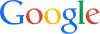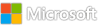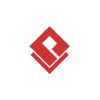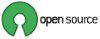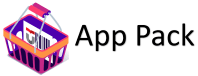Category: News
How can I create a surface plot from ROIs (9) in an image?
I need to input an image, create 9 equal ROIs, and output a surface plot of pixel x pixel to show the 9 ROIsI need to input an image, create 9 equal ROIs, and output a surface plot of pixel x pixel to show the 9 ROIs I need to input an image, create 9 equal ROIs, and output a surface plot of pixel x pixel to show the 9 ROIs roi, surface plot, pixel dimensions MATLAB Answers — New Questions
how to clean the content inside the folder
hi, i want clean the folder, as follwing shows, which command i can use.hi, i want clean the folder, as follwing shows, which command i can use. hi, i want clean the folder, as follwing shows, which command i can use. clean folder MATLAB Answers — New Questions
The extrinsic function ‘perms’ is not available for standalone code generation.
I am trying generate mex file using matlab coder, where in my function i use function perms, but I get this problem
The extrinsic function ‘perms’ is not available for standalone code generation. It must be eliminated for stand-alone code to be generated. It could not be eliminated because its outputs appear to influence the calling function. Fix this error by not using ‘perms’ or by ensuring that its outputs are unused.
I already using coder.extrinsic(‘perms’); but the problem still appear.
Anyone knows how to solve this, or Is there other function that I can use to replace perms?I am trying generate mex file using matlab coder, where in my function i use function perms, but I get this problem
The extrinsic function ‘perms’ is not available for standalone code generation. It must be eliminated for stand-alone code to be generated. It could not be eliminated because its outputs appear to influence the calling function. Fix this error by not using ‘perms’ or by ensuring that its outputs are unused.
I already using coder.extrinsic(‘perms’); but the problem still appear.
Anyone knows how to solve this, or Is there other function that I can use to replace perms? I am trying generate mex file using matlab coder, where in my function i use function perms, but I get this problem
The extrinsic function ‘perms’ is not available for standalone code generation. It must be eliminated for stand-alone code to be generated. It could not be eliminated because its outputs appear to influence the calling function. Fix this error by not using ‘perms’ or by ensuring that its outputs are unused.
I already using coder.extrinsic(‘perms’); but the problem still appear.
Anyone knows how to solve this, or Is there other function that I can use to replace perms? perms, matlab coder, mex file MATLAB Answers — New Questions
How do you set the Layout Option at construction for ui objects?
If I have a simple uifigure like:
fh = uifigure;
gl = uigridlayout(fh);
I can add a uicomponent (and specify where on the gridlayout it will sit) like:
btn = uibutton(gl, Text="Hello World");
btn.Layout.Row = 2;
btn.Layout.Column = 2;
Is it possible to set the layout options using the Layout property of the btn e.g.
btn = uibutton(gl, Text="Hello World", Layout=???);
Sending a struct like:
btn = uibutton(gl, Text="Hello World", Layout=struct(‘Row’,2,’Column’,2);
Gives the error:
Error setting property ‘Layout’ of class ‘Button’:
‘Layout’ value must be specified as a
matlab.ui.layout.LayoutOptions object.
But I can’t seem to instantiate an instance of the class LayoutOptions as:
l = LayoutOption();
Gives the error:
Unrecognized function or variable ‘LayoutOption’.If I have a simple uifigure like:
fh = uifigure;
gl = uigridlayout(fh);
I can add a uicomponent (and specify where on the gridlayout it will sit) like:
btn = uibutton(gl, Text="Hello World");
btn.Layout.Row = 2;
btn.Layout.Column = 2;
Is it possible to set the layout options using the Layout property of the btn e.g.
btn = uibutton(gl, Text="Hello World", Layout=???);
Sending a struct like:
btn = uibutton(gl, Text="Hello World", Layout=struct(‘Row’,2,’Column’,2);
Gives the error:
Error setting property ‘Layout’ of class ‘Button’:
‘Layout’ value must be specified as a
matlab.ui.layout.LayoutOptions object.
But I can’t seem to instantiate an instance of the class LayoutOptions as:
l = LayoutOption();
Gives the error:
Unrecognized function or variable ‘LayoutOption’. If I have a simple uifigure like:
fh = uifigure;
gl = uigridlayout(fh);
I can add a uicomponent (and specify where on the gridlayout it will sit) like:
btn = uibutton(gl, Text="Hello World");
btn.Layout.Row = 2;
btn.Layout.Column = 2;
Is it possible to set the layout options using the Layout property of the btn e.g.
btn = uibutton(gl, Text="Hello World", Layout=???);
Sending a struct like:
btn = uibutton(gl, Text="Hello World", Layout=struct(‘Row’,2,’Column’,2);
Gives the error:
Error setting property ‘Layout’ of class ‘Button’:
‘Layout’ value must be specified as a
matlab.ui.layout.LayoutOptions object.
But I can’t seem to instantiate an instance of the class LayoutOptions as:
l = LayoutOption();
Gives the error:
Unrecognized function or variable ‘LayoutOption’. uifigure, uigridlayout MATLAB Answers — New Questions
how to use printf inside a CUDA kernel?
Hi,
I wonder why I cannot use printf in cuda kernels. The code inside my file test.cu (adapted from the Mathworks help)
#include <stdio.h>
#include <stdlib.h>
#include <string.h>
#include <iostream>
__global__ void add2( double * v1, const double * v2)
{
int idx = threadIdx.x;
v1[idx] += v2[idx];
printf("identity: %d n",idx);
}
compiles nicely with mexcuda with
mexcuda -ptx test.cu
but trying to runt it from the command line as
k = parallel.gpu.CUDAKernel("test.ptx","test.cu");
N = 8;
k.ThreadBlockSize = N;
in1 = ones(N,1,"gpuArray");
in2 = ones(N,1,"gpuArray");
result = feval(k,in1,in2);
gather(result);
does not put any result on screen.
this link suggests some operations with the header, as #undef printf to avoid conflicts with mex.h… but it didn’t work for me.Hi,
I wonder why I cannot use printf in cuda kernels. The code inside my file test.cu (adapted from the Mathworks help)
#include <stdio.h>
#include <stdlib.h>
#include <string.h>
#include <iostream>
__global__ void add2( double * v1, const double * v2)
{
int idx = threadIdx.x;
v1[idx] += v2[idx];
printf("identity: %d n",idx);
}
compiles nicely with mexcuda with
mexcuda -ptx test.cu
but trying to runt it from the command line as
k = parallel.gpu.CUDAKernel("test.ptx","test.cu");
N = 8;
k.ThreadBlockSize = N;
in1 = ones(N,1,"gpuArray");
in2 = ones(N,1,"gpuArray");
result = feval(k,in1,in2);
gather(result);
does not put any result on screen.
this link suggests some operations with the header, as #undef printf to avoid conflicts with mex.h… but it didn’t work for me. Hi,
I wonder why I cannot use printf in cuda kernels. The code inside my file test.cu (adapted from the Mathworks help)
#include <stdio.h>
#include <stdlib.h>
#include <string.h>
#include <iostream>
__global__ void add2( double * v1, const double * v2)
{
int idx = threadIdx.x;
v1[idx] += v2[idx];
printf("identity: %d n",idx);
}
compiles nicely with mexcuda with
mexcuda -ptx test.cu
but trying to runt it from the command line as
k = parallel.gpu.CUDAKernel("test.ptx","test.cu");
N = 8;
k.ThreadBlockSize = N;
in1 = ones(N,1,"gpuArray");
in2 = ones(N,1,"gpuArray");
result = feval(k,in1,in2);
gather(result);
does not put any result on screen.
this link suggests some operations with the header, as #undef printf to avoid conflicts with mex.h… but it didn’t work for me. kernel, parallel.gpu.cudakernel MATLAB Answers — New Questions
То allow a user to change Read-Only flag of a DB
I have SQL Server 2012 Enterprise. I have an SQL user that is not sysadmin on the server. The user is allowed to read and write the DB; but it cannot change Read-Only flag (Database Properties -> Options -> Database Read-Only) of the DB. What should be done to allow the user to change Read-Only flag?
I have SQL Server 2012 Enterprise. I have an SQL user that is not sysadmin on the server. The user is allowed to read and write the DB; but it cannot change Read-Only flag (Database Properties -> Options -> Database Read-Only) of the DB. What should be done to allow the user to change Read-Only flag? Read More
Requesting Assistance with Diacritic Search Functionality
I use diacritics in Word and PowerPoint to accurately transliterate Arabic words. For instance, ‘hadith’ is written as ‘ḥadīth’, and ‘kitab’ as ‘kitāb’, using diacritical marks such as ā, ī, ū, ṣ, ḍ, ḥ, ṭ, ẓ, and ʿ.
To facilitate quick access, I’ve added a .dot document to the Microsoft startup folder on Local Disk (C:), allowing me to insert these letters easily using ‘ALT’ and the corresponding key. This method works seamlessly in Word but unfortunately not in PowerPoint.
However, I’m encountering an issue when searching within my documents. Typing with diacritics is cumbersome, so I prefer to search without them and still find matching results. I’ve attempted to enable the wildcard option in Advanced Find but haven’t achieved the desired results.
Is there a method to accomplish this?
(I contacted Support regarding this matter and was advised to seek help here.)
I use diacritics in Word and PowerPoint to accurately transliterate Arabic words. For instance, ‘hadith’ is written as ‘ḥadīth’, and ‘kitab’ as ‘kitāb’, using diacritical marks such as ā, ī, ū, ṣ, ḍ, ḥ, ṭ, ẓ, and ʿ. To facilitate quick access, I’ve added a .dot document to the Microsoft startup folder on Local Disk (C:), allowing me to insert these letters easily using ‘ALT’ and the corresponding key. This method works seamlessly in Word but unfortunately not in PowerPoint. However, I’m encountering an issue when searching within my documents. Typing with diacritics is cumbersome, so I prefer to search without them and still find matching results. I’ve attempted to enable the wildcard option in Advanced Find but haven’t achieved the desired results. Is there a method to accomplish this? (I contacted Support regarding this matter and was advised to seek help here.) Read More
Changes in format of Date columns in Pivot Table
This UK date format 11-05-2024 (General) in source data (Get from folder) is auto recognized as 11-05-2024 (Date) in Transformation/Combined), but when Closed/Loaded the date is converted to USA format, 05/11/2024.
Also, source data date 21-05-2024 reports as error when changing from General to Date in Transformation.
This UK date format 11-05-2024 (General) in source data (Get from folder) is auto recognized as 11-05-2024 (Date) in Transformation/Combined), but when Closed/Loaded the date is converted to USA format, 05/11/2024.Also, source data date 21-05-2024 reports as error when changing from General to Date in Transformation. Read More
Failover Cluster Manager error when not running as administrator (on a PAW)
I’ve finally been trying (hard) to use a PAW, where the user I’m signed into the PAW as does NOT have local admin privileges on that machine, but DOES have admin privileges on the servers I’m trying to manage.
Most recent hiccup is that Failover Cluster Manager aka cluadmin.msc doesn’t seem to work properly if you don’t have admin privileges on the machine where you’re running it from. Obviously on a PAW your server admin account is NOT supposed to be an admin on the PAW itself, you’re just a standard user.
The error I get when opening Failover Cluster Manager is as follows:
Error
The operation has failed.
An unexpected error has occurred.
Error Code: 0x800702e4
The requested operation requires elevation.
[OK]
Which is nice. I’ve never tried to run cluadmin as a non-admin, because historically everyone always just ran everything as a domain admin (right?) so you were an admin on everything. But this is not so in the land of PAW.
I’ve tried looking for some kind of access denied message via procmon but can;t see anything obvious (to my eyes anyway). A different person on a different PAW has the same thing.
Is anyone successfully able to run Failover Cluster Manager on a machine where you’re just a standard user?
I’ve finally been trying (hard) to use a PAW, where the user I’m signed into the PAW as does NOT have local admin privileges on that machine, but DOES have admin privileges on the servers I’m trying to manage. Most recent hiccup is that Failover Cluster Manager aka cluadmin.msc doesn’t seem to work properly if you don’t have admin privileges on the machine where you’re running it from. Obviously on a PAW your server admin account is NOT supposed to be an admin on the PAW itself, you’re just a standard user. The error I get when opening Failover Cluster Manager is as follows:ErrorThe operation has failed.An unexpected error has occurred.Error Code: 0x800702e4The requested operation requires elevation.[OK] Which is nice. I’ve never tried to run cluadmin as a non-admin, because historically everyone always just ran everything as a domain admin (right?) so you were an admin on everything. But this is not so in the land of PAW. I’ve tried looking for some kind of access denied message via procmon but can;t see anything obvious (to my eyes anyway). A different person on a different PAW has the same thing. Is anyone successfully able to run Failover Cluster Manager on a machine where you’re just a standard user? Read More
What’s new in Copilot | June 2024
Welcome to the June 2024 edition of What’s New in Copilot for Microsoft 365! Every month we highlight new admin and end-user features in Copilot for Microsoft 365, enabling you to better prepare, plan, and roll out Copilot features that help your users be more productive and efficient. This month you will learn about expanded availability, new reporting on adoption and impact, Copilot Deployment Kit to drive adoption with your users, a plugin to extend Copilot in Teams meetings capabilities, and new end-user features in Word, PowerPoint, SharePoint and more.
Admin and management capabilities:
Expanded availability of Copilot for Microsoft 365
Review Copilot adoption trends with Viva Insights
Gain more understanding of your company’s use of Copilot with Viva Insights
Drive awareness and adoption with the Copilot Deployment Kit in Viva Amplify
Extend Copilot in Teams meetings capabilities with a Copilot for Sales plugin
Learn about new hands-on prompt guidance in Copilot Academy in Viva Learning
Join the Ask Microsoft Anything (AMA) session for Copilot in Outlook
End-user capabilities:
Rewrite SharePoint pages with Copilot in SharePoint Text v1
Add visuals to Word and PowerPoint documents with Microsoft Designer in Copilot
Transform messages and manage access to meeting artifacts with Copilot in Teams
Access more information across the Microsoft 365 tenant with Copilot in Word
Create richer presentations with Copilot in PowerPoint
Expanded data structure support and comprehensive answers in Copilot in Excel
Share work plans with Copilot-assisted Loop page creation
Expanded availability of Copilot for Microsoft 365
Microsoft continues to invest in expanding availability and purchase options for Copilot for Microsoft 365. In May, we extended eligibility to all Microsoft 365 and Office 365 commercial suites. Now, as previously announced, we have extended eligibility to standalone plans. Copilot for Microsoft 365 can now be purchased as an add-on to the following plans:
Microsoft 365 Apps for business and enterprise
Microsoft Teams Essentials, Enterprise, and EEA
Exchange Kiosk, Plan 1, and Plan 2
SharePoint Plan 1 and Plan 2
OneDrive for Business Plan 1 and Plan 2
Microsoft Planner Plan 1 (formerly Project Plan 1)
Microsoft Project Plan 3 and Plan 5
Project Online Essentials
Visio Plan 1 and Plan 2
Microsoft ClipChamp
Users licensed with one of the plans listed above and Copilot for Microsoft 365 can use all the Copilot capabilities available within the apps and services included with that plan. Learn more about Copilot for Microsoft 365 prerequisites and other requirements.
Review Copilot adoption trends with Viva Insights
In the Adoption and Impact pages in the Copilot Dashboard, you can see six-month lookback trendline views for your organization. The new Adoption page trendline shows Copilot adoption trends across the trailing six months, filterable by either number of Copilot active users, % of active Copilot users, number of Copilot licensed employees, or % of Copilot licensed employees. Six-month lookback trendline views will be available in July. Learn more about the Microsoft Copilot Dashboard for Microsoft 365 customers.
Reporting dashboard with line graph representing 6 months of trend data.
Gain more understanding of your company’s use of Copilot with Viva Insights
The new Copilot Adoption PBI template enables a deeper look into how your organization is adopting Copilot, including a dynamic date slicer, trendlines, and trendlines, and a section highlighting top actions. The Copilot Adoption PBI template is available now from analyst workbench in Viva Insights.
Reporting dashboard with multiple graphical representations of Copilot adoption data.
The new Copilot Impact PBI template also enables a deeper look into areas of Copilot impact on your organization’s behavioral data, including a dynamic date slicer, Copilot assisted hours and value calculator, group comparisons, and the ability to customize active usage definitions.
Reporting dashboard with multiple graphical representations of Copilot impact data.
Drive awareness and adoption with the Copilot Deployment Kit in Viva Amplify
The Copilot Deployment Kit can help you drive Copilot awareness and adoption by helping employees prepare for Copilot and understand what it can do for them in their Microsoft 365 apps. It includes eight pre-drafted communications and campaign briefs with objectives and key messages that can easily be edited and published through multiple channels including Outlook, Teams, and SharePoint. You can guide users through their Copilot journey with pre-packaged video introductions, practical ways to try Copilot, and example prompts that have been tried and tested using Microsoft’s own rollout strategy. The Copilot Deployment Kit in Viva Amplify began rolling out in June.
a computer screenshot of the Copilot Deployment Kit.
Extend Copilot in Teams meetings capabilities with a Copilot for Sales plugin
Copilot extensions are a way to extend the capabilities of Copilot for Microsoft 365, enabling it to interact with and process data from various sources, enhancing user productivity and offering a more personalized experience. Now, you can extend the power and knowledge of Copilot in Teams meetings for your sales organization by enabling a plugin to connect to Copilot for Sales. With this plugin, Copilot can process conversations in real time and return insights to sellers, such as an overview of an account opportunity, based on your organization’s Copilot for Sales data. Copilot can also suggest dynamic prompts for querying account information when sellers mention keywords and names during a discussion. You can enable the plugin with just a few clicks, and sellers can turn it on from the Copilot plugin menu. Copilot’s ability to intelligently surface data and insights from your organization’s Copilot for Sales knowledge base during customer meetings can transform sellers’ efficiency and drive better meeting outcomes. This feature began rolling out in June.
A video of a computer screen showing a Microsoft Teams meeting with the Copilot side pane open, returning account information.
Learn about new hands-on prompt guidance in Copilot Academy in Viva Learning
In April, we announced the general availability of Microsoft Copilot Academy, a new addition to our Viva Learning platform designed to help your users effectively use Copilot through guided upskilling. Now Copilot Academy supports new hands-on prompt guidance from Copilot Lab. These exercises, combined with the guidance and documentation in Copilot Academy, help learners uplevel their Copilot skills all in one place. Copilot Academy started rolling out in May.
A screenshot sowing the Viva Learning interface with Microsoft Copilot Academy showing as enabled.
Join the Ask Microsoft Anything (AMA) session for Copilot in Outlook
We will be hosting an Ask Me Anything (AMA) event on Copilot in Outlook on Tuesday, July 9, from 9-10 AM PT. Engage with experts to discuss pivotal topics like email composition assistance, summarization, scheduling and calendar management, and more. This is a chat-based event, so come ready to post your questions in the comments section!
Promotional graphic for an Ask Microsoft Anything session on Copilot in Outlook featuring four Microsoft employees with their names and roles, along with the event’s date and time.
Rewrite SharePoint pages with Copilot in SharePoint Text v1
In July, users will be able to use Copilot to quickly rewrite existing text on SharePoint pages or news posts, helping to ensure that their audience can engage with high quality content. Within seconds, users can easily change the tone of their text, review the content before replacing it, make the text concise or longer, and even auto rewrite the text. Copilot in SharePoint Text v1 is rolling out in July.
A computer screen showing prompts being written into Copliot within SharePoint, and clicking generate to create a new page.
Add visuals to Word and PowerPoint documents with Microsoft Designer in Copilot
Getting the right image for a document or presentation is getting a whole lot easier with new Microsoft Designer capabilities in Copilot for Microsoft 365.
Starting in July, PowerPoint and Word users can create the perfect AI-generated image with a simple prompt, or pull in the ideal stock photo. To do this, they just open Copilot and use a prompt to create an image… and Copilot will generate the image. Users can also open Copilot and type a prompt telling it to find an image…, and Copilot will find options from Microsoft’s stock photography library to select from. In PowerPoint, Designer will automatically add the image into a compelling slide design.
These Designer integrations start rolling out in July for Word and PowerPoint.
Two screenshots, the first says “Create an image of a colorful chair in a Claymation style”, the second says “find me an image of space”.
Transform messages and manage access to meeting artifacts with Copilot in Teams
Users can now instruct Copilot to customize their drafted messages. When writing a message in a Teams chat or channel, users can open Copilot beneath the message box and type a prompt such as “add a call to action,” “make it persuasive,” or “convert my message into a list and add inclusive language.” Copilot will adjust the message accordingly. This feature is now available. Learn more about transforming messages with Copilot in Teams.
A video of a computer screen showing a chat in Microsoft Teams with the mouse clicking on the Copilot icon and selecting the option called custom.
Now, meeting organizers have the flexibility to manage which attendees have access to meeting recordings, transcripts, and AI-generated insights based on transcripts, such as Copilot interactions and intelligent meeting recap. To provide access, meeting organizers can select from three options: (1) Everyone (2) Organizers and Co-organizers, or (3) Specific People. To access this meeting option, meeting organizers can go to any of the meeting option entry points and select “Who has access to the recording or transcript.” By default, access is set to ‘Everyone,’ but meeting organizers can change this before the meeting starts. Copilot will not be available to meeting attendees excluded from access to the recording or transcript, even if “Allow Copilot” option is set to “During the meeting.” This new meeting option started rolling out in June to Copilot for Microsoft 365 licensed users and will be available to Teams Premium licensed users next quarter.
A computer screenshot displaying the recording and transcription meeting options in Microsoft Teams.
Access more information across the Microsoft 365 tenant with Copilot in Word
Now, in addition to referencing Word and PowerPoint files when using Copilot in Word, users can reference PDFs and specific emails and meetings. This increases access to information across your organization’s Microsoft 365 tenant when creating or summarizing Word documents. The ability to reference PDFs and encrypted Word documents started rolling out in June. Referencing Microsoft Cloud information, starting with emails and meetings, began rolling out this month. Learn more about drafting with referenced files and information.
An image of a blank Word document with a Draft with Copilot window open. The prompt says “Write a project proposal based on /” and a menu shows several reference options
Create richer presentations with Copilot in PowerPoint
Users can now create presentations from additional PDF and encrypted Word file types. This gives users richer context to build new presentations, in addition to referencing Word documents and PowerPoint presentations today. This feature began rolling out in June.
When users create a new presentation from a Copilot prompt, Copilot in PowerPoint will deliver higher quality presentations with richer content and more relevant images. These improvements include:
Refined designs for title, section, and content slides
Robust presentation structure with agenda, section and conclusion slides
Elegant transitions and animations throughout the presentation
These features began rolling out in June.
An image of a new “Beautiful Spring Flowers in Season” PowerPoint presentation. Copilot is open on the right-hand side with the prompt: Create a presentation about beautiful spring flowers in season for my Flower Shop named Blissful Blooms. Make sure to include associations and meanings for each flower.
After a user asks Copilot a question in PowerPoint chat, an answer will be generated using the rich, people-centric data and insights from the Microsoft cloud, Microsoft Graph, and Microsoft Bing search. That way, users can stay in the app, ask questions, and maintain focus on creating their presentations. This feature began rolling out in June.
In a blank PowerPoint presentation, Copilot chat is open. A question was asked, and Copilot responded by pulling in information from both the company and the web and includes references for where the information was sourced.
Expanded data structure support and comprehensive answers in Copilot in Excel
Users are no longer limited to using Copilot in Excel only in Excel tables, because Copilot in Excel now works on data ranges resembling tables with a single row of headers on top. This saves time by eliminating the need to format data. so users can start analyzing with Copilot right away. This feature started rolling out this month.
In addition, the edit box is now available on any Excel worksheet, regardless of the selected cell. Copilot will reason over the nearest table, or data range resembling a table, to the user’s selected grid area on the same worksheet. This enables users to interact with Copilot immediately, regardless of their position in the worksheet, saving time and increasing productivity. This feature started rolling out this month.
Copilot in Excel now also provides more conversational and comprehensive answers to a wide array of Excel-related questions. When prompted, users can now receive step-by-step instructions including formula examples, or can see corrections and explanations of formula errors. This feature started rolling out this month.
A computer screenshot showing Excel with a Copilot chat window open.
Share work plans with Copilot-assisted Loop page creation
Microsoft Loop pages are flexible canvases that help users organize and share their work with their teams. They can use Copilot in Loop to go from a blank page to a structured document ready for team collaboration as quickly as possible. They can start from scratch or select an existing page or template as a starting point, and Copilot can easily create a Loop page that suits their specific needs, whether it’s a project plan, a feedback session, or something else. This feature began rolling out in May.
Text is entered in the Copilot prompt field in Microsoft Loop asking for a new page to be built based on an existing page. The new page is generated for the current topic.
Did you know? The Microsoft 365 Roadmap is where you can get the latest updates on productivity apps and intelligent cloud services. Please note that the dates mentioned in this article are tentative and subject to change. Check back regularly to see what features are in development or coming soon.
Microsoft Tech Community – Latest Blogs –Read More
Qtip: Connect Windows Azure VM to Azure SQL DB using Managed Identity
In this guide I am going to show steps to connect Windows Azure VM to Azure SQL DB using Managed Identity covering create user in Azure SQL DB , connect using SSMS and connect using powershell
Requirements:
Windows 10 or 11 Azure Virtual Machine with system managed identity enabled and admin privileges to run powershell scripts
Azure SQL DB server with entra admin access and database for testing
SQL Server Management Studio (SSMS) latest version
Get required information from VM and managed identity:
Use Object (principal) ID to get Application ID
Go to Entra ID and search Object (principal) ID
Select result to get Application ID
Provide access to Azure SQL DB:
Connect to server/database using Entra user with admin privileges and create user in this case is the name of the computer
— DROP USER [managediddemo] –remove user if exists
CREATE USER [managediddemo] FROM EXTERNAL PROVIDER;
ALTER ROLE db_datareader ADD MEMBER [managediddemo];
Connect from Azure VM:
Connect using SQL Server Management Studio SSMS …
Open SSMS and provide server name , select authentication Microsoft Entra Managed Identity and user assigned Identity will be Application ID from VM
In connection properties provide database name otherwise you will receive an error if user is not administrator and finally connect
Now is connected
Connect using powershell…
To be able to connect using powershell you need to Install modules required for Azure
Open powershell as administrator and run commands below
Set-ExecutionPolicy unrestricted
Install-Module -Name PowerShellGet -Force
Install-Module -Name Az -AllowClobber -Scope CurrentUser -force
Install-module SQLServer -force
Once modules are installed you can close powershell and open again as administrator
Get token
Connect-AzAccount -Identity
$access_token = (Get-AzAccessToken -ResourceUrl https://database.windows.net).Token
write-host $access_token
*In some scenarios token string can be provided directly to avoid round trip each time
Test with invoke-sqlcmd
Connect-AzAccount -Identity
$access_token = (Get-AzAccessToken -ResourceUrl https://database.windows.net).Token
Invoke-Sqlcmd -ServerInstance <servername>.database.windows.net -Database <dbname> -AccessToken $access_token -query ‘select top 10 name from sys.tables’
-query is the query to run in this case only gets a list of tables in database
Test using Microsoft.Data.SQLClient
import-module Az.Accounts
import-module Microsoft.PowerShell.Security
import-module Microsoft.WSMan.Management
import-module SqlServer
$access_token = (Get-AzAccessToken -ResourceUrl https://database.windows.net).Token
$connectionstring=”Server=tcp:<servername>.database.windows.net,1433; Database=<dbname>; Encrypt=True;”
$connection= New-Object Microsoft.Data.SqlClient.SqlConnection
# you can get connection string from azure portal in database overview
$connection.ConnectionString = $connectionstring
$connection.AccessToken=$access_token
$connection.Open()
$command= $connection.CreateCommand()
$command.CommandText = “select top 10 name from sys.tables”
$dataSet = New-Object system.Data.DataSet
$adapter = New-Object microsoft.Data.SqlClient.SqlDataAdapter $command
$adapter.Fill($dataSet) | Out-Null
$connectionid=$connection.clientconnectionid
write-output $connectionid
$dataSet.Tables
Now your Windows Azure VM is able to connect using different methods
More Information
Provision Azure AD admin (SQL Database)
https://docs.microsoft.com/en-us/azure/azure-sql/database/authentication-aad-configure?tabs=azure-powershell#provision-azure-ad-admin-sql-database
What are managed identities for Azure resources?
https://learn.microsoft.com/en-us/entra/identity/managed-identities-azure-resources/overview
Configure managed identities on Azure virtual machines (VMs)
Microsoft Tech Community – Latest Blogs –Read More
Discrete integrator again fails to convert to Verilog due to delay balancing failure
I’m trying to convert a discrete integrator block to Verilog and I’m getting the following error. I’m new to FPGA and don’t yet understand the numerous settings very well, but I’d like to figure out what’s going on. I managed to set discrete time everywhere, but I haven’t figured out this error yet. Please tell me.I’m trying to convert a discrete integrator block to Verilog and I’m getting the following error. I’m new to FPGA and don’t yet understand the numerous settings very well, but I’d like to figure out what’s going on. I managed to set discrete time everywhere, but I haven’t figured out this error yet. Please tell me. I’m trying to convert a discrete integrator block to Verilog and I’m getting the following error. I’m new to FPGA and don’t yet understand the numerous settings very well, but I’d like to figure out what’s going on. I managed to set discrete time everywhere, but I haven’t figured out this error yet. Please tell me. hdl, verilog, fpga, hdl coder, simulink, numerical integration MATLAB Answers — New Questions
How to create an svn (1.9) repository to use with the file:/// protocol?
When I use the right click (current folder area) -> source control -> manage files… -> leading to the "Manage files using source control" dialog box, there is no way for me to create a new repository when using the SVN (1.9) Source control integration. How can I create a repository to be uses only be me locally with the file:/// protocol?When I use the right click (current folder area) -> source control -> manage files… -> leading to the "Manage files using source control" dialog box, there is no way for me to create a new repository when using the SVN (1.9) Source control integration. How can I create a repository to be uses only be me locally with the file:/// protocol? When I use the right click (current folder area) -> source control -> manage files… -> leading to the "Manage files using source control" dialog box, there is no way for me to create a new repository when using the SVN (1.9) Source control integration. How can I create a repository to be uses only be me locally with the file:/// protocol? svn, repository, source control, subversion MATLAB Answers — New Questions
Get a report for user by app tag
Does anyone know if there is a way to get a report by app tag in Defender for Cloud. I’d like to get a list of all users who are using applications currently tagged as unsanctioned.
Does anyone know if there is a way to get a report by app tag in Defender for Cloud. I’d like to get a list of all users who are using applications currently tagged as unsanctioned. Read More
*** PLEASE READ***
Effective July 1, 2024, the Licensing Concierge will no longer respond to inquiries ****
Effective July 1, 2024, the Licensing Concierge will no longer respond to inquiries **** Read More
What’s New in Microsoft Teams | June 2024
In June, we introduced exciting enhancements to Microsoft Teams. I regularly use Copilot compose to help make my draft messages clearer and in the tone that I’m aiming for. Additionally, the new meeting organizer controls let me manage access to meeting transcripts, recordings, AI-generated recaps, and Copilot. Even simple updates make a big difference in my daily work, like the ability to mute and unmute myself from the Windows taskbar.
The monthly blog covers everything from chat to meetings and town halls, from Teams Phone to Teams Rooms, and more. Whether you’re a regular Teams user, an IT administrator, or a frontline manager, you’ll find something new and exciting. And every month we highlight new devices that are certified and ready to use for Teams. You can find more devices for all types of spaces and uses at aka.ms/teamsdevices.
Read on to discover new ways to increase your productivity.
Meetings, Mesh in Teams, Webinars, and Town Halls
Fundamentals
New VDI solution for Teams
We have redesigned the existing VDI optimization for Teams, which will enables enhanced performance (e.g., faster meeting joins, new codecs), reliability (higher success rates for creating and joining meetings and screensharing), and supportability (via Teams admin center and Call Quality Dashboard). This new optimization offers additional features such as advanced meeting capabilities, and a simpler app update experience.
Chat and Collaboration
Customize your draft message when you compose with Copilot
You can now instruct Copilot to adjust your draft message however you’d like. To try it out, write a message in chat or channels, open Copilot beneath the message box in Teams, choose to adjust the message with a custom prompt, and type your own prompt, like “add a call to action” or “make it persuasive” or “convert my message into a list and add inclusive language.” Copilot will adjust the message accordingly. This feature requires a Copilot for Microsoft 365 license. Learn more here.
Intelligent message translation in chats
When you get a message in a different language, you will see a suggestion to translate the message into your preferred language. Additionally, in your translation settings, you can select which languages you don’t want to translate, and whether to translate messages automatically. These features reduce the need for manual translation or switching between apps, streamlining the workflow, saving valuable time and enhancing communication and collaboration across different language speakers. Learn more.
Slash commands
Slash commands provide a quick, user-friendly, and consistent interface to take command of your actions fast. Instead of multiple mouse clicks to perform a task, like when you need to open a chat in a new window, add a code block, navigate to settings, or change your presence, you can simply type a slash in the compose box, select a command, and complete your task quickly.
Meet now in Teams group chat
If you need to discuss and brainstorm with your team, start a quick and informal huddle using meet now in a group chat. Meet now in group chat enables ad-hoc calls in real time with your team, providing an alternative to a formal, scheduled meeting. Regardless of your whereabouts, you can start a call as spontaneously as dropping by your colleague’s desk. The chat is part of your ongoing group chat thread so the content stays in its context and you can find the information when you need it. With meet now it is easier to see if colleagues are talking about an issue in real-time and giving an easy to way to join.
Co-edit code blocks
Save time by using Loop components to share and co-edit code in Teams, instead of sending many code blocks. Just insert your code into a Loop component or turn a native code block into one. Then, anyone who can access the Loop component can review and co-edit it, making communication clearer and faster.
Unfurling permalinks to see code previews
You can now share code with your team in chat more easily by pasting a permalink that shows a rich preview from Azure Dev Ops. The receiver can view the code in Azure DevOps. This helps your team understand the context without leaving the chat.
Streamlined compose box
The compose box UI has been updated to improve your messaging experience, making it simpler and more intuitive to craft and send messages. The redesign offers a cleaner layout and better-organized options directly from the compose box, enabling quick access to frequently used functions like message editing, emoji insertion, Loop components, and Copilot assistance. To explore a wider range of tools and features, such as file attachments, video clip recording, or adding apps to the conversation, click on the plus sign to access the extended menu.
Enhancements for multi-tenant organization (MTO) users
We’re introducing new improvements to support consistent and seamless collaboration experiences for users in different tenants within the same parent organization, such as conglomerates or organizations that have merged. These improvements include:
The “External” label will be removed from the chat list and chat header, so you will no longer see it when collaborating with users from other MTO tenants.
Users can view richer profiles for people from other MTO tenants, including their profile picture and contact information. These profile pictures are now shown consistently throughout the Teams UI.
Users can share files with other MTO users in 1:1 and group chats.
Users can access all their chat threads with new messages from one place, directly from their home tenant, with no tenant switching required.
MTO admins now have an option of configuring text-based labels for each participating tenant, which will then be displayed for each user from respective tenants. Learn more here.
Meetings
Extend Copilot in Teams meetings capabilities with a Copilot for Sales plugin
Now, you can extend the power and knowledge of Copilot in Teams meetings for your sales organization by enabling a plugin to connect to Copilot for Sales. With this plugin, Copilot can process conversations in real time and return insights to sellers, such as an overview of an account opportunity, based on your organization’s Copilot for Sales data. Copilot can also suggest dynamic prompts for querying account information when sellers mention keywords and names during a discussion. You can enable the plugin with just a few clicks, and sellers can turn it on from the Copilot plugin menu. Copilot’s ability to intelligently surface data and insights from your organization’s Copilot for Sales knowledge base during customer meetings can transform your sellers’ efficiency and drive better meeting outcomes. This feature began rolling out in June.
Meeting organizers can manage access to meeting recording, transcript, and AI-generated insights
Meeting organizers now have an option to manage which attendees have access to the meeting recording, transcript, and AI-generated insights that are based on the transcript, like Copilot queries and intelligent meeting recap. Meeting organizers can select from three options: (1) Everyone (2) Organizers and Co-organizers, or (3) Specific People. By default, access is set to ‘Everyone,’ but meeting organizers can change this before the meeting starts. This new meeting option is currently rolling out to Copilot for Microsoft 365 licensed users and will be available to Teams Premium licensed users next quarter.
Meeting notes powered by Loop are available for Channel meetings
Meeting notes powered by Loop are already an essential feature in scheduled meetings, but now they are available in Channel meetings. Participants can collaborate on the agenda, take notes together, and track follow-up tasks in the same place. Because meeting notes are Loop components, they stay in sync across all the places they have been shared. Meeting notes eliminate the typical bottleneck of a single note-taker for capturing the agenda and notes, and makes notes visible to everyone, improving accuracy and inclusion at every stage of your meeting.
Meeting notes powered by Loop are available to Government Community Cloud (GCC) environments
Meeting notes powered by Loop are now available to our GCC customers. Meeting notes enable meeting participants to co-edit the meeting agenda, notes, and tasks in one place. Because meeting notes are Loop components, they stay in sync across all the places they have been shared.
Presenters can move the presenter toolbar and optimize video in Microsoft Teams screensharing
Now, when you share your screen in a Teams meeting, you can easily move the Presenter toolbar to any place you want on your screen so that you can still see the important areas of the screen when you’re presenting. We’ve also added a new feature to the Presenter toolbar in Teams that lets you manually optimize video playback when screensharing. Use the ‘Optimize’ button on the Presenter toolbar to make sure your content runs as smoothly as possible.
Enhancements to meeting transcript file storage and management
We are excited to share that we are standardizing the storage of meeting transcript files to OneDrive for Business, and bringing parity to the file management experience for meetings with only transcription enabled and meetings with both transcription and recording enabled. This change will simplify the management of meeting transcript files. The changes included in this rollout are:
Meeting transcript files for transcription-only meetings will start saving to the OneDrive for Business folder of the meeting organizer (for scheduled meetings, Meet Now, Townhall, and Webinar).
In the coming weeks, we will deprecate the storage of meeting transcript files in Exchange Online. But, starting with this rollout, all Teams client actions and entry points will only point to transcript file saved in the OneDrive for Business folder.
Until the deprecation of storage in Exchange Online is complete in the coming weeks, with this rollout, when the meeting organizer or co-organizer deletes the transcript in the Microsoft Teams app, this will delete both copies of the transcript (from OneDrive for Business and Exchange Online).
Default permissions are updated so that only meeting organizers and co-organizers have permission to download or delete the meeting transcript file, while meeting participants only have viewing permissions for the transcript in Teams client and Stream.
Meeting organizers can update file permissions in Stream and select which participants have permission to download, view, and edit the transcript in Stream.
The existing admin policy for default expiration time for meeting recordings will now also apply to the meeting transcript files stored in OneDrive for Business for transcription-only meetings.
Customers who use Microsoft Purview can now use auto-apply retention label policies (requires one of the E5/A5/G5 SKUs) to set explicit retention & expiration controls on Teams transcripts stored in OneDrive for Business in addition to recording.
Expanded admin policy for who can download meeting transcripts
The existing admin policy to block permissions for the download of meeting recordings is expanding to include blocking permissions to download meeting transcript files (stored in OneDrive for Business) for any users within the tenant. This policy applies to new meeting transcripts across the entire organization. Administrators can exempt people who are members of specified security groups from the policy. This allows admins to specify governance or compliance specialists who should have download access to meeting transcripts. This control will be available through the SharePoint Advanced Management add-on license.
Require participant consent for meeting transcription
The meeting policy that requires explicit consent to be recorded is expanding to include transcription. When the policy is applied, a notification will pop up when the recording or transcription is initiated, requesting consent of all participants to be transcribed and recorded. Before a user gives consent, the user cannot unmute, turn on camera, or share content in the meeting.
Mute and unmute yourself from Windows taskbar in Microsoft Teams
We know there are times during a Teams meeting when you need to multitask – we all find ourselves needing to toggle to a different screen or pull up a document. Getting back to the Teams meeting to mute or unmute yourself can be difficult. In the new Teams experience on Windows, you can now see your microphone and your mute/unmute status from the Windows taskbar. From there you can also mute and unmute yourself by clicking the microphone icon. Now it will be much easier to control your microphone during a Teams meeting while multitasking.
SMS notifications for staff-scheduled appointments in Bookings
You can now set up SMS text notifications in Microsoft Bookings to be sent to the person for whom an appointment is scheduled. This is a welcome change to the current feature, which only sends SMS notifications when appointments are scheduled by an attendee via a published booking page. With this update, SMS confirmations and reminders can be sent to attendees even when appointments are booked by a scheduler or a staff member through the calendar scheduling experience in Bookings. This feature is available to Microsoft Teams Premium license holders.
New avatar wardrobe options for Mesh in Teams
It is important for your avatar to look and interact like you would. In May, we released new wardrobe options, more professional attire, and improved texture, fit, and color of the clothes available in the Avatar Builder.
Mac access for Mesh in Teams
Beginning rollout to general availability in June, Mesh will be accessible via Mac.
Disable social share of Teams webinars for individual event attendees
With disable social share of webinars for attendees, Teams webinar organizers can prevent attendees from sharing the webinar event page to social networking sites for public events post-registration. This allows organizers to more closely control their specific audience for an engagement to those intended attendees.
Teams Rooms and Devices
Find certified for Teams devices for all types of spaces and uses at aka.ms/teamsdevices.
Multi-panel check-in on Teams panels
In a conference room with multiple panels, check-in and room release are synchronized across all panels for accurate reflection of the room’s status and availability.
Bookable desks
Teams lets users automatically reserve desks on the spot when they connect to the monitor or other equipment at a desk and share their location to collaborate better with others in the office. This feature enhances hot desking or hoteling office experiences. For IT teams, this also means they can track desk peripherals in the Inventory provided in the Microsoft Teams Rooms Pro Management portal.¹ IT admins can take advantage of automatic device discovery in the Teams desktop or use the free PowerShell Script to collect and import device data when setting up desks. Get started with bookable desks at aka.ms/desksetup.
Poly Studio Base Kit G9 Plus
Newly certified for Teams, the Poly Studio Base Kit G9 Plus for Microsoft Teams Rooms is a reliable, high-performance video conferencing solution for your meeting spaces. Purpose-built for collaboration, the HP Mini IP Conferencing PC with 13th Gen Intel® Core™ i7 processor with extra layer of security by HP SureStart pairs with Poly TC10 IP touch controllers over Ethernet, up to 4 controllers, and enables flexible room deployment from small to large spaces, ready to be paired with certified USB audio and video devices. The included Poly Lens Room lets you easily add rooms for management and monitoring. Learn more here.
AVer CAM520 Pro3
Newly certified for Teams, the AVer CAM520 Pro3 is a versatile Full HD PTZ video conference camera with a 36X total zoom, upgraded AVer SmartFrame, Preset Framing, Smart Composition, and a Sony WDR Sensor. It also provides three output options, including HDMI, for versatile streaming. What sets the CAM520 Pro3 apart is Smart Composition, an embedded AI feature that instantly captures meeting participants’ images to enhance video conferencing for meeting equity in medium to large meeting rooms. Learn more here.
Sennheiser TeamConnect Bars
Newly certified for Teams, Sennheiser TeamConnect Bars (TC Bars) enable Microsoft Teams users to experience hybrid meetings that combine high-quality Sennheiser audio with 4K Ultra HD video. Teams Connect Bars are plug-and-play devices for a quick start via USB. Beamforming technology, like in TeamConnect Ceiling solutions, allows movement and seamless presenter transitions. The AI camera features auto-framing and person tiling, and full-range stereo speakers ensure natural speech and intelligibility. Learn more about TeamConnect Bar Solutions (sennheiser.com).
Q-SYS VisionSuite
Newly certified for Teams, the Q-SYS VisionSuite enhances the visibility of participants in the room, providing a more natural viewing experience for remote attendees and enabling teams to feel connected and engaged, regardless of their location. Designed for high-impact spaces, it features best-in-class presenter tracking (driven by this newly certified AI-based accelerator appliance), intelligent audio-based automatic camera switching, flexible camera options, and vision-driven room automation. Learn more here.
Lenovo Wireless VoIP Headset
Newly certified for Teams, the Lenovo Wireless VoIP Headset is designed for modern, open hybrid workspaces. Its ergonomic design makes it easy to wear for extended periods, and you can enjoy 31 hours of talk time between charges.
Logi Zone 305 Headset
Newly certified for Teams, the Logitech Zone 305 headset is a lightweight headset ideal for mass deployment to everyone who needs great audio and a reliable connection for call or video meetings. With 20 hours of battery life, its lightweight design provides long-lasting comfort.
Teams Phone
Intelligent call recap
Intelligent call recap brings one of the best AI features in meetings to calling. Intelligent call recap provides AI-powered insights and recaps of your VoIP and PSTN calls in Teams, helping you to stay focused during important conversations and save time on coordinating next steps. This feature is available for Teams Premium and Copilot for Microsoft 365 users.
Stream music for callers on-hold
Admins can configure streaming music on hold through integration now available with Easy On Hold. Easy On Hold offers different subscriptions, which allows admins to choose from a curated list of licensed music or create personalized voice recordings to provide callers with help information while they wait. Once the streaming content is set up using Easy on Hold’s administration tool, a URL for the streaming source is provided, which can then be used to configure your Teams call hold policy with PowerShell. An Easy On Hold subscription is required to enable this feature. Learn more about how to configure music on hold.
Easily manage Do Not Disturb presence status when screen sharing
We’re introducing a setting that allows you to opt-out of your presence automatically transitioning to Do Not Disturb when presenting or screen sharing. When this setting is enabled, you will be able to continue to receive call notifications when presenting, without having to manually adjust your presence status.
Calling features and contact management on non-touch phones devices
We’re expanding the capabilities available on non-touch phone devices and adding support for calling features such as park/unpark calls, busy-on-busy end user settings, auto restart, and the ability to manage contacts and contact groups, allowing you to access the same functionality and convenience as touch phone devices.
Platform
Simplifying the personal app header
For designers of personal apps for Microsoft Teams, this new feature displays a new simplified header bar in your personal apps on Microsoft Teams desktop and web clients. With this change, the ‘About’ tab and other utility actions will be moved to the overflow menu. In addition, the ‘Chat’ tab will be moved to a right-hand side panel for apps that support it. Learn more about designing personal apps for Teams here.
Easier discoverability of Workflows templates
Users can see which Workflows template was used when they receive a Workflows card in chats and channels. Teams Workflow cards posted from a template will now include a link to the template used. Users will be able to open the Workflow template and create their own automated Teams Workflows to save them time when completing routine tasks.
Frontline Worker Solutions
Shifts plugin for Copilot for Microsoft 365
Frontline teams can now harness the power of Copilot for Microsoft 365 with the new Shifts plugin. Both managers and workers can ask Copilot to show them their shifts schedule for their specific team, as well as open shifts and time off. With quick insights at their fingertips, frontline teams can manage schedules with more agility and speed so they can focus on critical tasks. Shifts plugin for Copilot is now generally available with both the Copilot for M365 license as well as Microsoft Teams E and F-SKU licenses.
Speech-to-text for Teams Walkie Talkie
Walkie Talkie users on Android and iOS devices can now view captions on the walkie talkie home screen, as Walkie Talkie in Teams will automatically convert speech to text.
————————
1 To access the Teams Rooms Pro Management portal customers are required to have at least one Teams Rooms Pro or Teams Shared Devices license on their tenant.
Microsoft Tech Community – Latest Blogs –Read More
MVP’s Favorite Content: Azure AI, R on Azure, Cobalt 100 VM
In this blog series dedicated to Microsoft’s technical articles, we’ll highlight our MVPs’ favorite article along with their personal insights.
Dicky Fung, AI Platform MVP, Hong Kong
What is Azure AI Studio? – Azure AI Studio | Microsoft Learn
“This article made a strong impression on me, as it comprehensively introduces Azure AI Studio as an enterprise-grade platform that provides a range of capabilities to help developers explore, build, test, and deploy generative AI applications in a secure and responsible manner. It highlights the key features of AI Studio, the use of state-of-the-art AI tools and models, the collaborative environment, the flexibility, and the monitoring and governance capabilities.”
Bin Xiang, AI Platform MVP, China
“The Microsoft Cognitive Services Speech SDK sample project is a valuable repository that provides developers with a series of rich examples to help them quickly get started and effectively utilize functions such as speech recognition, speech translation, and speech synthesis. This project not only includes a basic quick start guide but also demonstrates how to create custom voice assistants and how to use the SDK for more complex speech recognition and intent recognition.
Cross-platform compatibility is a highlight of this project. It supports running on Windows 10, Linux, Android, Mac x64, Mac M1 arm64, and iOS devices, which means developers can test and deploy their applications on a variety of devices, ensuring that users can have a consistent experience no matter which platform they use.
The process of obtaining a subscription key is also very simple. The project documentation provides detailed instructions on how to set up the SDK and obtain the required subscription key, allowing developers to easily run the samples on their own machines.
In addition, the project also provides examples of using REST API directly, which means developers can utilize the capabilities of speech services without installing the SDK. This provides great convenience for those developers who wish to quickly integrate speech functions into their applications.
In summary, this project is an excellent starting point, opening the door for developers to explore and realize the potential of speech technology. Whether you are a beginner or an experienced developer, you can gain valuable knowledge and inspiration from this project to turn the heat of AIGC into practical application results. Therefore, I highly recommend this project to everyone interested in speech technology. It can not only help you get started quickly but also inspires you to create more innovative application scenarios.”
*Relevant Blog: Azure OpenAI 语音聊天 | Innovation with tech (beanhsiang.github.io)
Dan Zhang, Data Platform MVP, China
Use R interactively on Azure Machine Learning – Azure Machine Learning | Microsoft Learn
“R has many application scenarios in data analysis. There is little talk about the integration and use of R on Azure, and this article provides a path to get R applied on Azure.”
Shunsuke Yoshikawa, Microsoft Azure MVP, Japan
“Microsoft has released a preview of the Cobalt 100 VM, a CPU designed in-house. With the new Copilot+ PC Surface, the future where everything from client to server can be unified under the Arm architecture is just around the corner!”
(In Japanese, Microsoft 独自設計の CPU、Cobalt 100 の VM がプレビューで公開されました。新しい Copilot+ PC の Surfaceと合わせ、クライアントからサーバーまで Arm アーキテクチャで統一できる未来がすぐそこまで来ています!)
Microsoft Tech Community – Latest Blogs –Read More
Extracting data from a web page
Hi, I would like to automatize the extraction of data from different events and I would like some help on how extract the numerical data from this webpage: M 7.2 – 8 km W of Atiquipa, Peru (usgs.gov) like these:
W-phase Moment Tensor (Mww)
Moment:6.955e+19 N-m
Magnitude:7.16 Mww
Depth:17.5 km
Percent DC:96%
Half Duration:8.50 s
Catalog:US
Data Source:US 3
Contributor:US 3
Nodal Planes
NP1
Strike:309°
Dip: 16°
Rake: 57°
NP2
Strike: 164°
Dip:77°
Rake:99°
Principal AxesAxisValuePlungeAzimuthT6.893e+1957°86°N0.123e+199°342°P-7.016e+1931°246°
Principal Axes
T:6.893e+19,57°,86°
N:0.123e+19,9°,342°
P:-7.016e+19,31°,246°
I would appreciate the helpHi, I would like to automatize the extraction of data from different events and I would like some help on how extract the numerical data from this webpage: M 7.2 – 8 km W of Atiquipa, Peru (usgs.gov) like these:
W-phase Moment Tensor (Mww)
Moment:6.955e+19 N-m
Magnitude:7.16 Mww
Depth:17.5 km
Percent DC:96%
Half Duration:8.50 s
Catalog:US
Data Source:US 3
Contributor:US 3
Nodal Planes
NP1
Strike:309°
Dip: 16°
Rake: 57°
NP2
Strike: 164°
Dip:77°
Rake:99°
Principal AxesAxisValuePlungeAzimuthT6.893e+1957°86°N0.123e+199°342°P-7.016e+1931°246°
Principal Axes
T:6.893e+19,57°,86°
N:0.123e+19,9°,342°
P:-7.016e+19,31°,246°
I would appreciate the help Hi, I would like to automatize the extraction of data from different events and I would like some help on how extract the numerical data from this webpage: M 7.2 – 8 km W of Atiquipa, Peru (usgs.gov) like these:
W-phase Moment Tensor (Mww)
Moment:6.955e+19 N-m
Magnitude:7.16 Mww
Depth:17.5 km
Percent DC:96%
Half Duration:8.50 s
Catalog:US
Data Source:US 3
Contributor:US 3
Nodal Planes
NP1
Strike:309°
Dip: 16°
Rake: 57°
NP2
Strike: 164°
Dip:77°
Rake:99°
Principal AxesAxisValuePlungeAzimuthT6.893e+1957°86°N0.123e+199°342°P-7.016e+1931°246°
Principal Axes
T:6.893e+19,57°,86°
N:0.123e+19,9°,342°
P:-7.016e+19,31°,246°
I would appreciate the help extract data from webpage MATLAB Answers — New Questions
Adiabatic operation slope-loss algorithm (AO-SLA), how to do it: adiabatic coupling
I would like to write a code that can implement the equations of this paper: Adiabatic operation slope-loss algorithm for ultrashort and broadband waveguide taper
I tried it in python but it did not improve my coupling efficiency at all, mayba I am doing something wrong… Here it is my python code:
import sys
sys.path.append(r"C:Program FilesLumericalv241apipython")
import lumapi
import numpy as np
def create_adiabatic_taper(fdtd, width_input, width_output, alpha, lambda_0, n_eff):
# Define the number of segments to approximate the adiabatic taper
num_segments = 100
L_i_segments = np.zeros(num_segments)
# Widths for each section
widths = np.linspace(width_input, width_output, num_segments + 1)
vertices_x = []
vertices_y = []
for i in range(num_segments):
W1 = widths[i]
W2 = widths[i + 1]
W0 = (W1 + W2) / 2
epsilon = 1e-10 # Small value to prevent division by zero or very small numbers
theta = alpha * lambda_0 / (2 * (W0 + epsilon) * n_eff)
# Prevent theta from becoming too small
if np.abs(theta) < 1e-10:
theta = np.sign(theta) * 1e-10
L_i = (W1 – W2) / (2 * np.tan(theta))
# Ensure L_i is not negative
if L_i < 0:
L_i = 0
L_i_segments[i] = L_i
if i == 0:
vertices_x.append(0)
vertices_y.append(W1 / 2) # For half width
vertices_x.append(sum(L_i_segments[:i+1]))
vertices_y.append(W2 / 2) # For half width
vertices_x = np.array(vertices_x)
vertices_y = np.array(vertices_y)
vertices_x_full = np.concatenate([vertices_x, vertices_x[::-1]])
vertices_y_full = np.concatenate([vertices_y, -vertices_y[::-1]])
vertices = np.vstack((vertices_x_full, vertices_y_full)).T
print("L_i_segments:", L_i_segments)
print("Vertices X:", vertices_x_full)
print("Vertices Y:", vertices_y_full)
# Create the polygon
fdtd.addpoly(
x=0, # Center of the polygon in the x-direction
y=0, # Center of the polygon in the y-direction
z=0, # Center of the polygon in the z-direction
vertices=vertices, # Vertices of the polygon
material="Si (Silicon) – Palik",
name="adiabatic_taper_polygon"
)
fdtd.addtogroup("::model::Taper")
fdtd = lumapi.FDTD()
fdtd.selectall()
fdtd.delete()
# Parameters for the adiabatic taper
wavelength = 1550e-9 # Operating wavelength in meters
width_input = 0.5e-6 # Width of the input waveguide in meters
width_output = 0.075e-6 # Width of the output waveguide in meters
alpha = 1 # Slope angle in degrees
lambda_0 = 1550e-9 # Center wavelength in meters
n_eff = 3.47 # Effective index of the cross-section at the center of the taper
# Create the adiabatic taper
create_adiabatic_taper(fdtd, width_input, width_output, alpha, lambda_0, n_eff)I would like to write a code that can implement the equations of this paper: Adiabatic operation slope-loss algorithm for ultrashort and broadband waveguide taper
I tried it in python but it did not improve my coupling efficiency at all, mayba I am doing something wrong… Here it is my python code:
import sys
sys.path.append(r"C:Program FilesLumericalv241apipython")
import lumapi
import numpy as np
def create_adiabatic_taper(fdtd, width_input, width_output, alpha, lambda_0, n_eff):
# Define the number of segments to approximate the adiabatic taper
num_segments = 100
L_i_segments = np.zeros(num_segments)
# Widths for each section
widths = np.linspace(width_input, width_output, num_segments + 1)
vertices_x = []
vertices_y = []
for i in range(num_segments):
W1 = widths[i]
W2 = widths[i + 1]
W0 = (W1 + W2) / 2
epsilon = 1e-10 # Small value to prevent division by zero or very small numbers
theta = alpha * lambda_0 / (2 * (W0 + epsilon) * n_eff)
# Prevent theta from becoming too small
if np.abs(theta) < 1e-10:
theta = np.sign(theta) * 1e-10
L_i = (W1 – W2) / (2 * np.tan(theta))
# Ensure L_i is not negative
if L_i < 0:
L_i = 0
L_i_segments[i] = L_i
if i == 0:
vertices_x.append(0)
vertices_y.append(W1 / 2) # For half width
vertices_x.append(sum(L_i_segments[:i+1]))
vertices_y.append(W2 / 2) # For half width
vertices_x = np.array(vertices_x)
vertices_y = np.array(vertices_y)
vertices_x_full = np.concatenate([vertices_x, vertices_x[::-1]])
vertices_y_full = np.concatenate([vertices_y, -vertices_y[::-1]])
vertices = np.vstack((vertices_x_full, vertices_y_full)).T
print("L_i_segments:", L_i_segments)
print("Vertices X:", vertices_x_full)
print("Vertices Y:", vertices_y_full)
# Create the polygon
fdtd.addpoly(
x=0, # Center of the polygon in the x-direction
y=0, # Center of the polygon in the y-direction
z=0, # Center of the polygon in the z-direction
vertices=vertices, # Vertices of the polygon
material="Si (Silicon) – Palik",
name="adiabatic_taper_polygon"
)
fdtd.addtogroup("::model::Taper")
fdtd = lumapi.FDTD()
fdtd.selectall()
fdtd.delete()
# Parameters for the adiabatic taper
wavelength = 1550e-9 # Operating wavelength in meters
width_input = 0.5e-6 # Width of the input waveguide in meters
width_output = 0.075e-6 # Width of the output waveguide in meters
alpha = 1 # Slope angle in degrees
lambda_0 = 1550e-9 # Center wavelength in meters
n_eff = 3.47 # Effective index of the cross-section at the center of the taper
# Create the adiabatic taper
create_adiabatic_taper(fdtd, width_input, width_output, alpha, lambda_0, n_eff) I would like to write a code that can implement the equations of this paper: Adiabatic operation slope-loss algorithm for ultrashort and broadband waveguide taper
I tried it in python but it did not improve my coupling efficiency at all, mayba I am doing something wrong… Here it is my python code:
import sys
sys.path.append(r"C:Program FilesLumericalv241apipython")
import lumapi
import numpy as np
def create_adiabatic_taper(fdtd, width_input, width_output, alpha, lambda_0, n_eff):
# Define the number of segments to approximate the adiabatic taper
num_segments = 100
L_i_segments = np.zeros(num_segments)
# Widths for each section
widths = np.linspace(width_input, width_output, num_segments + 1)
vertices_x = []
vertices_y = []
for i in range(num_segments):
W1 = widths[i]
W2 = widths[i + 1]
W0 = (W1 + W2) / 2
epsilon = 1e-10 # Small value to prevent division by zero or very small numbers
theta = alpha * lambda_0 / (2 * (W0 + epsilon) * n_eff)
# Prevent theta from becoming too small
if np.abs(theta) < 1e-10:
theta = np.sign(theta) * 1e-10
L_i = (W1 – W2) / (2 * np.tan(theta))
# Ensure L_i is not negative
if L_i < 0:
L_i = 0
L_i_segments[i] = L_i
if i == 0:
vertices_x.append(0)
vertices_y.append(W1 / 2) # For half width
vertices_x.append(sum(L_i_segments[:i+1]))
vertices_y.append(W2 / 2) # For half width
vertices_x = np.array(vertices_x)
vertices_y = np.array(vertices_y)
vertices_x_full = np.concatenate([vertices_x, vertices_x[::-1]])
vertices_y_full = np.concatenate([vertices_y, -vertices_y[::-1]])
vertices = np.vstack((vertices_x_full, vertices_y_full)).T
print("L_i_segments:", L_i_segments)
print("Vertices X:", vertices_x_full)
print("Vertices Y:", vertices_y_full)
# Create the polygon
fdtd.addpoly(
x=0, # Center of the polygon in the x-direction
y=0, # Center of the polygon in the y-direction
z=0, # Center of the polygon in the z-direction
vertices=vertices, # Vertices of the polygon
material="Si (Silicon) – Palik",
name="adiabatic_taper_polygon"
)
fdtd.addtogroup("::model::Taper")
fdtd = lumapi.FDTD()
fdtd.selectall()
fdtd.delete()
# Parameters for the adiabatic taper
wavelength = 1550e-9 # Operating wavelength in meters
width_input = 0.5e-6 # Width of the input waveguide in meters
width_output = 0.075e-6 # Width of the output waveguide in meters
alpha = 1 # Slope angle in degrees
lambda_0 = 1550e-9 # Center wavelength in meters
n_eff = 3.47 # Effective index of the cross-section at the center of the taper
# Create the adiabatic taper
create_adiabatic_taper(fdtd, width_input, width_output, alpha, lambda_0, n_eff) python, taper, coupling, matlab MATLAB Answers — New Questions
How to extend bus label to include subsystem name it originates from
I have multiple subsystems each with output bus.
Is it possible to modify the bus name to include the name of the subsystem it originates from, so the that the scope would display the bus element and the subsytem name?I have multiple subsystems each with output bus.
Is it possible to modify the bus name to include the name of the subsystem it originates from, so the that the scope would display the bus element and the subsytem name? I have multiple subsystems each with output bus.
Is it possible to modify the bus name to include the name of the subsystem it originates from, so the that the scope would display the bus element and the subsytem name? subsystems, bus labels MATLAB Answers — New Questions