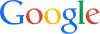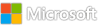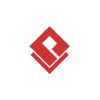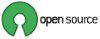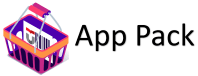Category: News
problems with non-profit verification
After registering, I was contacted by Microsoft support (verification department) and asked for additional information:
We are from the verification department, and we need additional information to properly resolve the problem you are experiencing.
To help us resolve your case, we need to verify both your identity and your association with the non-profit organization for which you are requesting sponsorship. Please provide us with the necessary documentation to facilitate this verification process, which will allow us to quickly resolve your issue.
Please provide the following additional information, among other relevant details:
Organizational URL/website – if applicable
A photo or scanned copy of your employee identification card
Government-issued documentation not publicly available concerning your Nonprofit Organization
Confirmation email from your nonprofit organization’s domain, affirming that you are acting on their behalf and outlining your association with the organization, etc.
If you have any additional information that you consider relevant for our consideration, please include it in your response.
We sincerely apologize for any inconvenience this may cause and eagerly anticipate your prompt reply. If we do not receive a response within the next 48 hours, regrettably, the case will be closed.
I provided my organization’s website and my email address at the organization so they can contact me, so I can verify I can receive email at my organization’s domain.
I wasn’t able to provide the other information because my organization doesn’t have employee id cards. I also asked what specific government issued documentation was requested, because the request was nondescript.
The response I got back was:
Thank you again for reaching out and for applying for nonprofit status with Microsoft. However, we have been unable to determine the veracity of the account details you have provided and are unable to process your account for offers through the Nonprofit Portal.
We will be archiving this ticket at this time. Should you disagree with this assessment, please feel free to open a new ticket with additional verifiable documentation.
This was disappointing. The ticket was closed without me really knowing what it was about or me given a reasonable chance to provide what was requested.
Any advice?
After registering, I was contacted by Microsoft support (verification department) and asked for additional information:We are from the verification department, and we need additional information to properly resolve the problem you are experiencing.
To help us resolve your case, we need to verify both your identity and your association with the non-profit organization for which you are requesting sponsorship. Please provide us with the necessary documentation to facilitate this verification process, which will allow us to quickly resolve your issue.
Please provide the following additional information, among other relevant details:
Organizational URL/website – if applicable
A photo or scanned copy of your employee identification card
Government-issued documentation not publicly available concerning your Nonprofit Organization
Confirmation email from your nonprofit organization’s domain, affirming that you are acting on their behalf and outlining your association with the organization, etc.
If you have any additional information that you consider relevant for our consideration, please include it in your response.
We sincerely apologize for any inconvenience this may cause and eagerly anticipate your prompt reply. If we do not receive a response within the next 48 hours, regrettably, the case will be closed. I provided my organization’s website and my email address at the organization so they can contact me, so I can verify I can receive email at my organization’s domain.I wasn’t able to provide the other information because my organization doesn’t have employee id cards. I also asked what specific government issued documentation was requested, because the request was nondescript. The response I got back was: Thank you again for reaching out and for applying for nonprofit status with Microsoft. However, we have been unable to determine the veracity of the account details you have provided and are unable to process your account for offers through the Nonprofit Portal.
We will be archiving this ticket at this time. Should you disagree with this assessment, please feel free to open a new ticket with additional verifiable documentation. This was disappointing. The ticket was closed without me really knowing what it was about or me given a reasonable chance to provide what was requested. Any advice? Read More
Using name alternatives in Teams Meeting with Copilot AI Notes
When using Copilot for notes in a Teams meeting, it records who was speaking and display’s their name in the notes and assigned actions. When somebody uses a shortened version of their name e.g. Bob for Robert, etc, then you don’t get actions and the note taking becomes less accurate. It would be great if there was a way to confirm or add in name abbreviations to the AI notes, perhaps some kind of fast name mapping in Copilot that could link abbreviated names back to full names
When using Copilot for notes in a Teams meeting, it records who was speaking and display’s their name in the notes and assigned actions. When somebody uses a shortened version of their name e.g. Bob for Robert, etc, then you don’t get actions and the note taking becomes less accurate. It would be great if there was a way to confirm or add in name abbreviations to the AI notes, perhaps some kind of fast name mapping in Copilot that could link abbreviated names back to full names Read More
Unable to login my account
I have unable to access the account and it says “Your sign-in was successful but does not meet the criteria to access this resource. For example, you might be signing in from a browser, app, or location that is restricted by your admin.”
I have setup all my payment details. and already bank has created the mandate with huge amount. I am bit worried. Please help me to login to my account and also help me to remove the my payment details if in case I am unable to login to portal.
I have unable to access the account and it says “Your sign-in was successful but does not meet the criteria to access this resource. For example, you might be signing in from a browser, app, or location that is restricted by your admin.” I have setup all my payment details. and already bank has created the mandate with huge amount. I am bit worried. Please help me to login to my account and also help me to remove the my payment details if in case I am unable to login to portal. Read More
Could not create the marketplace item
I created offer, offer is in preview status.
I tried to purchase the SaaS offer to test my offer, but in Azure Portal preview message is “Could not create the marketplace item. This marketplace item is not available.”
I created offer, offer is in preview status.I tried to purchase the SaaS offer to test my offer, but in Azure Portal preview message is “Could not create the marketplace item. This marketplace item is not available.” Read More
Writing a code to determine the gradient change in a profile
Hi,
I’m trying to write a code which can determine the gradient change in a given profile. However the code is unable to determine the same correctly and giving incorrect results. For the pic1 below it should give me the width of the region where it is a steep gradient determined.
However for pic2 below it shouldn’t as there is no steep gradient compared to pic1
The code is as below:
clear width;
global width;
global data;
for i=1:max(length(data.variable.t))
for j=1:max(length(data.variable.x))-1
change_p = (abs(data.variable.gradpressure(i,j+1))-abs(data.variable.gradpressure(i,j)))/abs(data.variable.gradpressure(i,j));
%disp(change_p)
if change_p > 0.1
disp("steep gradient found")
width(j)=1-data.variable.x(j);
disp(width)
else
disp("no steep gradient found")
end
end
end
the data.variable.gradpressure is a 1000×100 matrix with t along the vertical and x along the horizontal.
with regards,
rcHi,
I’m trying to write a code which can determine the gradient change in a given profile. However the code is unable to determine the same correctly and giving incorrect results. For the pic1 below it should give me the width of the region where it is a steep gradient determined.
However for pic2 below it shouldn’t as there is no steep gradient compared to pic1
The code is as below:
clear width;
global width;
global data;
for i=1:max(length(data.variable.t))
for j=1:max(length(data.variable.x))-1
change_p = (abs(data.variable.gradpressure(i,j+1))-abs(data.variable.gradpressure(i,j)))/abs(data.variable.gradpressure(i,j));
%disp(change_p)
if change_p > 0.1
disp("steep gradient found")
width(j)=1-data.variable.x(j);
disp(width)
else
disp("no steep gradient found")
end
end
end
the data.variable.gradpressure is a 1000×100 matrix with t along the vertical and x along the horizontal.
with regards,
rc Hi,
I’m trying to write a code which can determine the gradient change in a given profile. However the code is unable to determine the same correctly and giving incorrect results. For the pic1 below it should give me the width of the region where it is a steep gradient determined.
However for pic2 below it shouldn’t as there is no steep gradient compared to pic1
The code is as below:
clear width;
global width;
global data;
for i=1:max(length(data.variable.t))
for j=1:max(length(data.variable.x))-1
change_p = (abs(data.variable.gradpressure(i,j+1))-abs(data.variable.gradpressure(i,j)))/abs(data.variable.gradpressure(i,j));
%disp(change_p)
if change_p > 0.1
disp("steep gradient found")
width(j)=1-data.variable.x(j);
disp(width)
else
disp("no steep gradient found")
end
end
end
the data.variable.gradpressure is a 1000×100 matrix with t along the vertical and x along the horizontal.
with regards,
rc gradient MATLAB Answers — New Questions
Getting full url path of nested folders and file inside “Dcouments” in a sharepoint site
I’m using Flow to get the full path of nested folders and files inside “Documents” in a SharePoint site.
The ultimate goal is to verify which paths are more than the character limit of Microsoft.
It is a simple flow, but the thing is, I’m not getting a folder path under the “Document” folder, but I’m getting a path under “Shared Document”.
As per the org requirement, I could not disable the shared document feature in SharePoint.
Is there a way to do it? (I don’t mind to use flow or PNP script )
I’m using Flow to get the full path of nested folders and files inside “Documents” in a SharePoint site. The ultimate goal is to verify which paths are more than the character limit of Microsoft. It is a simple flow, but the thing is, I’m not getting a folder path under the “Document” folder, but I’m getting a path under “Shared Document”. As per the org requirement, I could not disable the shared document feature in SharePoint. Is there a way to do it? (I don’t mind to use flow or PNP script ) Read More
Count value in column
Can you help me with this issue ?
I want to count the number of anime grouped by genres but I have 6 columns of genres. In output, I want to have a column for unique genre and a column for number of anime.
How can I do that?
Can you help me with this issue ?I want to count the number of anime grouped by genres but I have 6 columns of genres. In output, I want to have a column for unique genre and a column for number of anime.How can I do that? Read More
What is the alternative for ActiveXObject in Modern browser say Microsoft edge or chrome.
We have migrated our application from IE to modern browser and now we are facing an issue regarding ActiveXObject.
Its showing a console error saying ActiveXObject is not defined, can anyone please suggest what can be used instead of ActiveXObject in modern browser?
We have migrated our application from IE to modern browser and now we are facing an issue regarding ActiveXObject.Its showing a console error saying ActiveXObject is not defined, can anyone please suggest what can be used instead of ActiveXObject in modern browser? Read More
Copy and Paste Fails to Work
I have gotten off the chat with Microsoft’s support about this issue already. Essentially, whenever I copy a section of my file and try to paste, I only have the unformatted unicode text option. There are no other paste options that are available. We have gone through all the usual processes:
Verifying that the Cut-Copy-Paste options all show “Keep Source Formatting”Delete all registries for WordA full re-install of Office (twice), with re-installs as well.
This issue also exists in Excel technically too, so it’s not just one application. Problem started about 1 week to 1 1/2 weeks ago. Any insights are more than welcome at this point.
I have gotten off the chat with Microsoft’s support about this issue already. Essentially, whenever I copy a section of my file and try to paste, I only have the unformatted unicode text option. There are no other paste options that are available. We have gone through all the usual processes: Verifying that the Cut-Copy-Paste options all show “Keep Source Formatting”Delete all registries for WordA full re-install of Office (twice), with re-installs as well. This issue also exists in Excel technically too, so it’s not just one application. Problem started about 1 week to 1 1/2 weeks ago. Any insights are more than welcome at this point. Read More
Get Copilot responses based on your own files (no copy/paste)
Use your files, emails, chats and meeting information automatically or with direct references using Copilot prompts in Microsoft 365 apps. You don’t need to copy information then paste it into a browser tool or upload work files and images into other generative AI experiences. Instead, directly from Teams, Word, PowerPoint and other Microsoft 365 apps, you can leverage not only your opened file, email, chat or meeting, but also other work data that you have permissions to in SharePoint and OneDrive. Copilot retrieves and synthesizes information across emails, chats, and files, so you can generate presentations, respond to emails, and catch up on meetings. The Copilot process also follows your organization’s policies for data protection and compliance, eliminating the need and added risk of bringing your work data to those tools.
Mary David Pasch, Principal Product Manager from the Copilot Platform team, joins Jeremy Chapman to share how Copilot enhances collaboration and efficiency, making complex tasks like document creation and information retrieval effortless and secure.
Generate content based on your files while keeping your data protected.
In Microsoft 365, Copilot works across your files, emails, & chats from within specific app experiences like Excel, Word, and Teams. See how to get started.
Catch up on meetings — even if you join late.
Save time and ensure you’re up to speed with automated recaps. How to streamline your workflow with Copilot in Teams.
Convert Word documents into fully formatted PowerPoint presentations in seconds.
Automatically generate outlines, slides, images and notes. Start using Copilot in your Microsoft 365 apps.
Watch the full video here:
QUICK LINKS:
00:00 — Leverage your work data with Copilot
00:51 — How Copilot augments your prompts
02:22 — Automatically works across your files
03:03 — Meeting recaps with Copilot in Teams
03:59 — Meeting summaries with Copilot in Teams
04:57 — Incorporate specific info from work data
06:53 — Convert written docs to PowerPoint presentations
09:07 — Recommended prompts
10:29 — Standalone Copilot chat experience
12:11 — Stay within your Microsoft 365 data security boundary
12:39 — Wrap up
Link References
For more go to Copilot Lab at https://copilot.cloud.microsoft
Watch our full series on Microsoft Mechanics at https://aka.ms/M365CopilotMechanics
Unfamiliar with Microsoft Mechanics?
As Microsoft’s official video series for IT, you can watch and share valuable content and demos of current and upcoming tech from the people who build it at Microsoft.
Subscribe to our YouTube: https://www.youtube.com/c/MicrosoftMechanicsSeries
Talk with other IT Pros, join us on the Microsoft Tech Community: https://techcommunity.microsoft.com/t5/microsoft-mechanics-blog/bg-p/MicrosoftMechanicsBlog
Watch or listen from anywhere, subscribe to our podcast: https://microsoftmechanics.libsyn.com/podcast
Keep getting this insider knowledge, join us on social:
Follow us on Twitter: https://twitter.com/MSFTMechanics
Share knowledge on LinkedIn: https://www.linkedin.com/company/microsoft-mechanics/
Enjoy us on Instagram: https://www.instagram.com/msftmechanics/
Loosen up with us on TikTok: https://www.tiktok.com/@msftmechanics
Video Transcript:
-If you’re using web-based generative AI tools, but want to safely use GenAI tools with your work data, and without that manual copy/paste, well, today, we’ll show you how in Microsoft 365 from one single prompt, Copilot safely leverages your work data automatically, retrieving it fast, for example, to help catch you up on what you may have missed across emails, chats, and files. And Generative AI is also tuned within the different Microsoft 365 App experiences as you work, to expertly generate things like PowerPoint presentations from your files, or take detailed email threads and generate an appropriate response, and much more. And joining me today to show what’s possible in Microsoft 365 when you use Copilot and how it works is Mary Pasch from the Copilot Platform Team, welcome back.
– Yeah, thank you so much for having me again.
– Thanks for joining us today. You know, today, we’re going to do something a little bit different. We’re going to show how Copilot is different in Microsoft 365 compared to anything else out there.
– It really is, and what makes Copilot different is that Copilot itself has a specific job function. Because it’s part of Microsoft 365, beyond knowledge from the Internet, it can use the information that you have access to in Microsoft Teams, SharePoint, OneDrive, email and your calendar. Its main role is to augment your prompts. And I’ll explain what that means. After you submit a prompt, what you don’t see is that in the background, Copilot is assessing your prompt and intent. Depending on what you need, Copilot finds additional information, not just from the Web, but also from information that you explicitly have permissions to. For example, it can append retrieved information, across relevant email, chat, and file content, to your prompt. And then it presents the expanded prompt to the large language model to give it what it needs to generate an informed response. While all of this is happening, Copilot is also making responsible AI checks and will respect and apply data protections as part of the process. Once all those steps are complete, Copilot returns the generated content to the app you’re using.
– Right, so it really goes above and beyond what you might be using today. And really, the only way you might achieve something somewhat similar to this, to really achieve its output, is to copy and paste information into your prompts, maybe perform several prompts, depending on what you’re trying to do. And when you do stuff like that with these different web services, a lot of times, or most times, the information protection controls aren’t in place for your info.
– That’s right. And Copilot really is like an intelligent orchestrator and the difference is how it safely and automatically works across your files, emails and chats, to generate context-appropriate and relevant content, while keeping your data protected. Also, another big difference, as you mentioned, is that the experience is tuned across the different Microsoft 365 apps, whether that’s Microsoft Excel, Microsoft Word, your OneNote, Microsoft Teams, PowerPoint presentations, your Outlook inbox and many more. You can literally call on Copilot from within specific app experiences to help you save time as you work.
– Right, and as someone who’s been on the team since the very, very early days, what are the experiences that you like to use?
– Wow, there are so many, but one of my favorites since the early days is Copilot in Teams. And let me show you why. Say I have a meeting I’m supposed to be on and I’m running late. Let’s see how Copilot can help me here. I’ll join the call. I can immediately see that the call is in progress already, and Copilot knows I’m joining late and says, “Want to see what you missed?” And there’s a suggested prompt to recap the meeting so far, so I’ll do that. And it’s using the running meeting transcript to summarize what’s happened up until now, and then it’s generating the response that you see here, so that the other people on the call don’t need to spend time recapping what was already said.
– What I really like about that is you’ve probably been on these kind of calls, and I sure have, where somebody joins maybe five minutes late, we all stop and then have to do a recap for that person that’s late to join, then maybe a second person joins late, or 10 minutes late, and then we have to do the same thing again. So it’s not a very efficient use of everyone’s time.
– Yeah, it really isn’t. And related to this, another super helpful capability we’ve worked on is meeting summaries after a call. Here I can return to the meeting after it’s ended and right from the meeting chat, I can view the recap. These AI generated notes are generated from the full transcript. And something really useful is that I can chat with Copilot to ask about other things that were covered in the meeting. In this case, I’m working on a planning document. And so, I’ll ask a specific question, “What were the discounts discussed?” And you can see Copilot answers with an exact summary of the key points conveyed, So, I’m able to quickly fact check that I’m up to date with the discounts that I’ve already reported in my planning document. In fact, let’s switch over to Word to see what I’ve been working on. And one thing I’ll point out, that was a real time saver, is that I’ve used Copilot to generate most of this text based on its open world training on how to structure a planning document, and, in addition to the content I’ve authored myself, Copilot provided much of the draft content that you’re seeing here to get me started. And from here, I can do even better, by incorporating more specific information from the work data that I can access. Let’s say for example, if after the meeting, my colleague Daichi let me know that the discount and incentive structure has been updated. I can open Copilot, and start writing a prompt, “summarize the discount plan.” I’ll type the forward slash and write “Daichi” as the person who shared the updates with me. And, I’ll pause here for a second, because this is important. We’ve made it easy for you to choose from Files, People, Meetings, or Email items to incorporate the working set of information you want. This way, if I don’t remember where the information was shared with me, and it doesn’t matter, I can just select Daichi by name, and add “sent earlier this week” for Copilot to find it. And I’ll submit my prompt.
– This is a really great capability because you might be working with people across email and Microsoft Teams, and you can quickly retrieve the content just by knowing the person that shared it with you and you don’t need to know where it was shared in order to augment your prompts.
– That’s right. And importantly, I didn’t need to go to a browser to do this. I don’t need to copy/paste anything outside of Word, or upload any information to a different web service. And back on my screen, you can see that Copilot found the updates I was referring to. It looks like the discounts and incentives have increased a bit. And from the citation, I can see that this came from an email, and how to find the source, which is another great feature to check for accuracy. In this case, I know it’s right, so I’ll use this new information to update my document. And check this out, I can even use Copilot inline as I write to automatically rewrite the text here, or one of my favorite capabilities is how you can easily change the format of the information presented, and I’ll use Copilot to visualize this bulleted list as a table. And Copilot automatically translates everything in that list to a much easier to read table. And I’m ready to send my plan off to reviewers in just a fraction of the time.
– Okay, so now you’ve got your document ready, it’s probably time in that point in time, actually, where you’d start to want to present this out to other people, maybe using PowerPoint.
– Yeah, this is usually when someone asks you to change your document to a PowerPoint presentation. So let’s look at how Copilot is tailored to each specific app. In PowerPoint, we can convert our written document into a presentation by just referencing the file. I’ve already created a new blank presentation. And in the Home tab, you’ll see the control to open Copilot. Once I do that, I can submit prompts below on the right. And above that, it also recommends a few things I can do to get started. Because I want to create a presentation based on the file I was just working on in Word, I’ll choose “Create presentation from file.” And that immediately pulls up my files. Right at the top of the list is the “Product and Promotion Plan” document, so I’ll choose that. Then I’ll confirm. And this process takes a moment, because behind the scenes, Copilot is orchestrating a lot of work to reason over this information. First, you can see that Copilot has processed the document and generates an outline for the presentation. Then with the text content ready, it moves on to generating the slides for the presentation. And you’ll see those appear on the left. Once that’s complete, Copilot lets you know what it’s generated with a summary. In fact, let’s take a look at our presentation. Not only has it generated the slide content, but it’s also generated notes for each slide, here in slide 1, you’ll see that it also cites the source material. As I move to slide 3, it’s added an image with solar panels, speaker notes and information from the original document. On this slide, it added another image and cited the corresponding sentences from the source. And here are the discounts and incentives I just added to the document a moment ago. So, it’s an amazing first draft and Copilot even recommends using AI from Designer to help in changing the look of my slides if I want. I like this background with a light bulb and I’ll choose that. And so, in just a few moments with one simple recommended prompt, I’ve converted a complex document into a fully formatted presentation.
– And again, just to be clear here, this is something that you can’t really replicate with standard AI tools. It would take dozens of prompts, image generation or image searches, then you have to add everything into your presentation along with speaker notes. And Copilot just orchestrates all of that for you.
– And we’re really just scratching the surface here. There’s a lot more it can do. In fact, let’s go back to PowerPoint to explore what you can do is using the recommended prompts, which are tailored to each app experience. There are a few categories for PowerPoint, with Create, Understand, Edit, and Ask. Under each, you can see what works well, like our “Create a presentation from a file” prompt that I just used. And now if I head over to “View more prompts,” I’ll find all of the recommendations from Copilot Lab for whichever app I’m using. Then if I go over to “See all prompts,” that takes me to the Copilot Lab website. And there, you can see all the recommended prompts to try for each of the Copilot experiences across apps. In fact, there are a dozen Microsoft 365 apps and services with integrated Copilot experiences. Here, you can filter to sort by the task you want to do, like Catch up, Create, Understand, Edit and Ask. And something we’re asked a lot is “What can Copilot do for me in my job?” So, we’ve also added Department and Industry-specific prompts to try, and this list will keep growing over time. I’m actually going to sort by task in my case and select “Catch up.” Then I’ll click into “What’s new” and I can see that this prompt looks for the latest from a person, but the powerful thing is that it can search the content you have access to across emails, chats, and files. And from here, I can copy it, add it to my favorites or even share it with others for them to try out for themselves
– Just to point out, that last one that you showed, it doesn’t really have a specific app that it’s anchoring to, because the files could be anything that you can access, they can be your Email or also conversations in Teams.
– And that’s by design, because beyond using Copilot in apps, there’s the standalone Copilot chat experience that’s connected to your work data. This can quickly generate content and look across multiple apps and locations in Microsoft 365. You can get to this from microsoft365.com or in Teams using Copilot chat. To save a little time typing, I’ll paste in a prompt from my clipboard. It says “write me an update based on: 1. The solar promo, 2. Revised discounts and incentives, and 3. The regional rollout and availability.” Something like this is perfect when your manager asks for an update or you want to catch up after being away from work for a few days. So now I’ll submit it. And while that generates a response, notice what I did there in the prompt. When you’re using Copilot, it’s important to be descriptive and add more details than you might typically add, for example, when performing a search. Here, I separated each of these topic areas with commas and numbers to make it very clear that I’m looking for updates in each of those areas. Now you’ll see that Copilot is generating its response starting with the Solar Promo. Then, I see the discounts and incentives and the details we’ve seen earlier. And then the Regional Rollout and Availability details, and these are all new to me. So, in the references list below, I can see the Regional Rollout citation. And this is a live link I can click on to go directly to that specific conversation in Microsoft Teams. And here I can see all of the granular details for the different rollout phases across regions for our promotion.
– And like you mentioned, this is also how you’d verify the different generated responses. And again, you didn’t need to copy/paste or upload any documents to a location outside of Microsoft 365. This is something that can pose a security risk if you do these things. Right, what you do with Copilot stays within your Microsoft 365 data security boundary. And all of the actions are fully logged and can be audited, too.
– Which, again, is a huge difference compared to what you might be doing today with other generative AI tools, where you likely don’t have that same level of visibility or control on the data that gets shared with those other services. So, we’ve covered a lot today, we’ve seen how a lot of things work, what do you recommend for the folks watching right now that they do to get started?
– To learn more, I’d say one of the best resources is to go to Copilot Lab at copilot.cloud.microsoft or from the apps, for a great breakdown of what you can do by app and other suggested prompts. And, of course, watch the full series on Microsoft Mechanics to learn how everything with Copilot works and even more things that Copilot can do, at aka.ms/M365CopilotMechanics.
– Thanks so much again for joining us today, Mary, it’s great to see all the possibilities and there’s a lot more that you can do, even when you use Copilot extensions to work with data outside of Microsoft 365, and there are more capabilities coming soon. So, be sure to subscribe for more Copilot updates like this. And thank you for watching.
Microsoft Tech Community – Latest Blogs –Read More
Question about combining surf and plot3
Hello all,
I would like to plot a 3D plot in which I plot some scattered 3D points and at the same time I would like to plot surfaces which correspond to the limits of the ranges of my three variables. I attach a .dat file which contains the variables, the variable ‘parameters’ contain the 3D data which to be plotted, they are 500 data points for each of the three variables. The variables p1, p2 and p3 contain the ranges of my three variables, I would like to plot the surfaces which correspond to the limits of these variables, for example for the third variable, this will do the job for the lower limit:
surf(p3(1)*ones(size(parameters,2),size(parameters,2)),’FaceColor’,’r’,’FaceAlpha’,0.3,’EdgeColor’,’none’)
I have a problem which is that after I use the command plot3 to plot the data as follows:
figure(‘units’,’normalized’,’outerposition’,[0 0 1 1])
surf(p3(1)*ones(size(parameters,2),size(parameters,2)),’FaceColor’,’r’,’FaceAlpha’,0.3,’EdgeColor’,’none’)
hold on
plot3(parameters(1,:),parameters(2,:),parameters(3,:),’*r’,’MarkerSize’,15)
hold on
plot3(parameters(1,IDEIM_mu),parameters(2,IDEIM_mu),parameters(3,IDEIM_mu),’ko’,’MarkerSize’,20)
xlim([0.8*p1(1) 1.2*p1(2)]);
ylim([0.8*p2(1) 1.2*p2(2)]);
zlim([0.8*p3(1) 1.2*p3(2)]);
Then the first surface plot disappers. Could you please let me know how I could combine the two kind of plots ? Thanks.Hello all,
I would like to plot a 3D plot in which I plot some scattered 3D points and at the same time I would like to plot surfaces which correspond to the limits of the ranges of my three variables. I attach a .dat file which contains the variables, the variable ‘parameters’ contain the 3D data which to be plotted, they are 500 data points for each of the three variables. The variables p1, p2 and p3 contain the ranges of my three variables, I would like to plot the surfaces which correspond to the limits of these variables, for example for the third variable, this will do the job for the lower limit:
surf(p3(1)*ones(size(parameters,2),size(parameters,2)),’FaceColor’,’r’,’FaceAlpha’,0.3,’EdgeColor’,’none’)
I have a problem which is that after I use the command plot3 to plot the data as follows:
figure(‘units’,’normalized’,’outerposition’,[0 0 1 1])
surf(p3(1)*ones(size(parameters,2),size(parameters,2)),’FaceColor’,’r’,’FaceAlpha’,0.3,’EdgeColor’,’none’)
hold on
plot3(parameters(1,:),parameters(2,:),parameters(3,:),’*r’,’MarkerSize’,15)
hold on
plot3(parameters(1,IDEIM_mu),parameters(2,IDEIM_mu),parameters(3,IDEIM_mu),’ko’,’MarkerSize’,20)
xlim([0.8*p1(1) 1.2*p1(2)]);
ylim([0.8*p2(1) 1.2*p2(2)]);
zlim([0.8*p3(1) 1.2*p3(2)]);
Then the first surface plot disappers. Could you please let me know how I could combine the two kind of plots ? Thanks. Hello all,
I would like to plot a 3D plot in which I plot some scattered 3D points and at the same time I would like to plot surfaces which correspond to the limits of the ranges of my three variables. I attach a .dat file which contains the variables, the variable ‘parameters’ contain the 3D data which to be plotted, they are 500 data points for each of the three variables. The variables p1, p2 and p3 contain the ranges of my three variables, I would like to plot the surfaces which correspond to the limits of these variables, for example for the third variable, this will do the job for the lower limit:
surf(p3(1)*ones(size(parameters,2),size(parameters,2)),’FaceColor’,’r’,’FaceAlpha’,0.3,’EdgeColor’,’none’)
I have a problem which is that after I use the command plot3 to plot the data as follows:
figure(‘units’,’normalized’,’outerposition’,[0 0 1 1])
surf(p3(1)*ones(size(parameters,2),size(parameters,2)),’FaceColor’,’r’,’FaceAlpha’,0.3,’EdgeColor’,’none’)
hold on
plot3(parameters(1,:),parameters(2,:),parameters(3,:),’*r’,’MarkerSize’,15)
hold on
plot3(parameters(1,IDEIM_mu),parameters(2,IDEIM_mu),parameters(3,IDEIM_mu),’ko’,’MarkerSize’,20)
xlim([0.8*p1(1) 1.2*p1(2)]);
ylim([0.8*p2(1) 1.2*p2(2)]);
zlim([0.8*p3(1) 1.2*p3(2)]);
Then the first surface plot disappers. Could you please let me know how I could combine the two kind of plots ? Thanks. plot3, surf MATLAB Answers — New Questions
Can I use DAQ board that doesn’t support by Simulink Desktop Real-Time I/O library for real time simulation? If can, what should I do to achieve it?
I want to use a self-made DAQ board for simulink desktop real time, with connecting my computor and DAQ board through serial port. But everytime I run the simulation, error "The board ‘Standard Devices Serial Port’ has no Analog Input channels." occurs. How to solve this problem?I want to use a self-made DAQ board for simulink desktop real time, with connecting my computor and DAQ board through serial port. But everytime I run the simulation, error "The board ‘Standard Devices Serial Port’ has no Analog Input channels." occurs. How to solve this problem? I want to use a self-made DAQ board for simulink desktop real time, with connecting my computor and DAQ board through serial port. But everytime I run the simulation, error "The board ‘Standard Devices Serial Port’ has no Analog Input channels." occurs. How to solve this problem? simulink desktop real time MATLAB Answers — New Questions
export stripchart data using matlab
i want to export the data of stripchart onto excel using matlab code after my schedule has finished runningi want to export the data of stripchart onto excel using matlab code after my schedule has finished running i want to export the data of stripchart onto excel using matlab code after my schedule has finished running help MATLAB Answers — New Questions
Lightroom Premium app Unlocked 2024 9.3.1 Photo Editing App
In 2024, the Lightroom Premium app continues to set the standard for mobile photo editing with its latest version, 9.3.1. This unlocked version of Lightroom Premium provides users with unparalleled access to a comprehensive suite of advanced editing tools, making it the ultimate choice for photographers and enthusiasts alike.
Key Features of Lightroom Premium 9.3.1
1. Advanced Editing Tools
Lightroom Premium 9.3.1 offers a range of advanced editing tools that are perfect for both professional photographers and hobbyists. Features such as selective adjustments, the healing brush, and geometry tools allow for precise control over every aspect of your photos.
2. Unlimited Presets
Presets are a powerful feature that can transform your photos with a single click. The unlocked version of Lightroom Premium gives you unlimited access to an extensive library of presets, helping you achieve consistent and professional results effortlessly.
3. RAW File Support
Professional photographers often shoot in RAW format to capture the highest quality images. Lightroom Premium 9.3.1 supports RAW files, allowing for detailed adjustments and superior image quality.
4. Cloud Storage and Syncing
With Adobe Creative Cloud integration, your edits and photos are synced across all your devices. This means you can start editing on your mobile device and finish on your desktop, ensuring a seamless workflow.
5. Batch Editing
Time is money, and batch editing in Lightroom Premium allows you to apply the same edits to multiple photos simultaneously. This feature is perfect for event photographers and anyone dealing with large volumes of photos.
6. User-Friendly Interface
Despite its powerful features, Lightroom Premium maintains an intuitive and user-friendly interface. This makes it accessible for beginners while still offering the depth and control that professionals need.
Benefits of Using Lightroom Premium Unlocked
Cost-Effective
The unlocked version of Lightroom Premium provides access to all the premium features without the need for a subscription. This makes it a cost-effective solution for anyone looking to enhance their photo editing capabilities.
Comprehensive Editing Solution
With its extensive range of tools and features, Lightroom Premium 9.3.1 is a comprehensive solution for all your photo editing needs. Whether you’re adjusting exposure, correcting colors, or applying artistic effects, this app has you covered.
Flexibility and Convenience
The ability to edit on the go, coupled with cloud storage and syncing, offers unmatched flexibility and convenience. You can work on your photos anytime, anywhere, without being tied to a single device.
Conclusion
The Lightroom Premium App Unlocked 2024 9.3.1 is a game-changer in the world of mobile photo editing. Its advanced tools, unlimited presets, and seamless cloud integration make it the ultimate choice for photographers looking to elevate their work. Whether you’re a professional or an enthusiast, this app provides everything you need to create stunning photos with ease.
In 2024, the Lightroom Premium app continues to set the standard for mobile photo editing with its latest version, 9.3.1. This unlocked version of Lightroom Premium provides users with unparalleled access to a comprehensive suite of advanced editing tools, making it the ultimate choice for photographers and enthusiasts alike.Key Features of Lightroom Premium 9.3.11. Advanced Editing ToolsLightroom Premium 9.3.1 offers a range of advanced editing tools that are perfect for both professional photographers and hobbyists. Features such as selective adjustments, the healing brush, and geometry tools allow for precise control over every aspect of your photos.2. Unlimited PresetsPresets are a powerful feature that can transform your photos with a single click. The unlocked version of Lightroom Premium gives you unlimited access to an extensive library of presets, helping you achieve consistent and professional results effortlessly.3. RAW File SupportProfessional photographers often shoot in RAW format to capture the highest quality images. Lightroom Premium 9.3.1 supports RAW files, allowing for detailed adjustments and superior image quality.4. Cloud Storage and SyncingWith Adobe Creative Cloud integration, your edits and photos are synced across all your devices. This means you can start editing on your mobile device and finish on your desktop, ensuring a seamless workflow.5. Batch EditingTime is money, and batch editing in Lightroom Premium allows you to apply the same edits to multiple photos simultaneously. This feature is perfect for event photographers and anyone dealing with large volumes of photos.6. User-Friendly InterfaceDespite its powerful features, Lightroom Premium maintains an intuitive and user-friendly interface. This makes it accessible for beginners while still offering the depth and control that professionals need.Benefits of Using Lightroom Premium UnlockedCost-EffectiveThe unlocked version of Lightroom Premium provides access to all the premium features without the need for a subscription. This makes it a cost-effective solution for anyone looking to enhance their photo editing capabilities.Comprehensive Editing SolutionWith its extensive range of tools and features, Lightroom Premium 9.3.1 is a comprehensive solution for all your photo editing needs. Whether you’re adjusting exposure, correcting colors, or applying artistic effects, this app has you covered.Flexibility and ConvenienceThe ability to edit on the go, coupled with cloud storage and syncing, offers unmatched flexibility and convenience. You can work on your photos anytime, anywhere, without being tied to a single device.ConclusionThe Lightroom Premium App Unlocked 2024 9.3.1 is a game-changer in the world of mobile photo editing. Its advanced tools, unlimited presets, and seamless cloud integration make it the ultimate choice for photographers looking to elevate their work. Whether you’re a professional or an enthusiast, this app provides everything you need to create stunning photos with ease. Read More
Group by Multiple Levels in a View in an Online SharePoint List
Hi guys! I looked through the functions in a SharePoint List and I heard that we could group data by some columns. In addition, we could also group data by 2 levels in a view in SharePoint List.
Let’s say this is an example table in an online SharePoint List:
Date of JourneyFarNearStatusLow Medium High8 June 2024Very FarVery NearActiveMedium LowAverageHigh
As far as I know, a SharePoint List also allows users to group data by 2 levels in a view, which is illustrated below:
Date of Journey Far Near Low Medium High
Date of Journey:: 6/8/2024
June 8
Status: Active Very Far Very Near Medium Low Average High
I’m wondering whether an online SharePoint List allows users to group data by multiple levels (more than 2 levels) in a view.
Let’s say this is an example of an expanded version of the above table in an online SharePoint List:
Date of JourneyFarNearStatusRemaining HoursProgressAlertLevel of SpeedQualityLowMediumHigh8 June 2024 Far NearActive8 HoursSlowImmediateFastBad LowAverageLow
I want to group data by multiple levels, let’s say by 4 levels in a view, which the intended outcome in the SharePoint List would look like this:
Date of Journey Far Near Remaining Hours Alert Level of Speed Low Medium High
Date of Journey:: 6/8/2024 Far Near
June 8
Status: Active 8 Hours
Progress: Slow Immediate Fast
Quality: Bad Low Average Low
I have seen the documentation that if I want to group data with more than 2 levels, I would need to use the “Filter” function together with the function of 2 levels to achieve that, but I’m not sure how to go about it. Therefore, I need help to group data by 4 levels in a view in the SharePoint List and the intended outcome would look like the one above. Any methods and techniques are appreciated, thanks in advance!
Hi guys! I looked through the functions in a SharePoint List and I heard that we could group data by some columns. In addition, we could also group data by 2 levels in a view in SharePoint List. Let’s say this is an example table in an online SharePoint List:Date of JourneyFarNearStatusLow Medium High8 June 2024Very FarVery NearActiveMedium LowAverageHigh As far as I know, a SharePoint List also allows users to group data by 2 levels in a view, which is illustrated below: Date of Journey Far Near Low Medium HighDate of Journey:: 6/8/2024June 8 Status: Active Very Far Very Near Medium Low Average High I’m wondering whether an online SharePoint List allows users to group data by multiple levels (more than 2 levels) in a view. Let’s say this is an example of an expanded version of the above table in an online SharePoint List:Date of JourneyFarNearStatusRemaining HoursProgressAlertLevel of SpeedQualityLowMediumHigh8 June 2024 Far NearActive8 HoursSlowImmediateFastBad LowAverageLow I want to group data by multiple levels, let’s say by 4 levels in a view, which the intended outcome in the SharePoint List would look like this: Date of Journey Far Near Remaining Hours Alert Level of Speed Low Medium HighDate of Journey:: 6/8/2024 Far Near June 8 Status: Active 8 Hours Progress: Slow Immediate Fast Quality: Bad Low Average Low I have seen the documentation that if I want to group data with more than 2 levels, I would need to use the “Filter” function together with the function of 2 levels to achieve that, but I’m not sure how to go about it. Therefore, I need help to group data by 4 levels in a view in the SharePoint List and the intended outcome would look like the one above. Any methods and techniques are appreciated, thanks in advance! Read More
Announcing support of OCI v1.1 specification in Azure Container Registry
The Open Container Initiative (OCI) community recently released OCI Image spec v1.1.0 and Distribution spec v1.1.0. Azure Container Registry (ACR) has supported OCI specifications v1.1.0 since its first release candidate in Jan 2023. Today, we announce support for the latest stable release v1.1.0, which provides a production-ready support for OCI artifacts in addition to container images.
ACR has passed the OCI conformance test and is now certified by the OCI community as an OCI-v1.1 compliant registry. The test report is available on the OCI-Conformant Products page.
By supporting the new version of OCI, ACR can store, distribute, and discover non-container content as OCI artifacts in addition to container images, which expands the possibilities of what can be stored in a container registry. ACR can now be used for generic content management enabling centralized access control and enhanced supply chain security.
How OCI Spec v1.1 support benefits ACR customers
Three major capabilities are now supported in ACR:
Establish relationships between container images and artifacts. For example, associate supply chain artifacts such as SBOMs, signatures, vulnerability scanning reports with a container image, as shown by the referrers panel in the ACR portal below.
Package, store, and distribute generic non-container artifacts as OCI artifacts in ACR, such as Helm Charts, Kubernetes manifest files, WASM modules, OPA bundles, Bicep files.
Discover and query artifact relationships. Distribute a graph of artifacts across registries and recursively delete a graph of artifacts. See Listing Referrers concept for details.
Enrich Containers Supply Chain Security for ACR
OCI Artifacts empower users to publish and store associated content alongside container images in ACR. Containers Secure Supply Chain initiatives require the distribution of supply chain artifacts like signatures, vulnerability reports, SBOMs, and attestations alongside container images in the container registry, without modifying existing content.
To enable ACR customers to manage OCI artifacts and supply chain artifacts, the ACR team also provides open-source registry client tools and libraries including ORAS CLI and an SDK in various programming languages. ORAS is a CNCF (Cloud Native Computing Foundation) Sandbox project backed by Microsoft. It functions as a fully OCI v1.1 compliant registry client, tailored for image and OCI artifact management in container registries.
Associate supply chain metadata with container images
To increase transparency, integrity, and security, users can associate the supply chain and attestation metadata with a container image in ACR. ORAS CLI provides such capabilities to attach supply chain and attestation metadata as referrers to an image out-of-the-box. See the blog post Enriching Container Supply Chains with ORAS for the step-by-step tutorial.
Content discovery
As an OCI v1.1 compliant registry, ACR supports listing content within a repository. For example, if you want to list all SBOMs, just list a specific artifact type such as “sbom/example” from a repository by filtering out a new filed “artifactType” in a repository.
Users can view the reference graph between the image and associated referrers in a repository, and even inspect the details of the manifest file.
Content promotion across registries
When publishing and distributing images to consumers, image publishers can attest their content is trustworthy via associated supply chain metadata and attestations. The associated content and subject images are portable. Users can validate the associated referrers and copy their images alongside the referrers across registries.
In addition, the ACR team also provides supply chain security tools including Notation and Ratify for artifact signing and verification. These tools are now OCI-v1.1 compliant and work seamlessly with ACR.
How to get started
Want to efficiently manage your container images and OCI artifacts in ACR? Follow the guidance in Manage OCI Artifacts and Supply Chain Artifacts with ORAS to get started within minutes.
Learn concepts and best practices of containers secure supply chain from Containers Secure Supply Chain Framework: https://aka.ms/csscframework
Microsoft Tech Community – Latest Blogs –Read More
Why my deep learning network is producing NaN outputs?
I have a deep CNN network with 39 layers. While training the network is producing NaN output so the loss function is also producing NaN values. My network also has some custom layers which uses ‘dlconv’ where the weights are intialized using ‘initializeGlorot’ function. Why the network is producing ‘NaN’ outputs? Is there any way to solve this? Kindly request to provide suggestions.
Thanking,
BipinI have a deep CNN network with 39 layers. While training the network is producing NaN output so the loss function is also producing NaN values. My network also has some custom layers which uses ‘dlconv’ where the weights are intialized using ‘initializeGlorot’ function. Why the network is producing ‘NaN’ outputs? Is there any way to solve this? Kindly request to provide suggestions.
Thanking,
Bipin I have a deep CNN network with 39 layers. While training the network is producing NaN output so the loss function is also producing NaN values. My network also has some custom layers which uses ‘dlconv’ where the weights are intialized using ‘initializeGlorot’ function. Why the network is producing ‘NaN’ outputs? Is there any way to solve this? Kindly request to provide suggestions.
Thanking,
Bipin matlab, matlab gui, matlab code, deep learning, signal processing, digital signal processing, digital image processing, image processing, image, image analysis, image acquisition, image segmentation, signal, machine learning, matrix, matrices, matrix array, matrix manipulation, data, data preprocessing, deep learning toolbox, convolutional neural network, classification, class MATLAB Answers — New Questions
Complexity of security makes all very difficult, all does consume increasingly more time
On example of online banking: without phone/OTP one cannot get to his/her bank account, but security measures block the generation of OTP while log in via web pages or via phone apps and for those like me, who are not computer professionals ges impossible to figure out, what blocks ‘things’ (after spending hours on phone with bank support, going through all details, after spending time with phone-company provider, after deleting all bookmarks, cleaning cage, doing this across all android/Microsoft devices I have) I have not yet found any way, get still block from access to my bank account.
( I found the only way, which is via my iPad – is it that Apple is based on different platforms? why I cannot yet find cause of the problem and remain blocked from the option to log in to my bank account whether from private or public comptuer, laptop or my phone, who all use the Microsoft interconnected linkspassowrds/ google pay stores credit cards etc? can anyone advise / help what should I do, whre could be the problem that via genuine bank web page or bank app, after putting correct credentials and getting to the stage, when the access gets me to confirming my email and phone number, the finl step when I wish that to get me OTP passcode, it still keeps saying there is a problem, it can not be verified? but via iPad I get no issue with the same ?) thanks for help
On example of online banking: without phone/OTP one cannot get to his/her bank account, but security measures block the generation of OTP while log in via web pages or via phone apps and for those like me, who are not computer professionals ges impossible to figure out, what blocks ‘things’ (after spending hours on phone with bank support, going through all details, after spending time with phone-company provider, after deleting all bookmarks, cleaning cage, doing this across all android/Microsoft devices I have) I have not yet found any way, get still block from access to my bank account.( I found the only way, which is via my iPad – is it that Apple is based on different platforms? why I cannot yet find cause of the problem and remain blocked from the option to log in to my bank account whether from private or public comptuer, laptop or my phone, who all use the Microsoft interconnected linkspassowrds/ google pay stores credit cards etc? can anyone advise / help what should I do, whre could be the problem that via genuine bank web page or bank app, after putting correct credentials and getting to the stage, when the access gets me to confirming my email and phone number, the finl step when I wish that to get me OTP passcode, it still keeps saying there is a problem, it can not be verified? but via iPad I get no issue with the same ?) thanks for help Read More
Windows server2008R2 domain controller downgrade official document
The system that was originally the domain control server in my company was windows server2008R2. This year I migrated the domain control to the Windows 2022 server, and it ran normally.
Now I need to downgrade this Windows Server 2008R2 domain controller. I have seen this tutorial,
How to migrate Active Directory from Windows Server 2008 R2 to Windows Server 2022 (microsoft.com).
But managers believe that official documents are needed, such as:Demoting Domain Controllers and Domains (Level 200) | Microsoft Learn。
But this is not about Windows Server 2008R2. I have been looking for it for a long time but couldn’t find it. So I come here to ask for help. Thank you.
The system that was originally the domain control server in my company was windows server2008R2. This year I migrated the domain control to the Windows 2022 server, and it ran normally.Now I need to downgrade this Windows Server 2008R2 domain controller. I have seen this tutorial,How to migrate Active Directory from Windows Server 2008 R2 to Windows Server 2022 (microsoft.com).But managers believe that official documents are needed, such as:Demoting Domain Controllers and Domains (Level 200) | Microsoft Learn。But this is not about Windows Server 2008R2. I have been looking for it for a long time but couldn’t find it. So I come here to ask for help. Thank you. Read More
Niftiwrite throws error even when just saving the image
Hi, I was playing around with segementing/skull stripping and wanted to save the new image the the MRI header using niftiwrite. This gave me an error so I then tried to load the image and save it with the following code:
T1 = niftiread(fullfile(fpath, [‘mri/’, participant, ‘_T1.nii’]));
T1_info = niftiinfo(fullfile(fpath, [‘mri/’, participant, ‘_T1.nii’]));
niftiwrite(T1, ‘test.nii’, T1_info);
Which then gave me the following error:
Error using niftiwrite>parseInputs (line 175)
The value of ‘Info’ is invalid. Volume size does not match header size specified.
Error in niftiwrite (line 89)
[V, path, filename, params] = parseInputs(V, filename, varargin{:});
I’m not allowed to share the MRI but any ideas why this is happening? Thanks!Hi, I was playing around with segementing/skull stripping and wanted to save the new image the the MRI header using niftiwrite. This gave me an error so I then tried to load the image and save it with the following code:
T1 = niftiread(fullfile(fpath, [‘mri/’, participant, ‘_T1.nii’]));
T1_info = niftiinfo(fullfile(fpath, [‘mri/’, participant, ‘_T1.nii’]));
niftiwrite(T1, ‘test.nii’, T1_info);
Which then gave me the following error:
Error using niftiwrite>parseInputs (line 175)
The value of ‘Info’ is invalid. Volume size does not match header size specified.
Error in niftiwrite (line 89)
[V, path, filename, params] = parseInputs(V, filename, varargin{:});
I’m not allowed to share the MRI but any ideas why this is happening? Thanks! Hi, I was playing around with segementing/skull stripping and wanted to save the new image the the MRI header using niftiwrite. This gave me an error so I then tried to load the image and save it with the following code:
T1 = niftiread(fullfile(fpath, [‘mri/’, participant, ‘_T1.nii’]));
T1_info = niftiinfo(fullfile(fpath, [‘mri/’, participant, ‘_T1.nii’]));
niftiwrite(T1, ‘test.nii’, T1_info);
Which then gave me the following error:
Error using niftiwrite>parseInputs (line 175)
The value of ‘Info’ is invalid. Volume size does not match header size specified.
Error in niftiwrite (line 89)
[V, path, filename, params] = parseInputs(V, filename, varargin{:});
I’m not allowed to share the MRI but any ideas why this is happening? Thanks! image processing, matlab, matlab function MATLAB Answers — New Questions