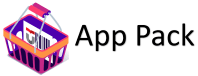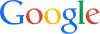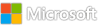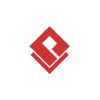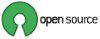Custom Shortpath settings for host pools now available
We are excited to announce the general availability of custom Shortpath settings at the host pool level. Now you can granularly control how RDP Shortpath is used by configuring the networking settings of a host pool through the Microsoft Azure portal or Azure PowerShell.
Benefits of updating Custom Shortpath setup at hostpool
By configuring RDP Shortpath on the host pool, you can specify which RDP Shortpath options to apply, in addition to the session host configuration. In cases where there is a conflict between the host pool and session host settings, the most restrictive setting will be enforced. For instance, if RDP Shortpath for managed networks is enabled on the session host but disabled at the host pool level, RDP Shortpath for managed networks will not function.
This enhanced granular control allows you to optimize network setup at the host pool level without making changes to the network setup. It also makes it so you no longer need to set the RDP Shortpath using Group Policy or Microsoft Intune policy at the session host level. By fine-tuning these settings, you can ensure smoother remote desktop sessions and better utilization of your network resources, leading to increased productivity and satisfaction for your end users.
How do I update the settings?
Let’s look at how to configure RDP Shortpath in the host pool networking settings using the Azure portal or PowerShell.
Note: These settings can only be configured after provisioning of the host pool. The settings will then take effect immediately for all new connections to the host pool.
In the Azure portal
Sign in to the Azure portal, then select Azure Virtual Desktop > Host pools > Your host pool > Networking > RDP Shortpath.
Screenshot of RDP Shortpath settings using the Azure portal
In PowerShell
If you don’t want to use the Azure portal, you can configure RDP Shortpath in the host pool networking settings using the Az.DesktopVirtualization PowerShell module.
To get the current RDP Shortpath settings for a host pool, run the following commands:
$parameters = @{
HostPoolName = “<HostPoolName>”
ResourceGroupName = “<ResourceGroupName>”
}
Get-AzWvdHostPool @parameters | FL ManagedPrivateUdp, DirectUdp, PublicUdp, RelayUdp
To configure RDP Shortpath, use the Update-AzWvdHostPool cdmlet. Here are some examples of commands you can run.
To leave RDP Shortpath for managed networks as the default but disable all options that use STUN or TURN, run the following commands:
$parameters = @{
Name = “<HostPoolName>”
ResourceGroupName = “<ResourceGroupName>”
ManagedPrivateUdp = “Default”
DirectUdp = “Disabled”
PublicUdp = “Disabled”
RelayUdp = “Disabled”
}
Update-AzWvdHostPool @parameters
To enable the two options for RDP Shortpath for public networks and disable the other options, run the following commands:
$parameters = @{
Name = “<HostPoolName>”
ResourceGroupName = “<ResourceGroupName>”
ManagedPrivateUdp = “Disabled”
DirectUdp = “Disabled”
PublicUdp = “Enabled”
RelayUdp = “Enabled”
}
Update-AzWvdHostPool @parameters
Helpful resources
To learn more about RDP Shortpath, see RDP Shortpath for Azure Virtual Desktop. For additional information on custom shortpath settings and configuration, see Configure RDP Shortpath for Azure Virtual Desktop.
Share your thoughts
We’ve love to hear your thoughts on custom Shortpath settings for host pools. Please leave a comment below!
Stay up to date! Bookmark the Azure Virtual Desktop Tech Community.
Microsoft Tech Community – Latest Blogs –Read More