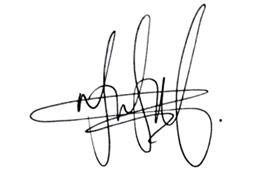Information Oversharing Template – MGDC for SharePoint
1. Security Scenario
One of the most common scenarios for Microsoft Graph Data Connect for SharePoint is Information Oversharing. This security scenario is about knowing which items are being shared widely in the tenant and understanding how permissions are applied at each level.
The main MGDC datasets for this scenario are SharePoint Sites and SharePoint Permissions, plus several group-related datasets (SharePoint Groups, AAD Group Details, AAD Group Owners and AAD Group Members). If you’re not familiar with these datasets, you can find details in the schema definitions at https://aka.ms/SharePointDatasets.
2. Information Oversharing Template
To help you use these datasets, the team has worked on a Information Oversharing Template. This includes the following:
A set of instructions
An ARM template
An Azure Synapse pipeline template
A Power BI template
A sample Power BI dashboard
Let’s investigate each one.
3. Instructions
The template comes with a set of instructions with details about registering an application, creating a secret, deploying an ARM template, importing a pipeline template, running the pipeline and creating a Power BI dashboard.
You can find the instructions for each of the items above at https://go.microsoft.com/fwlink/?linkid=2207816.
4. ARM Template
The Information Oversharing template includes an Azure Resource Manager template that helps you set up the resource group, Synapse workspace, Spark pool, storage account, and storage permissions. You deploy the ARM template to automatically provision those resources.
You can find details on how to find and deploy the ARM template in the instructions (see item 3).
5. Pipeline Template
This Security scenario includes a pipeline template that you can use to simplify your deployment. In Azure Synapse, when you need to create a pipeline, you can use the Synapse Gallery to find the pipeline template.
You can find details on how to create and run the pipeline in the instructions (see item 3).
6. Power BI Template
The last step is to create a set of reports and dashboards using Power BI. There is a Power BI template for that, which comes in the form of a .PBIT file. This helps you quickly turn your data into ready-to-use preconfigured dashboards and reports, which you can then customize.
You can find details on how to find and use the Power BI template in the instructions (see item 3). We also provide a Power BI file with some sample data which you can get from
https://go.microsoft.com/fwlink/?linkid=2211101 (click on the download button to get the PBIX file).
7. Sample Dashboards and Reports
Here are samples of the reports and dashboards included in the Power BI Template.
8. Conclusion
I hope this provided a good overview of the Information Oversharing template. You can read more about the Microsoft Graph Data Connect for SharePoint at https://aka.ms/SharePointData. There you will find many details, including a list of datasets available, other common scenarios and frequently asked questions.
Microsoft Tech Community – Latest Blogs –Read More