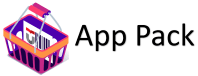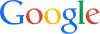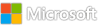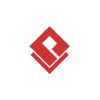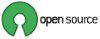Introducing Bulk Senders Insight: Optimizing Bulk Email Management for Enterprises
Bulk emails, ranging from promotions and transactional updates to targeted marketing campaigns, play a crucial role in modern enterprise communications. Yet, determining the right balance of these messages—what should be allowed and what should be blocked—poses a significant challenge. Many organizations default to standard settings, often leading to issues like false positives (FP) and false negatives (FN) in email workflows.
Understanding Your Organization’s Bulk Email Preferences
In enterprise, email management falls under the purview of admins who set policies based on bulk complaint levels (BCL). However, deciding on the optimal BCL for your organization requires insight into user preferences. Do your users prefer receiving a high volume of bulk emails, or do they lean towards a more restrictive approach? Answering these questions accurately is crucial to maintaining efficient email operations.
Introducing Bulk Senders Insight
To address these complexities, we’re excited to introduce Bulk Senders Insight—a sophisticated simulation tool designed to empower admins in fine-tuning bulk email policies. This tool offers real-time simulations that help identify the optimal BCL and identify potential FPs and FNs based on user preferences across your tenant. This feature will be rolling out to your tenants from august. Watch for a Message Center post about this.
Key Features of Bulk Senders Insight
Access and Integration: Bulk Senders Insight can be accessed via two pathways
Policies & rules > Threat policies > Anti-spam policies > Select the default policy > Edit spam threshold and properties
Reports > Email & collaboration reports and insights > Bulk senders’ insight
Simulation Mechanics: The tool operates on a rolling window simulation derived from the last 60 days of data. This ensures that admins can make informed decisions based on recent email trends specific to their organization,
Simulation Components:
Simulation Sliders for Fine-Tuning: Adjust BCL and sender quality thresholds to simulate different scenarios.
Set the minimum sender quality required for wanted bulk senders, ranging from 1 to 100. This feature enables administrators to filter out unwanted emails effectively.
BCL Level-Wise Details: Understand the impact of adjusting BCL levels on allowed and blocked email volumes.
Aggregate View: Provides a comprehensive overview of the simulated changes across your tenant.
Bulk Sender Detailed View: Offers granular insights into specific sender behaviors and their categorization.
Let’s try to understand Bulk Senders Insight with an example
Scenario Overview
An admin, Jane, wants to manage email senders to ensure that only trusted and relevant emails reach the organization’s inboxes. She uses the Bulk Senders Insight to achieve this.
Step-by-Step Process
Adjusting the Bulk Level Slider:
Jane sees that the bulk level slider is set to Level 7.
She reviews the list of senders at different levels by simulating:
Level 1: Personal contacts and infrequent senders.
Level 5: Medium-sized newsletters and promotional emails.
Level 8: High-frequency marketing emails.
Jane decides to set the bulk level threshold to Level 5 to block medium and high-frequency marketing emails.
Adjusting the Simulation Sender quality threshold:
Jane locates the Simulation Sender quality threshold slider set at 50.
She understands that senders with a Simulation Sender quality threshold below 50 might be unwanted.
Jane decides to keep the threshold at 50 to allow only wanted bulk senders and clicks on simulate
Viewing Real-Time Updates:
As Jane adjusts the sliders, the list of allowed and blocked senders updates in real-time.
Reviewing Results:
BCL Level-Wise Details shows the emails in level 5 and 6 will be blocked by showing 0’s.
Aggregate View summarized this the BCL level wise information’s
She notices that doe.jake600@hotmail.co.uk has a BCL Score of 5 and sender quality threshold at 57 which is above the sender quality threshold she set at 50.
Jane notices that since BCL is set to threshold 5 hence doe.jake600 will be blocked but based on sender quality threshold of 57, blocking this sender might generate false positives which she notices in the False positive column. (Note If the threshold was increased to higher level from current, the table would show potential False negatives).
Jane clicks on the sender to look at additional information about the sender.
Decision:
Reviewing the information helps Jane make informed decisions about whether to move the BCL level to 5 and what are potential False positives and False negatives based on actual user preferences and interactions.
Jane then add potential FPs to Allow lists in case of stricter BCL levels and add potential FNs in case admin wants to relax bulk settings.
By following these steps, Jane effectively manages email senders, ensuring that only trusted and relevant emails are allowed through while blocking unwanted and potentially harmful emails.
In this example, Bulk Senders Insight empowers admins to make data-driven decisions regarding bulk email policies. By simulating changes in BCL and Simulation Sender Quality, you can identify and mitigate potential issues like FP and FN, ensuring that your organization’s email communications are both efficient and aligned with user preferences.
This tool not only streamlines email management but also enhances overall email security and user satisfaction by adapting policies based on real-time insights.
Conclusion
Achieving the right balance in bulk email management isn’t just about setting policies—it’s about understanding user preferences and adapting policies accordingly. With Bulk Senders Insight, we’re committed to helping enterprises navigate these complexities effectively.
Learn More:
For additional information visit: https://learn.microsoft.com/defender-office-365/anti-spam-bulk-senders-insight
Microsoft Tech Community – Latest Blogs –Read More