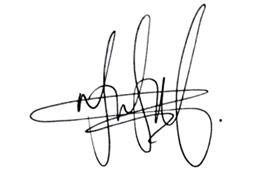Introducing the Data-Bound Reference Layer in Azure Maps Visual for Power BI
Imagine managing a nationwide sales team and needing to understand how your sales align with factors like population density, competitor locations, or even regional weather patterns. Visualizing this data on a map offers powerful insights—not only showing where your team is excelling but also uncovering new market opportunities. Now, with the Data-Bound Reference Layer feature in the Azure Maps visual for Power BI, you can achieve this level of insight, blending geographic and business data for enriched decision-making.
What is the Data-Bound Reference Layer?
The Data-Bound Reference Layer is an advanced capability that enables users to bind their data directly to custom reference layers in the Azure Maps visual. Think of it as adding a multi-dimensional view to your Power BI maps. With support for data from multiple sources, such as Shapefiles, GeoJSON, and many more datasets, users can create a fully customizable, data-driven map that renders polygons based on live data.
This reference layer acts as a “contextual overlay” on your map. Standard data points in Power BI visuals highlight locations, but the Data-Bound Reference Layer goes further, allowing you to visualize additional insights, such as demographic boundaries, sales territories, or high-priority zones. What used to be a static, single-dimension map can now become an interactive, fully adaptable visualization that changes as your data does, providing real-time insights as conditions evolve.
Conditional Formatting: Making Data Pop
The power of the Data-Bound Reference Layer extends with conditional formatting, which allows you to style maps dynamically based on your data values. Colors, shapes, and sizes can be tailored to specific data thresholds, making it easier to spot trends, outliers, and areas needing immediate attention.
For instance, in disaster response, a map showing hospital densities can use conditional formatting to highlight regions with lower hospital coverage in a distinct color, or adjust opacity to signify areas with infrastructure vulnerabilities. This provides instant, actionable insight for responders to prioritize their resources where they are most needed.
Dynamic URL Sources: Adapting Layers to Changing Conditions
With dynamic URL capabilities, you can use Data Analysis Expressions (DAX) to set URLs for reference layers that adapt based on data conditions. This is perfect for scenarios requiring responsive maps, such as tracking different data sets by user selection. For example, by dynamically linking product performance across regions, reference layers can shift in real-time to reflect selected categories, giving you highly interactive and relevant visualizations.
How to Get Started with Data-Bound Reference Layers
Enable Azure Maps in Power BI: Confirm that Azure Maps is enabled within your Power BI environment, so you can start incorporating spatial data into your reports.
Add a Data-Bound Reference Layer: Navigate to the Azure Maps visual in Power BI, and upload your reference data in supported formats, like GeoJSON or Shapefiles, as a new layer.
Apply Conditional Formatting: Customize the appearance of each layer using color gradients, transparency, or sizing, aligning your map’s visual cues with data values and thresholds for immediate clarity.
Interact and Analyze: Like other Power BI visuals, Azure Maps allows for interactivity, so you can zoom in on specific areas, compare data layers, and uncover insights directly within your map.
Real-World Example: Retail Site Selection
Imagine a retailer evaluating new store locations. By overlaying demographic and income data as reference layers, they can quickly assess regions with high potential. With conditional formatting, income levels above a certain threshold could display in one color, while lower income areas display in another, making it easy to spot regions with high purchasing power. This data-driven approach allows them to pinpoint the most promising sites for expansion, maximizing investment in the right areas.
Unlock Deeper Insights with Azure Maps and Power BI
The Data-Bound Reference Layer in Azure Maps for Power BI elevates map-based reporting by allowing users to visually explore, understand, and act on their data. This feature enables new possibilities for data analysts, business leaders, and decision-makers reliant on spatial insights—whether optimizing logistics, selecting retail locations, or planning infrastructure projects. With the combined power of Azure Maps, Data-Bound Reference Layers, and Conditional Formatting, your maps can tell a more compelling story, driving smarter, more strategic business actions.
Take the next step in your data journey—let Azure Maps unlock a new level of insight in Power BI!
Microsoft Tech Community – Latest Blogs –Read More