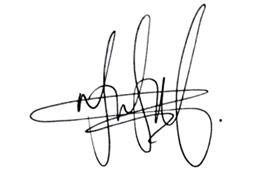Microsoft Copilot: A Game Changer for Microsoft Word
Microsoft Copilot is a powerful AI assistant that can enhance the way you work with Microsoft Word.
Here are 10 ways you can use it to boost your productivity and creativity:
Summarise Documents: Copilot can quickly summarise long documents, saving you time and effort. Simply highlight the text you want to summarise, and Copilot will generate a concise overview.
Generate Text: Need help writing a specific section of your document? Copilot can generate text based on your prompts, whether it’s an introduction, a conclusion, or even a whole paragraph.
Rewrite and Edit: Want to improve the clarity or tone of your writing? Copilot can rewrite sentences and paragraphs to make them more engaging and impactful.
Translate Text: Copilot can translate text from one language to another, making it easier to collaborate with people from different cultures.
Create Different Writing Styles: Need to write in a specific style, such as formal, informal, or persuasive? Copilot can help you adapt your writing to suit your audience.
Generate Ideas: Stuck on a creative block? Copilot can generate ideas for topics, titles, or even entire sections of your document.
Proofread and Edit: Copilot can help you identify and correct grammar, spelling, and punctuation errors in your document.
Organise and Structure: Copilot can help you organise your thoughts and structure your document effectively.
Create Tables and Charts: Copilot can help you create tables and charts from your data, making your document more visually appealing and easier to understand.
Personalise Your Writing: Copilot can learn your writing style and preferences, and tailor its suggestions accordingly.
How to Access Microsoft Copilot in Microsoft Word:
Make sure you have a Microsoft 365 subscription with access to Copilot.
- Open a Word document.
- Look for the Copilot icon in the top right corner of the screen.
- Click the icon to open the Copilot sidebar.
- Type your prompt or request in the text box.
Microsoft Copilot is a powerful tool that can help you work more efficiently and effectively in Microsoft Word.
By mastering these 10 tips, you can unlock its full potential and take your writing to the next level.
Let me know in the comments what you use Copilot for in Microsoft Word.
Microsoft Copilot is a powerful AI assistant that can enhance the way you work with Microsoft Word. Here are 10 ways you can use it to boost your productivity and creativity: Summarise Documents: Copilot can quickly summarise long documents, saving you time and effort. Simply highlight the text you want to summarise, and Copilot will generate a concise overview. Generate Text: Need help writing a specific section of your document? Copilot can generate text based on your prompts, whether it’s an introduction, a conclusion, or even a whole paragraph. Rewrite and Edit: Want to improve the clarity or tone of your writing? Copilot can rewrite sentences and paragraphs to make them more engaging and impactful. Translate Text: Copilot can translate text from one language to another, making it easier to collaborate with people from different cultures. Create Different Writing Styles: Need to write in a specific style, such as formal, informal, or persuasive? Copilot can help you adapt your writing to suit your audience. Generate Ideas: Stuck on a creative block? Copilot can generate ideas for topics, titles, or even entire sections of your document. Proofread and Edit: Copilot can help you identify and correct grammar, spelling, and punctuation errors in your document.Organise and Structure: Copilot can help you organise your thoughts and structure your document effectively. Create Tables and Charts: Copilot can help you create tables and charts from your data, making your document more visually appealing and easier to understand. Personalise Your Writing: Copilot can learn your writing style and preferences, and tailor its suggestions accordingly. How to Access Microsoft Copilot in Microsoft Word: Make sure you have a Microsoft 365 subscription with access to Copilot. Open a Word document.Look for the Copilot icon in the top right corner of the screen.Click the icon to open the Copilot sidebar.Type your prompt or request in the text box. Microsoft Copilot is a powerful tool that can help you work more efficiently and effectively in Microsoft Word. By mastering these 10 tips, you can unlock its full potential and take your writing to the next level. Let me know in the comments what you use Copilot for in Microsoft Word. Read More