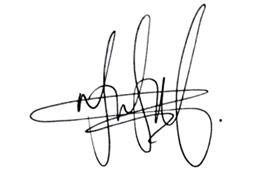New data sync solution is now supported in forms created from SharePoint, OneDrive and Teams
We have been gradually updating the Forms data sync to Excel to a new solution since August, and we’re excited to announce that it’s now fully available in group forms, no matter created through Forms, SharePoint or Teams, as well as for personal forms created through Forms and OneDrive. Let’s take a look at how it works!
Create Forms survey from SharePoint and OneDrive
You can now create a form directly from SharePoint or OneDrive by adding a Forms survey, and it will automatically use the new data sync solution. For personal forms, you can start from OneDrive. For collaborative forms involving your team, start from SharePoint to keep everyone up-to-date.
Create Forms survey from SharePoint
Create Forms survey from OneDrive
Create Forms survey from Teams channels
You can also create a form from a Teams channel. There are two ways to do it: you can either go to the ‘Files’ tab in the tab bar to add a Forms survey or click the ‘+’ icon to add a Forms tab.
Create Forms survey from Teams channel (Under “Files”)
Add Forms tab in Teams channel
Redirect to Forms to create the form
No matter where you start creating the form – whether in SharePoint, OneDrive, or Teams – you’ll be redirected to Forms to create the survey and send it out.
Redirected to Forms for form creation
Excel file generated accordingly
When getting enough responses, you can go to the result page to view the data in Excel. If you created the form in OneDrive, the Excel file will be generated there. For group forms created from a Teams channel or SharePoint, the Excel file will be generated in the corresponding SharePoint file library.
Open results in Excel
Sync the edited response
The new data sync solution also supports syncing edited responses. When respondents modify their answers, the changes will be updated in the Excel file.
Sync the edited response
The new data sync solution is starting to roll out in Oct and will gradually be available to all customers in the upcoming month.
Microsoft Tech Community – Latest Blogs –Read More