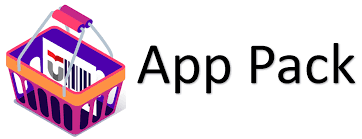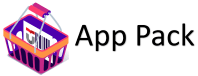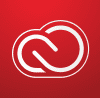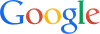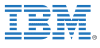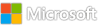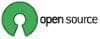IP address changes for Azure Service Bus and IP/DNS Changes for Azure Relay
What is Changing?
The infrastructure layer of Azure Relay and Service Bus is being upgraded which will cause the IP addresses used by customer namespaces to. For Azure Relay the gateway DNS names are also changing.
These changes are being made as part of our continuous improvements to our platform. The IP addresses of our services can change and should not be considered static and unchanging as previously communicated in the communication for Azure Service Bus and Azure Relay. There is no added charge for this nor are there any service interruptions during the migration.
Call to Action
If you are using IP addresses in your egress firewalls to your Azure Relay or Azure Service Bus namespaces, you will need to update them to use the namespace DNS names instead.
Alternative (not recommended!)
As a final alternative, it is possible to use the new IP addresses. We highly recommend against this, as you will need to keep track of any IP address changes yourself, and your service may be interrupted.
Azure Service Bus customers
If you are using Azure Service Bus premium, we recommend using service tags, as per our recommendations described in the service documentation. Service tags will automatically be updated if anything changes in our infrastructure.
If you are on Azure Service Bus standard / basic or cannot use service tags on Azure Service Bus Premium, use the fully qualified domain names for your specific namespaces, or the wildcard “*.servicebus.windows.net” domains. These will automatically resolve to the new IP addresses.
For Azure Service Bus, as an unrecommended alternative, the IP address can be found by executing a ping command against the fully qualified domain name of your specific namespace.
Azure Relay customers
For Azure Relay, configure your firewalls with the DNS names of all the Relay gateways, which can be found by running this script . This script will resolve the fully qualified domain names of all the gateways to which you need to establish a connection.
Furthermore, you can use the same script , to get the IP addresses of all the gateways to which you need to establish a connection.
Microsoft Tech Community – Latest Blogs –Read More