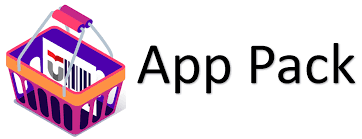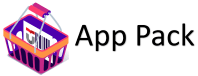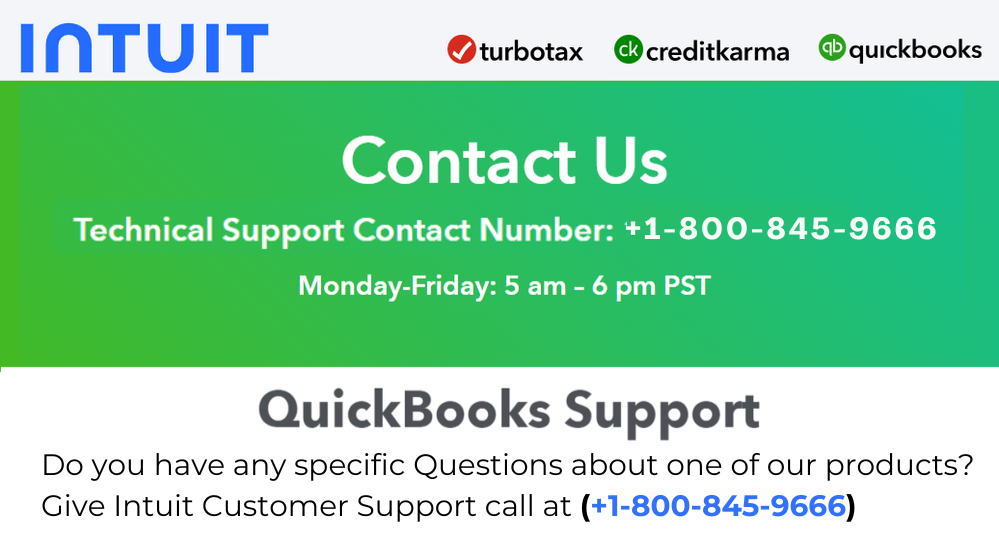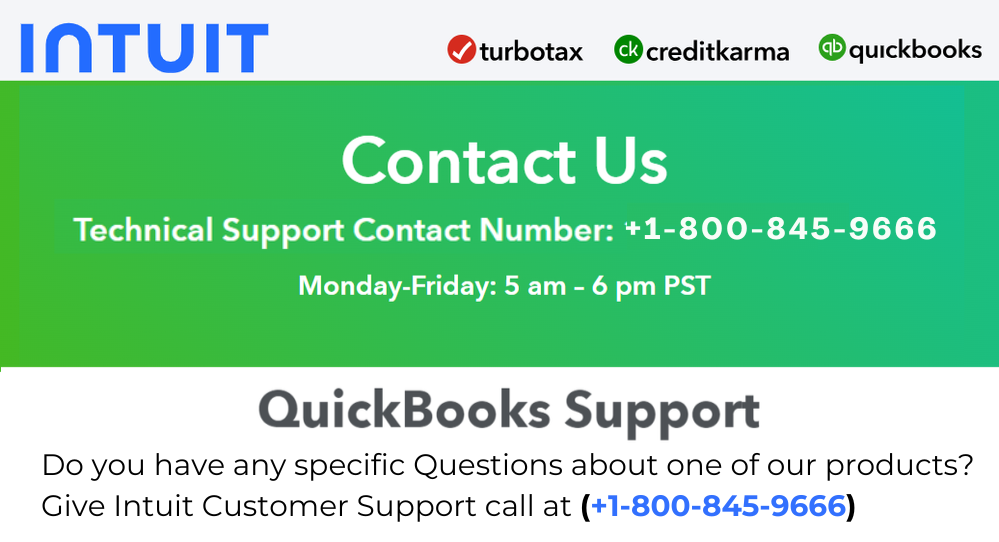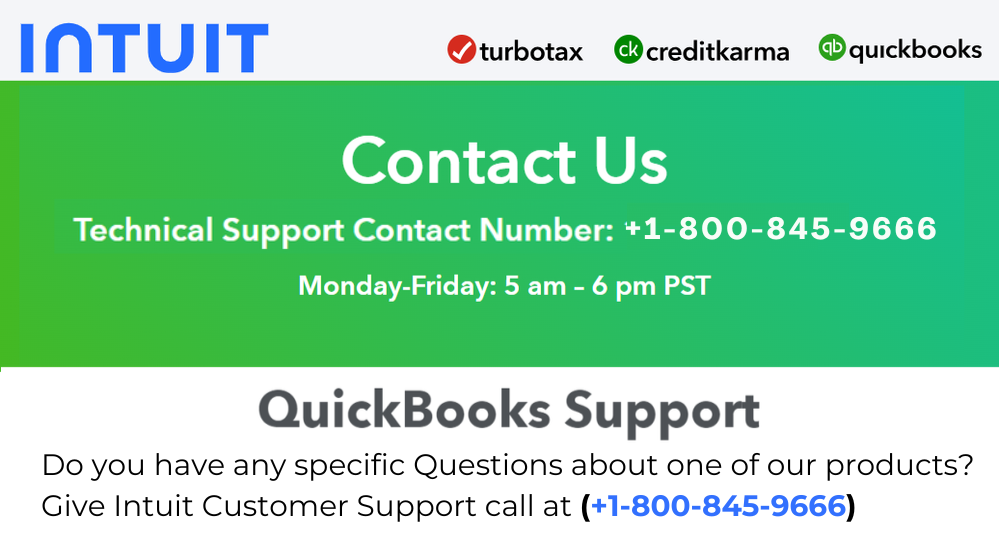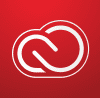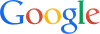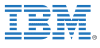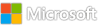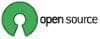Month: April 2024
plotting a 3d graph for a 3d table
I have a table and I want to plot a 3d graph for that.I have a table and I want to plot a 3d graph for that. I have a table and I want to plot a 3d graph for that. 3d plot MATLAB Answers — New Questions
Unable to open Unreal 5.1 Engine through Simulink after installation
I am in the process of migrating from Unreal Engine 4.27 to 5.1.1 for the purposes of simulation. I have downloaded R2024a and the new engine and followed this tutorial to put the MathWorks plugins in the directory (https://www.mathworks.com/help/vdynblks/ug/install-support-package-and-configure-environment.html) , however when I try and open an unreal project I get this error saying that it is unable to located some file from the Geospatial dll. The unreal engine then crashes and I am not sure what I did wrong. I still have 4.27 installed on my machine as well as old versions of MATLAB such as 23a and 23b.I am in the process of migrating from Unreal Engine 4.27 to 5.1.1 for the purposes of simulation. I have downloaded R2024a and the new engine and followed this tutorial to put the MathWorks plugins in the directory (https://www.mathworks.com/help/vdynblks/ug/install-support-package-and-configure-environment.html) , however when I try and open an unreal project I get this error saying that it is unable to located some file from the Geospatial dll. The unreal engine then crashes and I am not sure what I did wrong. I still have 4.27 installed on my machine as well as old versions of MATLAB such as 23a and 23b. I am in the process of migrating from Unreal Engine 4.27 to 5.1.1 for the purposes of simulation. I have downloaded R2024a and the new engine and followed this tutorial to put the MathWorks plugins in the directory (https://www.mathworks.com/help/vdynblks/ug/install-support-package-and-configure-environment.html) , however when I try and open an unreal project I get this error saying that it is unable to located some file from the Geospatial dll. The unreal engine then crashes and I am not sure what I did wrong. I still have 4.27 installed on my machine as well as old versions of MATLAB such as 23a and 23b. unreal engine, simulink MATLAB Answers — New Questions
3-phase programmable voltage source output
Hello,
I am using a 3 phase programmable voltage source with Amplitude(Vrm Ph-Ph) set to 600 V Phase set to 0 and Freq(Hz) set to 60. I am using a 3ph V-I mesaurement to read the voltages(phase-to-ground). The peak voltage reading from V-I measurement block is coming something around 489.9V. Can someone please explain why is it showing 489V?Hello,
I am using a 3 phase programmable voltage source with Amplitude(Vrm Ph-Ph) set to 600 V Phase set to 0 and Freq(Hz) set to 60. I am using a 3ph V-I mesaurement to read the voltages(phase-to-ground). The peak voltage reading from V-I measurement block is coming something around 489.9V. Can someone please explain why is it showing 489V? Hello,
I am using a 3 phase programmable voltage source with Amplitude(Vrm Ph-Ph) set to 600 V Phase set to 0 and Freq(Hz) set to 60. I am using a 3ph V-I mesaurement to read the voltages(phase-to-ground). The peak voltage reading from V-I measurement block is coming something around 489.9V. Can someone please explain why is it showing 489V? simscape MATLAB Answers — New Questions
Unable to perform assignment because the size of the left side is 1-by-2 and the size of the right side is 1-by-3. Error in pso_process_svc (line 31)
I am running a simulation on the location and sizing of svc on ieee 57 using pso algorithm.
It keeps displaying this error’
‘Unable to perform assignment because the size of the left side is 1-by-2 and the size of the right side is 1-by-3.
Error in pso_process_svc (line 31)
data_initial_pso_pop(indexloop,:) = DGsize_first_para;
Error in TOP_PSO (line 74)
[finalres,FINAL_SVC_LOCATION_SIZE,prop_best_datapso]=pso_process_svc(nbus,int_pop_size,…
please I need help in debugging this problemI am running a simulation on the location and sizing of svc on ieee 57 using pso algorithm.
It keeps displaying this error’
‘Unable to perform assignment because the size of the left side is 1-by-2 and the size of the right side is 1-by-3.
Error in pso_process_svc (line 31)
data_initial_pso_pop(indexloop,:) = DGsize_first_para;
Error in TOP_PSO (line 74)
[finalres,FINAL_SVC_LOCATION_SIZE,prop_best_datapso]=pso_process_svc(nbus,int_pop_size,…
please I need help in debugging this problem I am running a simulation on the location and sizing of svc on ieee 57 using pso algorithm.
It keeps displaying this error’
‘Unable to perform assignment because the size of the left side is 1-by-2 and the size of the right side is 1-by-3.
Error in pso_process_svc (line 31)
data_initial_pso_pop(indexloop,:) = DGsize_first_para;
Error in TOP_PSO (line 74)
[finalres,FINAL_SVC_LOCATION_SIZE,prop_best_datapso]=pso_process_svc(nbus,int_pop_size,…
please I need help in debugging this problem pso MATLAB Answers — New Questions
Organizer / Presenter stuck in meeting
I’ve seen a few other posts about this happening to others, but no solution was provided. It seems to be a bit of a flukey thing, but we still would like some type of fix, if it’s available.
A Teams meeting was created in Outlook. Someone (we’ll call him Alex) created a Teams meeting for their manager (we’ll call her Heather). So, Alex was in Heather’s Outlook calendar and created the Teams meeting on Heather’s behalf. Heather is the organizer/presenter of the meeting.
In the meeting Heather is presenting and running into problems, so she clicks the Leave button, but the attendees could still see and hear Heather and Heather could still hear the attendees, even though her Teams meeting window closed and was gone.
Ultimately, the only way Heather could get out of the meeting was to do a hard reboot of her machine.
I’ve read of other people getting “stuck” in this same manner and they also couldn’t do anything but reboot. Ending the task in Task Manager didn’t work. Someone even uninstalled and reinstalled Teams and the problem still arises.
Any ideas? The only thing we have in our back pocket to try if it happens again, is this suggestion of clearing the app cache from an “independent advisor” circa 2021:
1. Quit Microsoft Teams.
2. Delete files in the following folder path.
“~/Library/Application Support/Microsoft/Teams/
3. Restart Microsoft Teams.
I’ve seen a few other posts about this happening to others, but no solution was provided. It seems to be a bit of a flukey thing, but we still would like some type of fix, if it’s available.A Teams meeting was created in Outlook. Someone (we’ll call him Alex) created a Teams meeting for their manager (we’ll call her Heather). So, Alex was in Heather’s Outlook calendar and created the Teams meeting on Heather’s behalf. Heather is the organizer/presenter of the meeting.In the meeting Heather is presenting and running into problems, so she clicks the Leave button, but the attendees could still see and hear Heather and Heather could still hear the attendees, even though her Teams meeting window closed and was gone.Ultimately, the only way Heather could get out of the meeting was to do a hard reboot of her machine.I’ve read of other people getting “stuck” in this same manner and they also couldn’t do anything but reboot. Ending the task in Task Manager didn’t work. Someone even uninstalled and reinstalled Teams and the problem still arises.Any ideas? The only thing we have in our back pocket to try if it happens again, is this suggestion of clearing the app cache from an “independent advisor” circa 2021:1. Quit Microsoft Teams.2. Delete files in the following folder path.“~/Library/Application Support/Microsoft/Teams/3. Restart Microsoft Teams. Read More
Date format for Australian region?
I have my region set to Australia in Teams, but in New Planner the due date is showing in the US format. How do I change that? I can’t find any other setting than language for region.
I have my region set to Australia in Teams, but in New Planner the due date is showing in the US format. How do I change that? I can’t find any other setting than language for region. Read More
Move function is greyed out
My old Tasks have come across into New Planner, but I can’t see how I can move them onto new “Plans” I have set up and pinned to organise my tasks. I found the “Move” option but it’s greyed out. Is there a user setting I can control this with, or will it be something our Internal IT (Admins) need to action for me?
My old Tasks have come across into New Planner, but I can’t see how I can move them onto new “Plans” I have set up and pinned to organise my tasks. I found the “Move” option but it’s greyed out. Is there a user setting I can control this with, or will it be something our Internal IT (Admins) need to action for me? Read More
Exchange Online error: Write-ErrorMessage : Object reference not set to an instance of an object.
I am unable to Modify ab Authentication Policy : Set-AuthenticationPolicy -Identity “Block Basic Auth” -AllowBasicAuthImap:$false
I get the below error:
Write-ErrorMessage : Object reference not set to an instance of an object.
When apply the Authentication Policy to a user using Set-CASMailbox it does not change anything. Kindly help. Thank you.
I am unable to Modify ab Authentication Policy : Set-AuthenticationPolicy -Identity “Block Basic Auth” -AllowBasicAuthImap:$false I get the below error: Write-ErrorMessage : Object reference not set to an instance of an object. When apply the Authentication Policy to a user using Set-CASMailbox it does not change anything. Kindly help. Thank you. Read More
How To troubleshoot QuickBooks Web Connector Error QBWC1039
QuickBooks Web Connector (QBWC) is a tool provided by Intuit that allows third-party applications to exchange data with QuickBooks Desktop. However, users may encounter errors while using QBWC, such as QuickBooks Web Connector Error QBWC1039. This error can hinder data exchange between QuickBooks and connected applications, causing disruptions in business operations. In this article, we’ll delve into what QuickBooks Web Connector Error QBWC1039 signifies, explore its potential reasons, and provide detailed solutions to resolve it effectively.
What is QuickBooks Web Connector Error QBWC1039?
QuickBooks Web Connector Error QBWC1039 is an error code that occurs when the Web Connector encounters issues while connecting to QuickBooks Desktop. This error is often accompanied by an error message stating, “Error QBWC1039: There was a problem adding the application to the registry.” When encountering this error, users may find themselves unable to establish a connection between QuickBooks and the connected application via QBWC, leading to data exchange failures.
Reasons for QuickBooks Web Connector Error QBWC1039:
Several factors can contribute to the occurrence of QuickBooks Web Connector Error QBWC1039. Some common reasons include:
Corrupted or Missing QBWC Files: Corruption or absence of QuickBooks Web Connector files required for establishing connections with QuickBooks Desktop can lead to error QBWC1039.
Incorrect Web Connector Configuration: Improper configuration settings within the QuickBooks Web Connector, such as incorrect application paths or settings, can trigger error QBWC1039 during connection attempts.
User Account Control (UAC) Restrictions: User Account Control settings in Windows may prevent the Web Connector from accessing necessary resources or making changes to the system registry, resulting in error QBWC1039.
Firewall or Security Software Interference: Overly restrictive firewall or security software settings may block the Web Connector from establishing connections with QuickBooks Desktop, causing error QBWC1039.
Outdated or Incompatible QuickBooks Version: Using an outdated version of QuickBooks Desktop or incompatible QuickBooks components may lead to compatibility issues with the Web Connector, resulting in error QBWC1039.
Solutions to Fix QuickBooks Web Connector Error QBWC1039:
To resolve QuickBooks Web Connector Error QBWC1039, follow these comprehensive solutions:
Run QuickBooks Web Connector as Administrator:
Right-click on the QuickBooks Web Connector shortcut icon and select “Run as administrator.”If prompted by User Account Control (UAC), click “Yes” to grant administrative privileges.Attempt to establish a connection between QuickBooks and the connected application via the Web Connector to see if error QBWC1039 persists.
Repair QuickBooks Web Connector Installation:
Close QuickBooks Web Connector and open the Control Panel on your computer.Select Programs and Features (or Add/Remove Programs) and locate QuickBooks Web Connector in the list of installed programs.Right-click QuickBooks Web Connector and select Repair. Follow the prompts to repair the installation.
Check Web Connector Configuration Settings:
Open QuickBooks Web Connector and navigate to the “Applications” tab.Verify that the application paths and settings are configured correctly for each connected application.Make any necessary adjustments to the configuration settings and attempt to connect again to see if error QBWC1039 is resolved.
Exclude QuickBooks Web Connector from Firewall or Security Software:
Configure your firewall or security software to allow QuickBooks Web Connector access to the internet and communicate with QuickBooks Desktop.Add QuickBooks Web Connector executable files (e.g., QBWC.exe) to the list of trusted applications in your firewall or security software settings.
Update QuickBooks and Web Connector:
Ensure that QuickBooks Desktop and QuickBooks Web Connector are updated to the latest versions.Open QuickBooks and go to the Help menu to check for updates. Similarly, update QuickBooks Web Connector to the latest version.
Reinstall QuickBooks Web Connector:
Uninstall QuickBooks Web Connector from your computer using the Control Panel.Download the latest version of QuickBooks Web Connector from the official Intuit website.Install QuickBooks Web Connector using the downloaded installation files and follow the on-screen instructions.
Adjust User Account Control (UAC) Settings:
Open Control Panel on your computer and navigate to User Accounts.Click on Change User Account Control settings and move the slider to the bottom (Never Notify).Click OK and restart your computer to apply the changes.Attempt to connect QuickBooks and the connected application via the Web Connector to see if error QBWC1039 persists.
Conclusion:
QuickBooks Web Connector Error QBWC1039 can hinder data exchange between QuickBooks Desktop and connected applications, but with the right troubleshooting steps, you can resolve it effectively. By addressing potential causes such as corrupted files, configuration settings, UAC restrictions, firewall interference, and outdated software versions, you can overcome error QBWC1039 and ensure seamless integration between QuickBooks and connected applications via the Web Connector.
QuickBooks Web Connector (QBWC) is a tool provided by Intuit that allows third-party applications to exchange data with QuickBooks Desktop. However, users may encounter errors while using QBWC, such as QuickBooks Web Connector Error QBWC1039. This error can hinder data exchange between QuickBooks and connected applications, causing disruptions in business operations. In this article, we’ll delve into what QuickBooks Web Connector Error QBWC1039 signifies, explore its potential reasons, and provide detailed solutions to resolve it effectively. What is QuickBooks Web Connector Error QBWC1039? QuickBooks Web Connector Error QBWC1039 is an error code that occurs when the Web Connector encounters issues while connecting to QuickBooks Desktop. This error is often accompanied by an error message stating, “Error QBWC1039: There was a problem adding the application to the registry.” When encountering this error, users may find themselves unable to establish a connection between QuickBooks and the connected application via QBWC, leading to data exchange failures. Reasons for QuickBooks Web Connector Error QBWC1039: Several factors can contribute to the occurrence of QuickBooks Web Connector Error QBWC1039. Some common reasons include:Corrupted or Missing QBWC Files: Corruption or absence of QuickBooks Web Connector files required for establishing connections with QuickBooks Desktop can lead to error QBWC1039.Incorrect Web Connector Configuration: Improper configuration settings within the QuickBooks Web Connector, such as incorrect application paths or settings, can trigger error QBWC1039 during connection attempts.User Account Control (UAC) Restrictions: User Account Control settings in Windows may prevent the Web Connector from accessing necessary resources or making changes to the system registry, resulting in error QBWC1039.Firewall or Security Software Interference: Overly restrictive firewall or security software settings may block the Web Connector from establishing connections with QuickBooks Desktop, causing error QBWC1039.Outdated or Incompatible QuickBooks Version: Using an outdated version of QuickBooks Desktop or incompatible QuickBooks components may lead to compatibility issues with the Web Connector, resulting in error QBWC1039. Solutions to Fix QuickBooks Web Connector Error QBWC1039: To resolve QuickBooks Web Connector Error QBWC1039, follow these comprehensive solutions:Run QuickBooks Web Connector as Administrator:Right-click on the QuickBooks Web Connector shortcut icon and select “Run as administrator.”If prompted by User Account Control (UAC), click “Yes” to grant administrative privileges.Attempt to establish a connection between QuickBooks and the connected application via the Web Connector to see if error QBWC1039 persists.Repair QuickBooks Web Connector Installation:Close QuickBooks Web Connector and open the Control Panel on your computer.Select Programs and Features (or Add/Remove Programs) and locate QuickBooks Web Connector in the list of installed programs.Right-click QuickBooks Web Connector and select Repair. Follow the prompts to repair the installation.Check Web Connector Configuration Settings:Open QuickBooks Web Connector and navigate to the “Applications” tab.Verify that the application paths and settings are configured correctly for each connected application.Make any necessary adjustments to the configuration settings and attempt to connect again to see if error QBWC1039 is resolved.Exclude QuickBooks Web Connector from Firewall or Security Software:Configure your firewall or security software to allow QuickBooks Web Connector access to the internet and communicate with QuickBooks Desktop.Add QuickBooks Web Connector executable files (e.g., QBWC.exe) to the list of trusted applications in your firewall or security software settings.Update QuickBooks and Web Connector:Ensure that QuickBooks Desktop and QuickBooks Web Connector are updated to the latest versions.Open QuickBooks and go to the Help menu to check for updates. Similarly, update QuickBooks Web Connector to the latest version.Reinstall QuickBooks Web Connector:Uninstall QuickBooks Web Connector from your computer using the Control Panel.Download the latest version of QuickBooks Web Connector from the official Intuit website.Install QuickBooks Web Connector using the downloaded installation files and follow the on-screen instructions.Adjust User Account Control (UAC) Settings:Open Control Panel on your computer and navigate to User Accounts.Click on Change User Account Control settings and move the slider to the bottom (Never Notify).Click OK and restart your computer to apply the changes.Attempt to connect QuickBooks and the connected application via the Web Connector to see if error QBWC1039 persists. Conclusion: QuickBooks Web Connector Error QBWC1039 can hinder data exchange between QuickBooks Desktop and connected applications, but with the right troubleshooting steps, you can resolve it effectively. By addressing potential causes such as corrupted files, configuration settings, UAC restrictions, firewall interference, and outdated software versions, you can overcome error QBWC1039 and ensure seamless integration between QuickBooks and connected applications via the Web Connector. Read More
Project Online – Baseline Start and Finish fields are “blank” in the Project Center dashboard
We added 2 columns to the Summary view in Project Center, to show the Baseline Start and Baseline Finish fields. However, both columns in the Project Center are “blank” (empty) for all the projects, although the Baseline has been created for all the projects and the Baseline Start and Finish data is available and shown in each of the projects schedule.
Any assistance will be much appreciated.
We added 2 columns to the Summary view in Project Center, to show the Baseline Start and Baseline Finish fields. However, both columns in the Project Center are “blank” (empty) for all the projects, although the Baseline has been created for all the projects and the Baseline Start and Finish data is available and shown in each of the projects schedule.Any assistance will be much appreciated. Read More
Get content from text file and save it into a variable – Azure YML
I have a txt file and I’m trying to save all the content in a variable but I’m only getting the first line of the content into the variable
greetings.txt
– hello: 123
– hello: 456
– hello: 789
azure-pipeline.yml
variables:
– name: MY_TEXT_FILE
value: ‘greetings.txt’
readonly: true
# Save text file content in this variable
– name: GREETINGS_CONTENT
value: ”
steps:
– task: Bash@3
displayName: ‘Save text file content in a variable’
inputs:
targetType: ‘inline’
script: |
echo “##vso[task.setvariable variable=GREETINGS_CONTENT]$(cat $MY_TEXT_FILE)”
– task: Bash@3
displayName: ‘Another task’
inputs:
targetType: inline
script: |
# This is only printing the first line of the txt file
# I want to save ALL the txt file content in the variable
echo “My greetings are: $GREETINGS_CONTENT”
Results after ‘Another task’ is executed:
Actual results:
– hello: 123
Expected results:
– hello: 123
– hello: 456
– hello: 789
What I need to update so I can get the expected results?
I have a txt file and I’m trying to save all the content in a variable but I’m only getting the first line of the content into the variable greetings.txt- hello: 123
– hello: 456
– hello: 789 azure-pipeline.ymlvariables:
– name: MY_TEXT_FILE
value: ‘greetings.txt’
readonly: true
# Save text file content in this variable
– name: GREETINGS_CONTENT
value: ”
steps:
– task: Bash@3
displayName: ‘Save text file content in a variable’
inputs:
targetType: ‘inline’
script: |
echo “##vso[task.setvariable variable=GREETINGS_CONTENT]$(cat $MY_TEXT_FILE)”
– task: Bash@3
displayName: ‘Another task’
inputs:
targetType: inline
script: |
# This is only printing the first line of the txt file
# I want to save ALL the txt file content in the variable
echo “My greetings are: $GREETINGS_CONTENT”Results after ‘Another task’ is executed:Actual results:- hello: 123
Expected results:- hello: 123
– hello: 456
– hello: 789
What I need to update so I can get the expected results? Read More
I want to use a backgroudpool to open a class
Hello,
I want to write a Matlab code that controls a device via an API. I want to implemement a Function that runs in the background and records data out of the device.
That is how i start the function in my maincode:
f1 = parfeval(Pool, @Measurement, 0, actualSystemValuesInstance);
The actualSystemValuesInstance variable holds the class needed to request data from the device. This is my function to handle the Task.
function [] = Measurement(actualSystemValuesInstance)
fileID = fopen(‘data.csv’, ‘a+’);
fmtstr = ‘%12.12f;%12.12f;%12.12frn’;
t = timer();
t.Period = 1;
t.ExecutionMode = ‘fixedRate’;
t.BusyMode = ‘queue’;
t.TimerFcn = @recordData;
function recordData(~, ~)
outputcurrent = actualSystemValuesInstance.GetOutputCurrent();
outputvoltage = actualSystemValuesInstance.GetOutputVoltage();
time = now;
fprintf(fileID, fmtstr, outputvoltage, outputcurrent, time);
end
end
My Problem is, that my Function isnt starting because the class is unknown. Is there a diffrent was to hand over the class to my function?
I also tried to opend and define the API with the classes in the background, there i also get an error. Furthermore I tested the same situation with parpool, there I have the same problem that the class arrives empty in my function.
Is it even possible to use parallel Functions in my application?
PS:
I wanted to use the function in the backround, that my measurements cant be blocked by other runtimes in my Maincode and i wanted to try to do it without timer controled interrrupts.Hello,
I want to write a Matlab code that controls a device via an API. I want to implemement a Function that runs in the background and records data out of the device.
That is how i start the function in my maincode:
f1 = parfeval(Pool, @Measurement, 0, actualSystemValuesInstance);
The actualSystemValuesInstance variable holds the class needed to request data from the device. This is my function to handle the Task.
function [] = Measurement(actualSystemValuesInstance)
fileID = fopen(‘data.csv’, ‘a+’);
fmtstr = ‘%12.12f;%12.12f;%12.12frn’;
t = timer();
t.Period = 1;
t.ExecutionMode = ‘fixedRate’;
t.BusyMode = ‘queue’;
t.TimerFcn = @recordData;
function recordData(~, ~)
outputcurrent = actualSystemValuesInstance.GetOutputCurrent();
outputvoltage = actualSystemValuesInstance.GetOutputVoltage();
time = now;
fprintf(fileID, fmtstr, outputvoltage, outputcurrent, time);
end
end
My Problem is, that my Function isnt starting because the class is unknown. Is there a diffrent was to hand over the class to my function?
I also tried to opend and define the API with the classes in the background, there i also get an error. Furthermore I tested the same situation with parpool, there I have the same problem that the class arrives empty in my function.
Is it even possible to use parallel Functions in my application?
PS:
I wanted to use the function in the backround, that my measurements cant be blocked by other runtimes in my Maincode and i wanted to try to do it without timer controled interrrupts. Hello,
I want to write a Matlab code that controls a device via an API. I want to implemement a Function that runs in the background and records data out of the device.
That is how i start the function in my maincode:
f1 = parfeval(Pool, @Measurement, 0, actualSystemValuesInstance);
The actualSystemValuesInstance variable holds the class needed to request data from the device. This is my function to handle the Task.
function [] = Measurement(actualSystemValuesInstance)
fileID = fopen(‘data.csv’, ‘a+’);
fmtstr = ‘%12.12f;%12.12f;%12.12frn’;
t = timer();
t.Period = 1;
t.ExecutionMode = ‘fixedRate’;
t.BusyMode = ‘queue’;
t.TimerFcn = @recordData;
function recordData(~, ~)
outputcurrent = actualSystemValuesInstance.GetOutputCurrent();
outputvoltage = actualSystemValuesInstance.GetOutputVoltage();
time = now;
fprintf(fileID, fmtstr, outputvoltage, outputcurrent, time);
end
end
My Problem is, that my Function isnt starting because the class is unknown. Is there a diffrent was to hand over the class to my function?
I also tried to opend and define the API with the classes in the background, there i also get an error. Furthermore I tested the same situation with parpool, there I have the same problem that the class arrives empty in my function.
Is it even possible to use parallel Functions in my application?
PS:
I wanted to use the function in the backround, that my measurements cant be blocked by other runtimes in my Maincode and i wanted to try to do it without timer controled interrrupts. backgroundpool, parallel computing, parfeval MATLAB Answers — New Questions
animation with the command show(robot) is very, very slow
Within a robotics class, in the control loop, I have the following code to render the robot movement:
show(robot,q_Gen,’PreservePlot’,true,’Frames’,’off’);
hold on
plot3(xd(1,1:i),xd(2,1:i),xd(3,1:i),’r’)
axis([-.4 .4 -.4 .4 -.1 1])
view(45,35)
drawnow
hold off
The robot has been defined outside of the loop by the command
robot = loadrobot(‘kinovaGen3′,’DataFormat’,’row’,’Gravity’,[0 0 -9.81]);
The animation is very, very slow in any o.s. and PC where it has been tried (Linux, Windows, MAC).
Is it a drawback that can not be avoided?Within a robotics class, in the control loop, I have the following code to render the robot movement:
show(robot,q_Gen,’PreservePlot’,true,’Frames’,’off’);
hold on
plot3(xd(1,1:i),xd(2,1:i),xd(3,1:i),’r’)
axis([-.4 .4 -.4 .4 -.1 1])
view(45,35)
drawnow
hold off
The robot has been defined outside of the loop by the command
robot = loadrobot(‘kinovaGen3′,’DataFormat’,’row’,’Gravity’,[0 0 -9.81]);
The animation is very, very slow in any o.s. and PC where it has been tried (Linux, Windows, MAC).
Is it a drawback that can not be avoided? Within a robotics class, in the control loop, I have the following code to render the robot movement:
show(robot,q_Gen,’PreservePlot’,true,’Frames’,’off’);
hold on
plot3(xd(1,1:i),xd(2,1:i),xd(3,1:i),’r’)
axis([-.4 .4 -.4 .4 -.1 1])
view(45,35)
drawnow
hold off
The robot has been defined outside of the loop by the command
robot = loadrobot(‘kinovaGen3′,’DataFormat’,’row’,’Gravity’,[0 0 -9.81]);
The animation is very, very slow in any o.s. and PC where it has been tried (Linux, Windows, MAC).
Is it a drawback that can not be avoided? drawnow, animation, show robot MATLAB Answers — New Questions
I tried this code but it gives me an error
There are 8 antennas placed in a circle and there are two sources in the far field from which rays are coming and are incident on these antennas. The mathematical formula for array factor "AF" is given in the attachment. This derivation of this formula is also attached. Now if the angles of those two sources are 30 and 70 respectively which I assign to a vector u. Then I want to put these angles one by one while spanning all the 8 antennas. I mean when I put angle 30 in the formula, then the AF should be calculated over all the 8 antennas. Likewise then put the 2nd angle 70 in the formula and calculate the AF over all the 8 antennas. So when I check the AF, it should be an 8 x 2 matrix where 8 are antennas and 2 are angles. I have tried for its code as below but it gives me an error:
clear;clc
f=1e9;% frequency
c=3e8;% speed of light
l=c/f;% lambda
k=(2*pi)/l;% wavenumber
N=8;% Number of antennas
n=0:N-1;
phi_n=2*pi*n/N;
u=[30 70];% The two Angles
M=length(u);% Number of angles
d_circular=l/2;% spacing b/w elements
circumference = N*d_circular;
a = circumference/2*pi; % Radius
for sourceNo=1:M
for m=0:N-1
% AF = sgma from n=0 to N-1 (exp(-1j*k*a*cos(phi-phin))
AF(m)=sum(exp(-1i*k*a*(cos(u(sourceNo)-phi_n))));
end
end
AFThere are 8 antennas placed in a circle and there are two sources in the far field from which rays are coming and are incident on these antennas. The mathematical formula for array factor "AF" is given in the attachment. This derivation of this formula is also attached. Now if the angles of those two sources are 30 and 70 respectively which I assign to a vector u. Then I want to put these angles one by one while spanning all the 8 antennas. I mean when I put angle 30 in the formula, then the AF should be calculated over all the 8 antennas. Likewise then put the 2nd angle 70 in the formula and calculate the AF over all the 8 antennas. So when I check the AF, it should be an 8 x 2 matrix where 8 are antennas and 2 are angles. I have tried for its code as below but it gives me an error:
clear;clc
f=1e9;% frequency
c=3e8;% speed of light
l=c/f;% lambda
k=(2*pi)/l;% wavenumber
N=8;% Number of antennas
n=0:N-1;
phi_n=2*pi*n/N;
u=[30 70];% The two Angles
M=length(u);% Number of angles
d_circular=l/2;% spacing b/w elements
circumference = N*d_circular;
a = circumference/2*pi; % Radius
for sourceNo=1:M
for m=0:N-1
% AF = sgma from n=0 to N-1 (exp(-1j*k*a*cos(phi-phin))
AF(m)=sum(exp(-1i*k*a*(cos(u(sourceNo)-phi_n))));
end
end
AF There are 8 antennas placed in a circle and there are two sources in the far field from which rays are coming and are incident on these antennas. The mathematical formula for array factor "AF" is given in the attachment. This derivation of this formula is also attached. Now if the angles of those two sources are 30 and 70 respectively which I assign to a vector u. Then I want to put these angles one by one while spanning all the 8 antennas. I mean when I put angle 30 in the formula, then the AF should be calculated over all the 8 antennas. Likewise then put the 2nd angle 70 in the formula and calculate the AF over all the 8 antennas. So when I check the AF, it should be an 8 x 2 matrix where 8 are antennas and 2 are angles. I have tried for its code as below but it gives me an error:
clear;clc
f=1e9;% frequency
c=3e8;% speed of light
l=c/f;% lambda
k=(2*pi)/l;% wavenumber
N=8;% Number of antennas
n=0:N-1;
phi_n=2*pi*n/N;
u=[30 70];% The two Angles
M=length(u);% Number of angles
d_circular=l/2;% spacing b/w elements
circumference = N*d_circular;
a = circumference/2*pi; % Radius
for sourceNo=1:M
for m=0:N-1
% AF = sgma from n=0 to N-1 (exp(-1j*k*a*cos(phi-phin))
AF(m)=sum(exp(-1i*k*a*(cos(u(sourceNo)-phi_n))));
end
end
AF code gives an error, how to modify MATLAB Answers — New Questions
RAG / Vector Database best practices for CoPilot Studio
I have been working with Microsoft Gen AI LLM tools (Azure OpenAI Studio and CoPilot Studio) for building a custom ‘agent’ for answering questions about a set of company internal documents. It seems like RAG is the best approach and fine-tuning would be overkill.
In support of RAG with a vector database I would like to understand best practices. It isn’t clear to me if manually uploading files to the CoPilot within CoPilot studio does effective preprocessing of the documents (e.g. tables) and chunking or not. And, if it adds embeddings for words not in the pre-trained LLMs embeddings vocabulary.
I am looking for the best practice on an ongoing basis for automating the updates (add,update,delete) to the RAG content on an ongoing basis for multiple additional customized LLMs with different sets of documents.
It seems like that leveraging open source technology like “langchain” might be a way to achieve consistent results for LLMs that might be updated on a regular basis with RAG content. Is that advised? Or are there Microsoft tools that might be better for automating content updates?
Also, there is a choice of what vector database to use, posgrestsql, Cosmos DB (Mongo), etc. Which are supported and recommended for Copilot studio.
Thanks in advance for any guidance!
I have been working with Microsoft Gen AI LLM tools (Azure OpenAI Studio and CoPilot Studio) for building a custom ‘agent’ for answering questions about a set of company internal documents. It seems like RAG is the best approach and fine-tuning would be overkill.In support of RAG with a vector database I would like to understand best practices. It isn’t clear to me if manually uploading files to the CoPilot within CoPilot studio does effective preprocessing of the documents (e.g. tables) and chunking or not. And, if it adds embeddings for words not in the pre-trained LLMs embeddings vocabulary.I am looking for the best practice on an ongoing basis for automating the updates (add,update,delete) to the RAG content on an ongoing basis for multiple additional customized LLMs with different sets of documents.It seems like that leveraging open source technology like “langchain” might be a way to achieve consistent results for LLMs that might be updated on a regular basis with RAG content. Is that advised? Or are there Microsoft tools that might be better for automating content updates?Also, there is a choice of what vector database to use, posgrestsql, Cosmos DB (Mongo), etc. Which are supported and recommended for Copilot studio.Thanks in advance for any guidance! Read More
What to Do When QuickBooks Desktop Error 15212?
QuickBooks Desktop is a powerful accounting software trusted by millions of businesses worldwide. However, users may encounter various errors while using the software, such as QuickBooks Desktop Error 15212. This error can disrupt workflow and cause frustration if not addressed promptly. In this article, we’ll delve into what QuickBooks Desktop Error 15212 signifies, explore its potential reasons, and provide detailed solutions to resolve it effectively.
What is QuickBooks Desktop Error 15212?
QuickBooks Desktop Error 15212 is a common error code that occurs when users attempt to update their payroll subscription or download payroll updates in QuickBooks Desktop. This error typically manifests with an error message stating, “Error 15212: The payroll update did not complete successfully. Please try again later.” When encountering this error, users may face difficulties in updating their payroll software, leading to delays in payroll processing tasks.
Reasons for QuickBooks Desktop Error 15212:
Several factors can contribute to the occurrence of QuickBooks Desktop Error 15212. Some common reasons include:
Internet Connection Issues: Poor or unstable internet connectivity can hinder QuickBooks Desktop from establishing a secure connection with Intuit’s servers, leading to error code 15212 during payroll updates.
Firewall or Security Software Settings: Overly restrictive firewall or security software settings may block QuickBooks Desktop from accessing the internet or communicating with Intuit’s servers, resulting in error 15212 during payroll updates.
Corrupted QuickBooks Components: Corruption within QuickBooks installation files or components related to payroll updates can interfere with the update process, causing error 15212 to occur.
Incorrect Windows User Permissions: Insufficient user permissions within the Windows operating system may prevent QuickBooks Desktop from accessing necessary files or resources required for payroll updates, leading to error code 15212.
Outdated QuickBooks Version: Using an outdated version of QuickBooks Desktop may lead to compatibility issues with the payroll update service, resulting in error 15212 during update attempts.
Solutions to Fix QuickBooks Desktop Error 15212:
To resolve QuickBooks Desktop Error 15212, follow these comprehensive solutions:
Check Internet Connection:
Ensure that your computer has a stable and reliable internet connection.Test your internet connection by accessing other websites or services to confirm connectivity.
Adjust Firewall or Security Software Settings:
Configure your firewall or security software to allow QuickBooks Desktop access to the internet and communicate with Intuit’s servers.Add QuickBooks executable files (e.g., QBW32.exe) to the list of trusted applications in your firewall or security software settings.
Run QuickBooks Desktop as Administrator:
Right-click on the QuickBooks Desktop icon and select “Run as administrator.”If prompted by User Account Control (UAC), click “Yes” to grant administrative privileges.Attempt to update your payroll subscription or download payroll updates again to see if error 15212 persists.
Repair QuickBooks Desktop Installation:
Close QuickBooks Desktop and open the Control Panel on your computer.Select Programs and Features (or Add/Remove Programs) and locate QuickBooks Desktop in the list of installed programs.Right-click QuickBooks Desktop and select Repair. Follow the prompts to repair the installation.
Update QuickBooks Desktop to the Latest Version:
Make sure that QuickBooks Desktop is updated to the latest release.Open QuickBooks Desktop and go to the Help menu.Select Update QuickBooks Desktop and follow the on-screen instructions to download and install updates.
Run QuickBooks Tool Hub:
Download and install the QuickBooks Tool Hub from the official Intuit website.Open the QuickBooks Tool Hub and select the “Installation Issues” tab.Click on “QuickBooks Install Diagnostic Tool” and follow the prompts to diagnose and repair installation issues.
Contact QuickBooks Support:
If the above solutions do not resolve QuickBooks Desktop Error 15212, contact QuickBooks Support for further assistance.Provide details about the error message and steps you’ve already taken to troubleshoot the problem.
Conclusion:
Encountering QuickBooks Desktop Error 15212 during payroll updates can be frustrating, but with the right troubleshooting steps, you can resolve it and ensure smooth payroll processing. By addressing potential causes such as internet connection issues, firewall settings, corrupted components, user permissions, and outdated software versions, you can effectively troubleshoot and resolve Error 15212 in QuickBooks Desktop.
QuickBooks Desktop is a powerful accounting software trusted by millions of businesses worldwide. However, users may encounter various errors while using the software, such as QuickBooks Desktop Error 15212. This error can disrupt workflow and cause frustration if not addressed promptly. In this article, we’ll delve into what QuickBooks Desktop Error 15212 signifies, explore its potential reasons, and provide detailed solutions to resolve it effectively. What is QuickBooks Desktop Error 15212? QuickBooks Desktop Error 15212 is a common error code that occurs when users attempt to update their payroll subscription or download payroll updates in QuickBooks Desktop. This error typically manifests with an error message stating, “Error 15212: The payroll update did not complete successfully. Please try again later.” When encountering this error, users may face difficulties in updating their payroll software, leading to delays in payroll processing tasks. Reasons for QuickBooks Desktop Error 15212: Several factors can contribute to the occurrence of QuickBooks Desktop Error 15212. Some common reasons include:Internet Connection Issues: Poor or unstable internet connectivity can hinder QuickBooks Desktop from establishing a secure connection with Intuit’s servers, leading to error code 15212 during payroll updates.Firewall or Security Software Settings: Overly restrictive firewall or security software settings may block QuickBooks Desktop from accessing the internet or communicating with Intuit’s servers, resulting in error 15212 during payroll updates.Corrupted QuickBooks Components: Corruption within QuickBooks installation files or components related to payroll updates can interfere with the update process, causing error 15212 to occur.Incorrect Windows User Permissions: Insufficient user permissions within the Windows operating system may prevent QuickBooks Desktop from accessing necessary files or resources required for payroll updates, leading to error code 15212.Outdated QuickBooks Version: Using an outdated version of QuickBooks Desktop may lead to compatibility issues with the payroll update service, resulting in error 15212 during update attempts. Solutions to Fix QuickBooks Desktop Error 15212: To resolve QuickBooks Desktop Error 15212, follow these comprehensive solutions:Check Internet Connection:Ensure that your computer has a stable and reliable internet connection.Test your internet connection by accessing other websites or services to confirm connectivity.Adjust Firewall or Security Software Settings:Configure your firewall or security software to allow QuickBooks Desktop access to the internet and communicate with Intuit’s servers.Add QuickBooks executable files (e.g., QBW32.exe) to the list of trusted applications in your firewall or security software settings.Run QuickBooks Desktop as Administrator:Right-click on the QuickBooks Desktop icon and select “Run as administrator.”If prompted by User Account Control (UAC), click “Yes” to grant administrative privileges.Attempt to update your payroll subscription or download payroll updates again to see if error 15212 persists.Repair QuickBooks Desktop Installation:Close QuickBooks Desktop and open the Control Panel on your computer.Select Programs and Features (or Add/Remove Programs) and locate QuickBooks Desktop in the list of installed programs.Right-click QuickBooks Desktop and select Repair. Follow the prompts to repair the installation.Update QuickBooks Desktop to the Latest Version:Make sure that QuickBooks Desktop is updated to the latest release.Open QuickBooks Desktop and go to the Help menu.Select Update QuickBooks Desktop and follow the on-screen instructions to download and install updates.Run QuickBooks Tool Hub:Download and install the QuickBooks Tool Hub from the official Intuit website.Open the QuickBooks Tool Hub and select the “Installation Issues” tab.Click on “QuickBooks Install Diagnostic Tool” and follow the prompts to diagnose and repair installation issues.Contact QuickBooks Support:If the above solutions do not resolve QuickBooks Desktop Error 15212, contact QuickBooks Support for further assistance.Provide details about the error message and steps you’ve already taken to troubleshoot the problem.Conclusion: Encountering QuickBooks Desktop Error 15212 during payroll updates can be frustrating, but with the right troubleshooting steps, you can resolve it and ensure smooth payroll processing. By addressing potential causes such as internet connection issues, firewall settings, corrupted components, user permissions, and outdated software versions, you can effectively troubleshoot and resolve Error 15212 in QuickBooks Desktop. Read More
Bug when creating a new folder
As of sometime in 2023 I believe, when I create new folders on Windows 11, the navigation bar regularly becomes highlighted, resulting in an inhibitory dropdown, preventing me from naming the folder that I just created or selecting anything underneath the dropdown, until I click on a certain area (e.g. toolbar panel) to close the dropdown. Happens on both my Lenovo desktop and Surface 4 laptop. Seems to happen more often on external hard drive folders, but I might be wrong. I reported this to Windows a while ago via the feedback hub but there’s no update yet. Any ideas? Here is a screen recording of the issue: https://imgur.com/GWTzr5G
As of sometime in 2023 I believe, when I create new folders on Windows 11, the navigation bar regularly becomes highlighted, resulting in an inhibitory dropdown, preventing me from naming the folder that I just created or selecting anything underneath the dropdown, until I click on a certain area (e.g. toolbar panel) to close the dropdown. Happens on both my Lenovo desktop and Surface 4 laptop. Seems to happen more often on external hard drive folders, but I might be wrong. I reported this to Windows a while ago via the feedback hub but there’s no update yet. Any ideas? Here is a screen recording of the issue: https://imgur.com/GWTzr5G Read More
What to Do When QuickBooks Error 80029c4a (Error Loading Type Library/DLL)
QuickBooks is a widely-used accounting software that helps businesses manage their finances efficiently. However, users may encounter various errors while using QuickBooks, such as QuickBooks Error 80029c4a. This error can disrupt workflow and cause frustration if not addressed promptly. In this article, we’ll delve into what QuickBooks Error 80029c4a signifies, explore its potential reasons, and provide detailed solutions to resolve it effectively.
What is QuickBooks Error 80029c4a?
QuickBooks Error 80029c4a is a common error code that occurs when users attempt to open QuickBooks or access a company file. This error typically manifests with an error message stating, “Error 80029c4a: Description of Error.” When encountering this error, users may find themselves unable to open QuickBooks or access their company data, leading to delays in accounting tasks.
Reasons for QuickBooks Error 80029c4a:
Several factors can contribute to the occurrence of QuickBooks Error 80029c4a. Some common reasons include:
Corrupted QuickBooks Components: Corruption within QuickBooks installation files or components can interfere with the software’s functionality, leading to error code 80029c4a.
Antivirus or Firewall Interference: Overly aggressive antivirus software or firewall settings may block QuickBooks files or components, causing error 80029c4a during program launch or file access.
Incomplete QuickBooks Installation: If QuickBooks Desktop was not installed properly or certain components were not installed correctly, it may lead to error 80029c4a when attempting to open the software.
Outdated or Incompatible Windows System Files: Compatibility issues between QuickBooks and certain Windows system files may trigger error 80029c4a, especially after Windows updates or system changes.
Third-Party Software Conflict: Interference from third-party applications installed on the computer, such as antivirus programs or system utilities, can cause conflicts with QuickBooks components and result in error 80029c4a.
Solutions to Fix QuickBooks Error 80029c4a:
To resolve QuickBooks error 80029c4a windows 10, follow these comprehensive solutions:
Update QuickBooks Desktop:
Ensure that QuickBooks Desktop is updated to the latest version.Open QuickBooks and go to the Help menu.Select Update QuickBooks Desktop and follow the on-screen instructions to download and install updates.
Run QuickBooks File Doctor:
QuickBooks File Doctor is a diagnostic tool provided by Intuit to identify and resolve common QuickBooks file issues.Download and install QuickBooks File Doctor from the official Intuit website.Run QuickBooks File Doctor and follow the prompts to scan and repair QuickBooks installation files.
Disable Antivirus or Firewall Temporarily:
Temporarily disable antivirus software or firewall settings on your computer.Attempt to open QuickBooks or access your company file to see if error 80029c4a persists.If the error does not occur with antivirus or firewall disabled, adjust settings to allow QuickBooks access.
Repair QuickBooks Installation:
Close QuickBooks Desktop and open the Control Panel on your computer.Select Programs and Features (or Add/Remove Programs) and locate QuickBooks Desktop in the list of installed programs.Right-click QuickBooks Desktop and select Repair. Follow the prompts to repair the installation.
Perform Clean Install of QuickBooks:
Uninstall QuickBooks Desktop from your computer using the Control Panel.Download the QuickBooks Clean Install Tool from the official Intuit website.Run the Clean Install Tool to remove any remaining QuickBooks files and components.Reinstall QuickBooks Desktop using the installation files or disk.
Check Windows System Files:
Use the System File Checker tool to scan and repair corrupted or missing Windows system files.Open Command Prompt as an administrator and type “sfc /scannow” followed by Enter.Allow the scan to complete and follow any on-screen instructions to repair system files.
Exclude QuickBooks Files from Antivirus Scans:
Configure your antivirus software to exclude QuickBooks installation files and company files from scans.Refer to the antivirus software documentation for instructions on how to add file exclusions.
Conclusion:
Encountering QuickBooks Error 80029c4a can be frustrating, but with the right troubleshooting steps, you can resolve it and continue your accounting tasks without interruption. By addressing potential causes such as corrupted QuickBooks components, antivirus interference, incomplete installations, incompatible system files, and third-party software conflicts, you can effectively resolve Error 80029c4a in QuickBooks Desktop.
Related Search:
There was an unexpected error reported while trying to run QuickBooks
error code 80029c4a QuickBooks
error code 80029c4a QuickBooks 2015
error code 80029c4a QuickBooks 2016
error code 80029c4a QuickBooks 2017
How do i fix error 80029c4a in QuickBooks
how to fix QuickBooks error 80029c4a
QuickBooks code 80029c4a
QuickBooks error 80029c4a windows 10
QuickBooks error 80029c4a windows 7
QuickBooks error code 80029c4a
QuickBooks error code 80029c4a windows 7
QuickBooks is a widely-used accounting software that helps businesses manage their finances efficiently. However, users may encounter various errors while using QuickBooks, such as QuickBooks Error 80029c4a. This error can disrupt workflow and cause frustration if not addressed promptly. In this article, we’ll delve into what QuickBooks Error 80029c4a signifies, explore its potential reasons, and provide detailed solutions to resolve it effectively. What is QuickBooks Error 80029c4a? QuickBooks Error 80029c4a is a common error code that occurs when users attempt to open QuickBooks or access a company file. This error typically manifests with an error message stating, “Error 80029c4a: Description of Error.” When encountering this error, users may find themselves unable to open QuickBooks or access their company data, leading to delays in accounting tasks. Reasons for QuickBooks Error 80029c4a: Several factors can contribute to the occurrence of QuickBooks Error 80029c4a. Some common reasons include:Corrupted QuickBooks Components: Corruption within QuickBooks installation files or components can interfere with the software’s functionality, leading to error code 80029c4a.Antivirus or Firewall Interference: Overly aggressive antivirus software or firewall settings may block QuickBooks files or components, causing error 80029c4a during program launch or file access.Incomplete QuickBooks Installation: If QuickBooks Desktop was not installed properly or certain components were not installed correctly, it may lead to error 80029c4a when attempting to open the software.Outdated or Incompatible Windows System Files: Compatibility issues between QuickBooks and certain Windows system files may trigger error 80029c4a, especially after Windows updates or system changes.Third-Party Software Conflict: Interference from third-party applications installed on the computer, such as antivirus programs or system utilities, can cause conflicts with QuickBooks components and result in error 80029c4a. Solutions to Fix QuickBooks Error 80029c4a: To resolve QuickBooks error 80029c4a windows 10, follow these comprehensive solutions:Update QuickBooks Desktop:Ensure that QuickBooks Desktop is updated to the latest version.Open QuickBooks and go to the Help menu.Select Update QuickBooks Desktop and follow the on-screen instructions to download and install updates.Run QuickBooks File Doctor:QuickBooks File Doctor is a diagnostic tool provided by Intuit to identify and resolve common QuickBooks file issues.Download and install QuickBooks File Doctor from the official Intuit website.Run QuickBooks File Doctor and follow the prompts to scan and repair QuickBooks installation files.Disable Antivirus or Firewall Temporarily:Temporarily disable antivirus software or firewall settings on your computer.Attempt to open QuickBooks or access your company file to see if error 80029c4a persists.If the error does not occur with antivirus or firewall disabled, adjust settings to allow QuickBooks access.Repair QuickBooks Installation:Close QuickBooks Desktop and open the Control Panel on your computer.Select Programs and Features (or Add/Remove Programs) and locate QuickBooks Desktop in the list of installed programs.Right-click QuickBooks Desktop and select Repair. Follow the prompts to repair the installation.Perform Clean Install of QuickBooks:Uninstall QuickBooks Desktop from your computer using the Control Panel.Download the QuickBooks Clean Install Tool from the official Intuit website.Run the Clean Install Tool to remove any remaining QuickBooks files and components.Reinstall QuickBooks Desktop using the installation files or disk.Check Windows System Files:Use the System File Checker tool to scan and repair corrupted or missing Windows system files.Open Command Prompt as an administrator and type “sfc /scannow” followed by Enter.Allow the scan to complete and follow any on-screen instructions to repair system files.Exclude QuickBooks Files from Antivirus Scans:Configure your antivirus software to exclude QuickBooks installation files and company files from scans.Refer to the antivirus software documentation for instructions on how to add file exclusions.Conclusion: Encountering QuickBooks Error 80029c4a can be frustrating, but with the right troubleshooting steps, you can resolve it and continue your accounting tasks without interruption. By addressing potential causes such as corrupted QuickBooks components, antivirus interference, incomplete installations, incompatible system files, and third-party software conflicts, you can effectively resolve Error 80029c4a in QuickBooks Desktop.Related Search:There was an unexpected error reported while trying to run QuickBookserror code 80029c4a QuickBookserror code 80029c4a QuickBooks 2015error code 80029c4a QuickBooks 2016error code 80029c4a QuickBooks 2017How do i fix error 80029c4a in QuickBookshow to fix QuickBooks error 80029c4aQuickBooks code 80029c4aQuickBooks error 80029c4a windows 10QuickBooks error 80029c4a windows 7QuickBooks error code 80029c4aQuickBooks error code 80029c4a windows 7 Read More
New Blog | MDTI Achieves PCI DSS Certification: Elevating Security Standards
By Ash Luitel
We are excited to announce that MDTI has successfully obtained the Payment Card Industry Data Security Standard (PCI DSS) certification, representing a significant milestone in our continuous pursuit of security excellence. This accomplishment follows closely after our ISO certification, highlighting our unwavering commitment to upholding the highest standards of data protection and our dedication to safeguarding information and proactively combating fraud.
This certification not only strengthens our security measures but also reaffirms the trust our customers have in us to handle their most sensitive data with the utmost care and diligence.
Why the PCI DSS certification matters
PCI DSS is a renowned global standard for securing credit card data and preventing fraud. For organizations that handle sensitive payment information, compliance with PCI DSS is not just a requirement – it’s a cornerstone of our promise to safeguard customer data.
Read the full post here: MDTI Achieves PCI DSS Certification: Elevating Security Standards
By Ash Luitel
We are excited to announce that MDTI has successfully obtained the Payment Card Industry Data Security Standard (PCI DSS) certification, representing a significant milestone in our continuous pursuit of security excellence. This accomplishment follows closely after our ISO certification, highlighting our unwavering commitment to upholding the highest standards of data protection and our dedication to safeguarding information and proactively combating fraud.
This certification not only strengthens our security measures but also reaffirms the trust our customers have in us to handle their most sensitive data with the utmost care and diligence.
Why the PCI DSS certification matters
PCI DSS is a renowned global standard for securing credit card data and preventing fraud. For organizations that handle sensitive payment information, compliance with PCI DSS is not just a requirement – it’s a cornerstone of our promise to safeguard customer data.
Read the full post here: MDTI Achieves PCI DSS Certification: Elevating Security Standards
Old “activity alerts” broken?
A couple of years ago, we created notification alerts to be notified if a user creates a rule in their mailbox. We did this because this is a common action taken by malicious/unauthorized actors and although it yielded some noise, it did serve a purpose.
Starting yesterday at 4/29, we started receiving alerts from various mailboxes that were all false alarms, no rules created, not suspect access checking logs like this:
—
Subject: Notification for the alert ‘[RULE NAME REDACTED]’ from email address removed for privacy reasons
We detected activity related to one of your alerts|
You’re getting this message because there’s activity in your Microsoft 365 organization that matches the alert ‘RULE NAME REDACTED’.
Activity: Send
User: email address removed for privacy reasons
Client IP address: xxx.xxx.xxx.xxx
Time of activity (UTC): 4/30/2024 12:29:46 AM
What’s Next?
Search the audit log for this user
Search the audit log for this activity
Search the audit log for other activities that would trigger this alert
NOTE: There might be more activity related to this alert since you received this email. Search the audit log to show all recent activity.
Need help searching the audit log? Check out Search the audit log in the Microsoft Purview compliance portal
Thanks,
The Microsoft 365 team
—
Sadly the links they presented are all out-of-date and don’t go anywhere useful. So I went to check on the status of the rule at Activity alerts – Microsoft Defender and then got a screen like attached.
I know that message about “We are working on a better experience for you to manage and view security and compliance alerts” has been there for years but “Client Error” “request failed with status code 400” is new. I can click through the error and click rule, but I can only enable or disabled it. I can’t adjust or have visibility into the rule. We haven’t changed anything with this since 2021 when the alert rule was created. We remain on a E3/P1 license and can see there are other means in other parts of the admin interface (not here) to create an alert for the creation of forwarded e-mail rules; but hat’s not useful, with the fraud we’ve encountered/documented with vendors/clients, often there are internal rules created in the mailbox to hide content from the account-holder.
Has anyone else encountered this, we’re getting a handful of these alerts per day. I opened a ticket with Microsoft via the admin console 36 hours ago and haven’t heard anything (based on previous experience, maybe next week?)
I’m checking to see if something changed with permission requirements for this, but hadn’t found anything. Also, I checked permissions, this is the account that created the rule in 2021.
A couple of years ago, we created notification alerts to be notified if a user creates a rule in their mailbox. We did this because this is a common action taken by malicious/unauthorized actors and although it yielded some noise, it did serve a purpose. Starting yesterday at 4/29, we started receiving alerts from various mailboxes that were all false alarms, no rules created, not suspect access checking logs like this:—Subject: Notification for the alert ‘[RULE NAME REDACTED]’ from email address removed for privacy reasonsWe detected activity related to one of your alerts|You’re getting this message because there’s activity in your Microsoft 365 organization that matches the alert ‘RULE NAME REDACTED’.Activity: SendUser: email address removed for privacy reasonsClient IP address: xxx.xxx.xxx.xxxTime of activity (UTC): 4/30/2024 12:29:46 AMWhat’s Next?Search the audit log for this userSearch the audit log for this activitySearch the audit log for other activities that would trigger this alertNOTE: There might be more activity related to this alert since you received this email. Search the audit log to show all recent activity.Need help searching the audit log? Check out Search the audit log in the Microsoft Purview compliance portalThanks,The Microsoft 365 team—Sadly the links they presented are all out-of-date and don’t go anywhere useful. So I went to check on the status of the rule at Activity alerts – Microsoft Defender and then got a screen like attached.I know that message about “We are working on a better experience for you to manage and view security and compliance alerts” has been there for years but “Client Error” “request failed with status code 400” is new. I can click through the error and click rule, but I can only enable or disabled it. I can’t adjust or have visibility into the rule. We haven’t changed anything with this since 2021 when the alert rule was created. We remain on a E3/P1 license and can see there are other means in other parts of the admin interface (not here) to create an alert for the creation of forwarded e-mail rules; but hat’s not useful, with the fraud we’ve encountered/documented with vendors/clients, often there are internal rules created in the mailbox to hide content from the account-holder.Has anyone else encountered this, we’re getting a handful of these alerts per day. I opened a ticket with Microsoft via the admin console 36 hours ago and haven’t heard anything (based on previous experience, maybe next week?)I’m checking to see if something changed with permission requirements for this, but hadn’t found anything. Also, I checked permissions, this is the account that created the rule in 2021. Read More