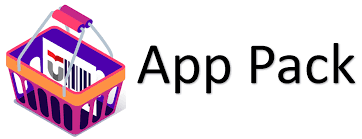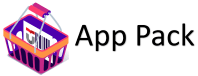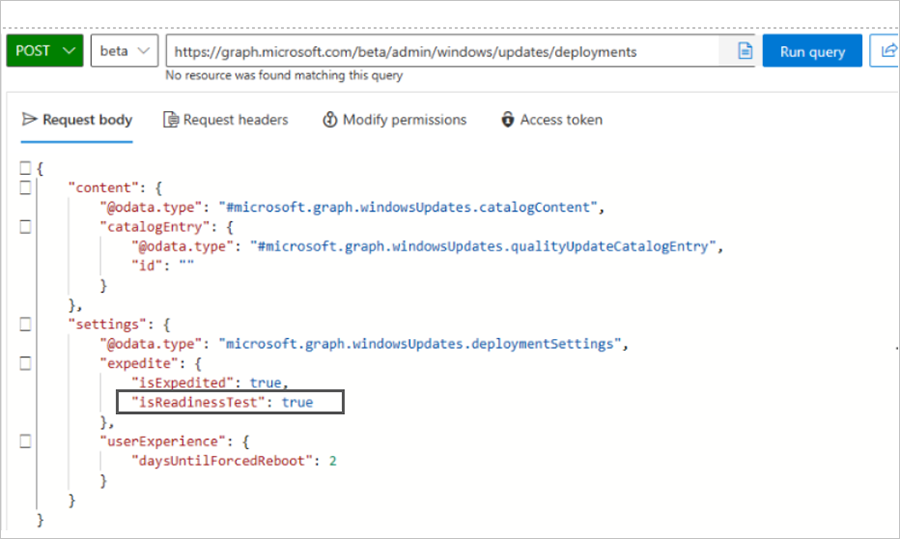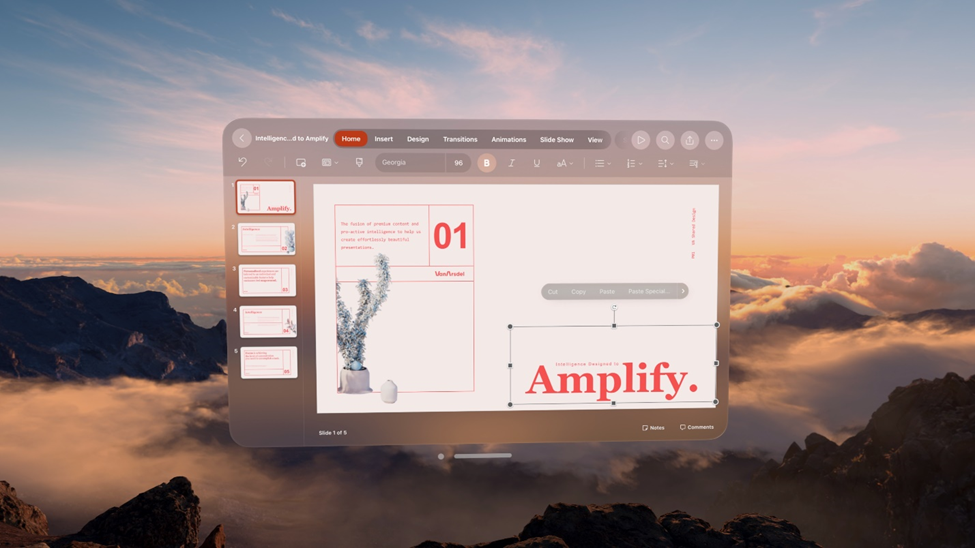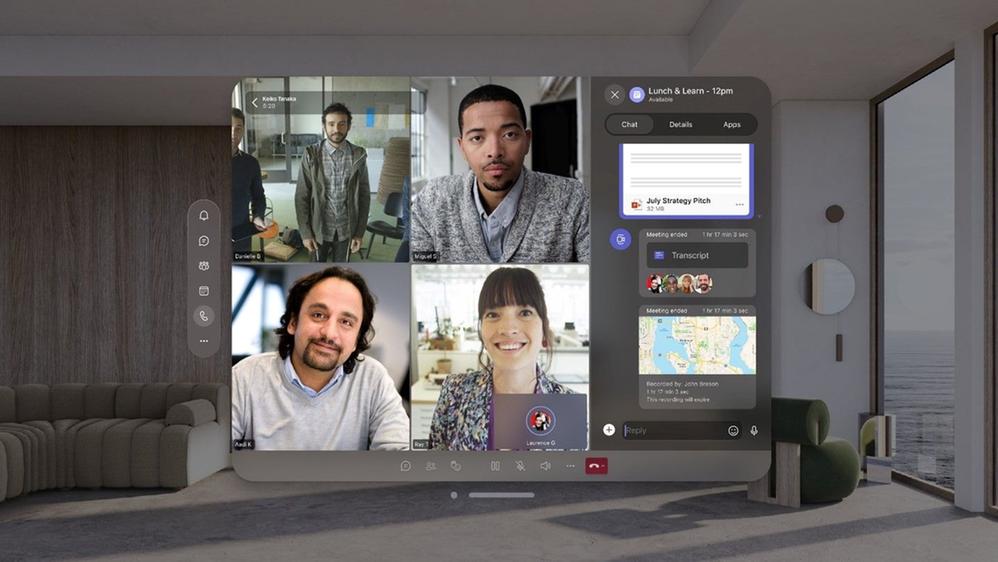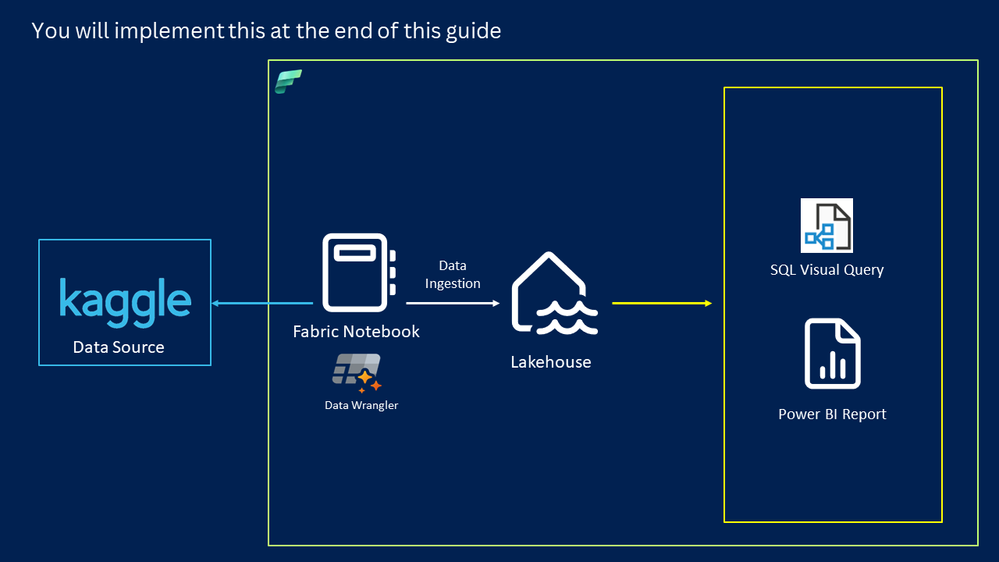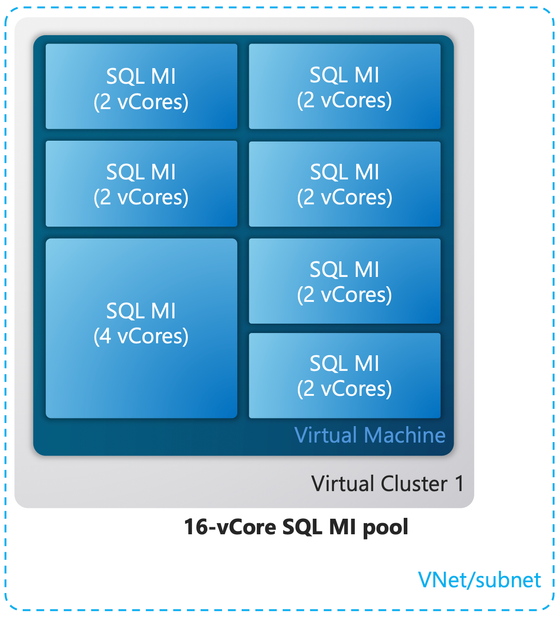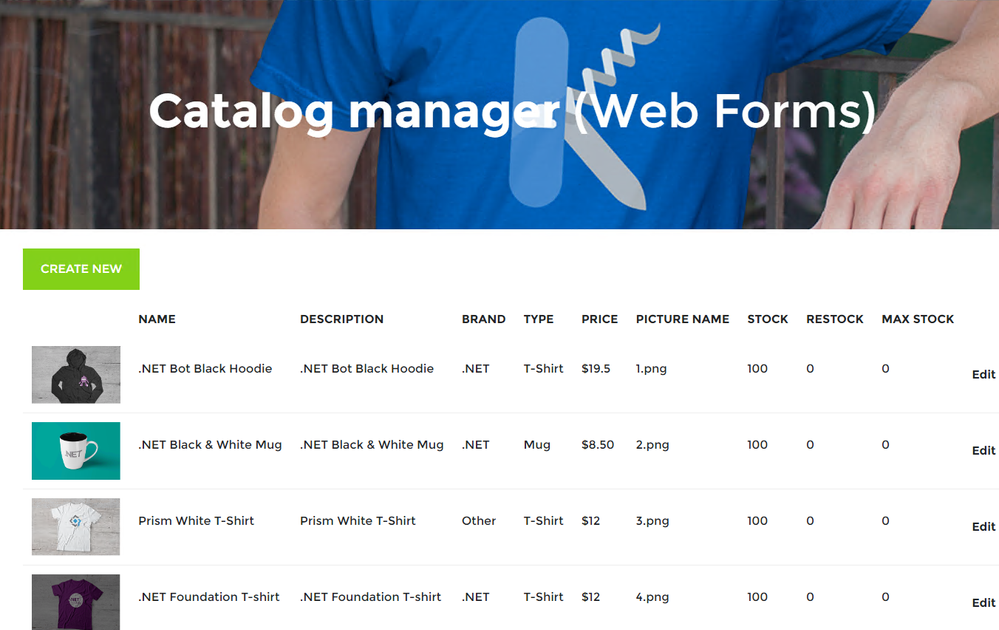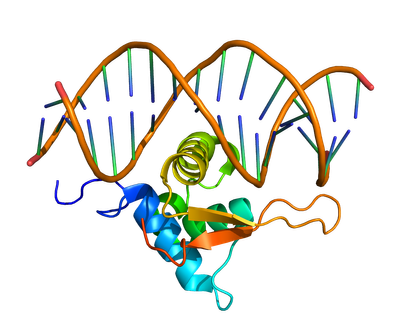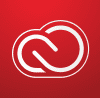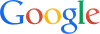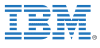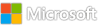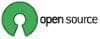Month: January 2024
Unlock the Power of Video at Work and School: 6 Features to Use in Microsoft Stream
Microsoft Stream is a powerful video platform that allows you to create, share, and view videos securely at work or school. What’s more, Stream powers the video experience across Microsoft 365, letting you add or view videos directly in the apps you use every day. With features such as sharing, captions, transcriptions, translations, chapters, search, and comments, and embedded forms Stream makes it easy to quickly convey or extract information from video.
There are many ways that organizations use Stream. For example, schools use Stream to share orientation information or for lecture capture, while businesses use it to create and share leadership updates, how-to videos, and onboarding videos. Your journey with video begins at the Stream start page where you can view, search, or create videos. However you use video in your organization, it’s always good to know some of the fundamental features that make working with video simple and productive. Here are six tips for using video at work or school:
Share videos with anyone
Whether you just created a video or viewed one on the Stream start page, you can share it with people both inside and outside your organization. To share internally, simply tap the share button, copy the link and drop it into an email or Teams chat. If your organization has external file sharing enabled, you can change your link type to “anyone with the link” and send the link to anyone. The sharing feature makes it easy to send videos or communicate on a personal level inside and outside of your organization.
Know what’s working with video analytics
Once you have created and shared a video you may want to understand how well it’s performing. Using video analytics you can see visitors over time, trends in views, and even which parts of the video are hot spots. Analytics can also show you which type of content performs best within your organization. To view analytics for videos you own, or have edit access to, open the video and select the Analytics tab in the right-hand pane. This feature helps you understand how your audience is engaging with your video content. Learn more.
Find video content with Microsoft Search
Finding a video within your organization is simple. Just go to office.com, enter your terms in the top search bar, then select Videos in the refinement bar under the search bar. This will return all the video content in your organization that matches the search terms and that you have access to. You can also search on the Stream start page or anywhere else across Microsoft 365. This feature makes it easy to find and access the videos you need. Learn more.
Use chapters to help viewers navigate within videos
With Stream, you can add chapters to your videos to help viewers easily see a breakdown of the content in the video and navigate to the parts they want to view. Adding chapters to a video also helps your video to show up in search for the specific terms used in your chapter names. Chapters are simple and they help your viewers quickly get the information they need from your video. Learn more.
Create playlists to organize and share video collections
Creating video playlists at work has two significant benefits. First, it lets you organize video content into categories or groups making it easier for you and viewers to see related content in one place. Second, it increases the discoverability of the videos in the playlist. And just like you can with individual videos, you can share playlists or embed them into SharePoint pages. This feature helps you organize and share related video content. Learn more.
Add video content to your docs, files, chat and emails
Did you know that you can copy and paste a video in many of the Microsoft 365 apps you use every day, including: Teams, Loop, OneNote, PowerPoint, Word, Viva Engage, SharePoint, and Whiteboard? Just copy the link to the video and paste it into your file. It’s that simple. Additionally, you can send video messages to people directly using Teams video clip and soon you’ll be able to record video messages directly in Outlook while composing an email. These features put video into the flow of everyday work, allowing you to create and view video directly in the files and apps you’re working in.
These are just six of the many ways you can use video at work and school to improve your productivity and collaboration. Interested in creating your first video on Stream? Watch How to make a video using Microsoft Stream.
Feedback
We welcome your feedback. Jump in and join the community:
• Add feature suggestions, ideas, and votes: https://aka.ms/StreamIdeas
• Get questions answered and connect with other in the community in our forum: https://aka.ms/StreamForum
• Sign up for Stream Insiders for opportunities to participate in user research about video in M365: https://ux.microsoft.com/Panel/StreamInsiders
• Sign up for customer office hours to ask questions to Stream product team: https://aka.ms/StreamConnect
Microsoft Tech Community – Latest Blogs –Read More
Unlock the Power of Video at Work and School: 6 Features to Use in Microsoft Stream
Microsoft Stream is a powerful video platform that allows you to create, share, and view videos securely at work or school. What’s more, Stream powers the video experience across Microsoft 365, letting you add or view videos directly in the apps you use every day. With features such as sharing, captions, transcriptions, translations, chapters, search, and comments, and embedded forms Stream makes it easy to quickly convey or extract information from video.
There are many ways that organizations use Stream. For example, schools use Stream to share orientation information or for lecture capture, while businesses use it to create and share leadership updates, how-to videos, and onboarding videos. Your journey with video begins at the Stream start page where you can view, search, or create videos. However you use video in your organization, it’s always good to know some of the fundamental features that make working with video simple and productive. Here are six tips for using video at work or school:
Share videos with anyone
Whether you just created a video or viewed one on the Stream start page, you can share it with people both inside and outside your organization. To share internally, simply tap the share button, copy the link and drop it into an email or Teams chat. If your organization has external file sharing enabled, you can change your link type to “anyone with the link” and send the link to anyone. The sharing feature makes it easy to send videos or communicate on a personal level inside and outside of your organization.
Know what’s working with video analytics
Once you have created and shared a video you may want to understand how well it’s performing. Using video analytics you can see visitors over time, trends in views, and even which parts of the video are hot spots. Analytics can also show you which type of content performs best within your organization. To view analytics for videos you own, or have edit access to, open the video and select the Analytics tab in the right-hand pane. This feature helps you understand how your audience is engaging with your video content. Learn more.
Find video content with Microsoft Search
Finding a video within your organization is simple. Just go to office.com, enter your terms in the top search bar, then select Videos in the refinement bar under the search bar. This will return all the video content in your organization that matches the search terms and that you have access to. You can also search on the Stream start page or anywhere else across Microsoft 365. This feature makes it easy to find and access the videos you need. Learn more.
Use chapters to help viewers navigate within videos
With Stream, you can add chapters to your videos to help viewers easily see a breakdown of the content in the video and navigate to the parts they want to view. Adding chapters to a video also helps your video to show up in search for the specific terms used in your chapter names. Chapters are simple and they help your viewers quickly get the information they need from your video. Learn more.
Create playlists to organize and share video collections
Creating video playlists at work has two significant benefits. First, it lets you organize video content into categories or groups making it easier for you and viewers to see related content in one place. Second, it increases the discoverability of the videos in the playlist. And just like you can with individual videos, you can share playlists or embed them into SharePoint pages. This feature helps you organize and share related video content. Learn more.
Add video content to your docs, files, chat and emails
Did you know that you can copy and paste a video in many of the Microsoft 365 apps you use every day, including: Teams, Loop, OneNote, PowerPoint, Word, Viva Engage, SharePoint, and Whiteboard? Just copy the link to the video and paste it into your file. It’s that simple. Additionally, you can send video messages to people directly using Teams video clip and soon you’ll be able to record video messages directly in Outlook while composing an email. These features put video into the flow of everyday work, allowing you to create and view video directly in the files and apps you’re working in.
These are just six of the many ways you can use video at work and school to improve your productivity and collaboration. Interested in creating your first video on Stream? Watch How to make a video using Microsoft Stream.
Feedback
We welcome your feedback. Jump in and join the community:
• Add feature suggestions, ideas, and votes: https://aka.ms/StreamIdeas
• Get questions answered and connect with other in the community in our forum: https://aka.ms/StreamForum
• Sign up for Stream Insiders for opportunities to participate in user research about video in M365: https://ux.microsoft.com/Panel/StreamInsiders
• Sign up for customer office hours to ask questions to Stream product team: https://aka.ms/StreamConnect
Microsoft Tech Community – Latest Blogs –Read More
Unlock the Power of Video at Work and School: 6 Features to Use in Microsoft Stream
Microsoft Stream is a powerful video platform that allows you to create, share, and view videos securely at work or school. What’s more, Stream powers the video experience across Microsoft 365, letting you add or view videos directly in the apps you use every day. With features such as sharing, captions, transcriptions, translations, chapters, search, and comments, and embedded forms Stream makes it easy to quickly convey or extract information from video.
There are many ways that organizations use Stream. For example, schools use Stream to share orientation information or for lecture capture, while businesses use it to create and share leadership updates, how-to videos, and onboarding videos. Your journey with video begins at the Stream start page where you can view, search, or create videos. However you use video in your organization, it’s always good to know some of the fundamental features that make working with video simple and productive. Here are six tips for using video at work or school:
Share videos with anyone
Whether you just created a video or viewed one on the Stream start page, you can share it with people both inside and outside your organization. To share internally, simply tap the share button, copy the link and drop it into an email or Teams chat. If your organization has external file sharing enabled, you can change your link type to “anyone with the link” and send the link to anyone. The sharing feature makes it easy to send videos or communicate on a personal level inside and outside of your organization.
Know what’s working with video analytics
Once you have created and shared a video you may want to understand how well it’s performing. Using video analytics you can see visitors over time, trends in views, and even which parts of the video are hot spots. Analytics can also show you which type of content performs best within your organization. To view analytics for videos you own, or have edit access to, open the video and select the Analytics tab in the right-hand pane. This feature helps you understand how your audience is engaging with your video content. Learn more.
Find video content with Microsoft Search
Finding a video within your organization is simple. Just go to office.com, enter your terms in the top search bar, then select Videos in the refinement bar under the search bar. This will return all the video content in your organization that matches the search terms and that you have access to. You can also search on the Stream start page or anywhere else across Microsoft 365. This feature makes it easy to find and access the videos you need. Learn more.
Use chapters to help viewers navigate within videos
With Stream, you can add chapters to your videos to help viewers easily see a breakdown of the content in the video and navigate to the parts they want to view. Adding chapters to a video also helps your video to show up in search for the specific terms used in your chapter names. Chapters are simple and they help your viewers quickly get the information they need from your video. Learn more.
Create playlists to organize and share video collections
Creating video playlists at work has two significant benefits. First, it lets you organize video content into categories or groups making it easier for you and viewers to see related content in one place. Second, it increases the discoverability of the videos in the playlist. And just like you can with individual videos, you can share playlists or embed them into SharePoint pages. This feature helps you organize and share related video content. Learn more.
Add video content to your docs, files, chat and emails
Did you know that you can copy and paste a video in many of the Microsoft 365 apps you use every day, including: Teams, Loop, OneNote, PowerPoint, Word, Viva Engage, SharePoint, and Whiteboard? Just copy the link to the video and paste it into your file. It’s that simple. Additionally, you can send video messages to people directly using Teams video clip and soon you’ll be able to record video messages directly in Outlook while composing an email. These features put video into the flow of everyday work, allowing you to create and view video directly in the files and apps you’re working in.
These are just six of the many ways you can use video at work and school to improve your productivity and collaboration. Interested in creating your first video on Stream? Watch How to make a video using Microsoft Stream.
Feedback
We welcome your feedback. Jump in and join the community:
• Add feature suggestions, ideas, and votes: https://aka.ms/StreamIdeas
• Get questions answered and connect with other in the community in our forum: https://aka.ms/StreamForum
• Sign up for Stream Insiders for opportunities to participate in user research about video in M365: https://ux.microsoft.com/Panel/StreamInsiders
• Sign up for customer office hours to ask questions to Stream product team: https://aka.ms/StreamConnect
Microsoft Tech Community – Latest Blogs –Read More
Unlock the Power of Video at Work and School: 6 Features to Use in Microsoft Stream
Microsoft Stream is a powerful video platform that allows you to create, share, and view videos securely at work or school. What’s more, Stream powers the video experience across Microsoft 365, letting you add or view videos directly in the apps you use every day. With features such as sharing, captions, transcriptions, translations, chapters, search, and comments, and embedded forms Stream makes it easy to quickly convey or extract information from video.
There are many ways that organizations use Stream. For example, schools use Stream to share orientation information or for lecture capture, while businesses use it to create and share leadership updates, how-to videos, and onboarding videos. Your journey with video begins at the Stream start page where you can view, search, or create videos. However you use video in your organization, it’s always good to know some of the fundamental features that make working with video simple and productive. Here are six tips for using video at work or school:
Share videos with anyone
Whether you just created a video or viewed one on the Stream start page, you can share it with people both inside and outside your organization. To share internally, simply tap the share button, copy the link and drop it into an email or Teams chat. If your organization has external file sharing enabled, you can change your link type to “anyone with the link” and send the link to anyone. The sharing feature makes it easy to send videos or communicate on a personal level inside and outside of your organization.
Know what’s working with video analytics
Once you have created and shared a video you may want to understand how well it’s performing. Using video analytics you can see visitors over time, trends in views, and even which parts of the video are hot spots. Analytics can also show you which type of content performs best within your organization. To view analytics for videos you own, or have edit access to, open the video and select the Analytics tab in the right-hand pane. This feature helps you understand how your audience is engaging with your video content. Learn more.
Find video content with Microsoft Search
Finding a video within your organization is simple. Just go to office.com, enter your terms in the top search bar, then select Videos in the refinement bar under the search bar. This will return all the video content in your organization that matches the search terms and that you have access to. You can also search on the Stream start page or anywhere else across Microsoft 365. This feature makes it easy to find and access the videos you need. Learn more.
Use chapters to help viewers navigate within videos
With Stream, you can add chapters to your videos to help viewers easily see a breakdown of the content in the video and navigate to the parts they want to view. Adding chapters to a video also helps your video to show up in search for the specific terms used in your chapter names. Chapters are simple and they help your viewers quickly get the information they need from your video. Learn more.
Create playlists to organize and share video collections
Creating video playlists at work has two significant benefits. First, it lets you organize video content into categories or groups making it easier for you and viewers to see related content in one place. Second, it increases the discoverability of the videos in the playlist. And just like you can with individual videos, you can share playlists or embed them into SharePoint pages. This feature helps you organize and share related video content. Learn more.
Add video content to your docs, files, chat and emails
Did you know that you can copy and paste a video in many of the Microsoft 365 apps you use every day, including: Teams, Loop, OneNote, PowerPoint, Word, Viva Engage, SharePoint, and Whiteboard? Just copy the link to the video and paste it into your file. It’s that simple. Additionally, you can send video messages to people directly using Teams video clip and soon you’ll be able to record video messages directly in Outlook while composing an email. These features put video into the flow of everyday work, allowing you to create and view video directly in the files and apps you’re working in.
These are just six of the many ways you can use video at work and school to improve your productivity and collaboration. Interested in creating your first video on Stream? Watch How to make a video using Microsoft Stream.
Feedback
We welcome your feedback. Jump in and join the community:
• Add feature suggestions, ideas, and votes: https://aka.ms/StreamIdeas
• Get questions answered and connect with other in the community in our forum: https://aka.ms/StreamForum
• Sign up for Stream Insiders for opportunities to participate in user research about video in M365: https://ux.microsoft.com/Panel/StreamInsiders
• Sign up for customer office hours to ask questions to Stream product team: https://aka.ms/StreamConnect
Microsoft Tech Community – Latest Blogs –Read More
Unlock the Power of Video at Work and School: 6 Features to Use in Microsoft Stream
Microsoft Stream is a powerful video platform that allows you to create, share, and view videos securely at work or school. What’s more, Stream powers the video experience across Microsoft 365, letting you add or view videos directly in the apps you use every day. With features such as sharing, captions, transcriptions, translations, chapters, search, and comments, and embedded forms Stream makes it easy to quickly convey or extract information from video.
There are many ways that organizations use Stream. For example, schools use Stream to share orientation information or for lecture capture, while businesses use it to create and share leadership updates, how-to videos, and onboarding videos. Your journey with video begins at the Stream start page where you can view, search, or create videos. However you use video in your organization, it’s always good to know some of the fundamental features that make working with video simple and productive. Here are six tips for using video at work or school:
Share videos with anyone
Whether you just created a video or viewed one on the Stream start page, you can share it with people both inside and outside your organization. To share internally, simply tap the share button, copy the link and drop it into an email or Teams chat. If your organization has external file sharing enabled, you can change your link type to “anyone with the link” and send the link to anyone. The sharing feature makes it easy to send videos or communicate on a personal level inside and outside of your organization.
Know what’s working with video analytics
Once you have created and shared a video you may want to understand how well it’s performing. Using video analytics you can see visitors over time, trends in views, and even which parts of the video are hot spots. Analytics can also show you which type of content performs best within your organization. To view analytics for videos you own, or have edit access to, open the video and select the Analytics tab in the right-hand pane. This feature helps you understand how your audience is engaging with your video content. Learn more.
Find video content with Microsoft Search
Finding a video within your organization is simple. Just go to office.com, enter your terms in the top search bar, then select Videos in the refinement bar under the search bar. This will return all the video content in your organization that matches the search terms and that you have access to. You can also search on the Stream start page or anywhere else across Microsoft 365. This feature makes it easy to find and access the videos you need. Learn more.
Use chapters to help viewers navigate within videos
With Stream, you can add chapters to your videos to help viewers easily see a breakdown of the content in the video and navigate to the parts they want to view. Adding chapters to a video also helps your video to show up in search for the specific terms used in your chapter names. Chapters are simple and they help your viewers quickly get the information they need from your video. Learn more.
Create playlists to organize and share video collections
Creating video playlists at work has two significant benefits. First, it lets you organize video content into categories or groups making it easier for you and viewers to see related content in one place. Second, it increases the discoverability of the videos in the playlist. And just like you can with individual videos, you can share playlists or embed them into SharePoint pages. This feature helps you organize and share related video content. Learn more.
Add video content to your docs, files, chat and emails
Did you know that you can copy and paste a video in many of the Microsoft 365 apps you use every day, including: Teams, Loop, OneNote, PowerPoint, Word, Viva Engage, SharePoint, and Whiteboard? Just copy the link to the video and paste it into your file. It’s that simple. Additionally, you can send video messages to people directly using Teams video clip and soon you’ll be able to record video messages directly in Outlook while composing an email. These features put video into the flow of everyday work, allowing you to create and view video directly in the files and apps you’re working in.
These are just six of the many ways you can use video at work and school to improve your productivity and collaboration. Interested in creating your first video on Stream? Watch How to make a video using Microsoft Stream.
Feedback
We welcome your feedback. Jump in and join the community:
• Add feature suggestions, ideas, and votes: https://aka.ms/StreamIdeas
• Get questions answered and connect with other in the community in our forum: https://aka.ms/StreamForum
• Sign up for Stream Insiders for opportunities to participate in user research about video in M365: https://ux.microsoft.com/Panel/StreamInsiders
• Sign up for customer office hours to ask questions to Stream product team: https://aka.ms/StreamConnect
Microsoft Tech Community – Latest Blogs –Read More
Enable your key business needs within Microsoft Sentinel with step-by-step guidance
Modernize your security operations center (SOC) with Microsoft Sentinel. Uncover sophisticated threats and respond decisively with an intelligent, comprehensive security information and event management (SIEM) solution for proactive threat detection, investigation, and response.
This lightweight guide quickly walks you through business needs related to modernizing your SOC. It helps you make the most of Microsoft security solutions by pointing you to specific training and technical documentation so you can:
Protect the digital estate
Detect issues quickly
Focus on what matters
Investigate with full context
Automate responses
Hunt and identify threats
Once you have reviewed the trainings available, we encourage you to take your learnings one step further by participating in the following:
Complete the 30 Days to Learn It Challenge for Security Operation Analyst
This learning journey has been designed to equip you with the necessary skills for effectively incorporating AI-driven security within your organization. In about 34 hours, you’ll learn how to minimize risks by swiftly addressing active attacks, suggesting threat protection improvements, and reporting policy violations to stakeholders. If you complete the challenge in 30 days, you will receive a discount voucher towards a certification.
Earn a credential with the new Applied Skill
Skill up for in-demand technical scenarios to demonstrate proficiency in specific, scenario-based skill sets so you can make a bigger impact on every project, at your organization, and in your career. To earn the credential, you must show the ability to set up and configure Microsoft Sentinel.
Take full advantage of the key resources by downloading the Modern SOC training guide to enhance your threat protection and response systems.
Microsoft Tech Community – Latest Blogs –Read More
New Year, New Look for OneDrive for personal use
OneDrive has a brand-new update that makes it faster and more intuitive than ever before. With a sleek new interface and powerful new features, OneDrive is here to help you simplify your life and get more done in less time.
It’s both a visual and functional upgrade designed to help you get to your files quickly and keep your content organized in multiple ways – without you having to do any organizing. The new features and upgraded design make it faster to get to all your personal and shared files in OneDrive so you can focus your time on things that matter most to you. All changes will be available to all customers by the end of February.
Fast, organized, and personalized
With the updated OneDrive, your content takes center stage. The improved visual design reduces clutter and distractions, allowing you to focus on what’s important – your content. Spend less time finding files and more time doing what you need with the improved OneDrive. These changes are consistent throughout the app, providing a seamless and consistent experience.
People View
We know there are lots of important people in your life – from friends and family to members of your community. When life gets busy with all the activities going on, from school to soccer practices, it can often be easier to remember who sent you a file instead of the file name. We’ve created a new People view to match how you see the world – based on the people you spend your time with.
People view: The new view organizes files by the people in your life you collaborate with
Filtering by file type
Single click filtering to find the content you need
Find your content faster than ever before! With our new file filters, you can quickly find what you need with just a single click. Whether you’re looking for a Word document, Excel spreadsheet, PowerPoint presentation, or PDF file, our filters make it easy to narrow down your view to the exact file type you need. And, once you’ve filtered your view to a certain file type you can then search within that view to find the exact file you need.
Simple commands, always available
We’ve streamlined creation for both uploading to OneDrive and starting a new document. The “add new” button has been upgraded to include both options, and it persists across all views. So, when you are inspired to create something new, you can get into your flow faster.
Upload and create content from one consistent place in OneDrive.
View all commands on a file or folder by clicking on the context menu.
Taken together these features will reduce the time it takes you to get to a file, reduce the stress of finding files, and save you time. This new experience is currently rolling out to customers and will be generally available to all customers by the end of February. To access OneDrive, sign in to your account or sign up for free here!
We welcome your feedback. Feel free to comment below or share and vote on ideas in the OneDrive feedback portal.
About the Author
Miceile (prounced Ma-kay-la) Barrett
Miceile is a Principal Product Manager on the OneDrive and Microsoft Lists products. She has been working at Microsoft since 2016 where she started her career on SharePoint Team Sites. Her focus is making Microsoft Lists and OneDrive fast, easy to use, and powerful for all users. Outside of work, Miceile resides in Seattle and enjoys spending her time in the mountains ski touring and hiking, practicing vinyasa yoga, and traveling with her friends and family!
Microsoft Tech Community – Latest Blogs –Read More
The potential of AI for nonprofits
Today marks a significant milestone for Microsoft Philanthropies with the launch of the Microsoft Nonprofit Community at the Global Nonprofit Leaders Summit in Bellevue, Washington. This inaugural event brings together thousands of nonprofit leaders, AI experts and innovators from around the world to explore the transformative potential of new AI technologies and address the unique challenges nonprofits face in tackling our world’s biggest societal challenges. It’s an opportunity for these changemakers to meet others on the same journey and to hear from organizations that are using new AI technologies today, to share ideas and imagine the art of the possible to drive change and inclusive economic opportunity.
Empower. Connect. Inform.
The Summit is a steppingstone in our larger journey to together harness technology for greater impact and innovation.
How can we at Microsoft help ensure a future where everyone—from local grassroots programs to global alliances to the communities they serve—has the AI skills, knowledge, and opportunity to participate and succeed in a digital economy?
The Microsoft Nonprofit Community is a space where we can all continue to connect to share resources and explore solutions, meet other leaders on their AI journey and connect with experts. It provides practical tips on how to use AI to get things done and access to digital skills training – all readily available 24/7. The Nonprofit Community helps bring to life that AI is for everyone and can benefit nonprofits of all sizes.
Hope for the future. Power in the present.
In the face of widespread societal challenges, AI gives us both hope for the future and power in the present. What makes it so powerful, is its simplicity. Simplicity for the user. It presents an unprecedented opportunity for nonprofits to transform how they run their organization and deliver services. But change can be intimidating. I love how our CTO of Microsoft Philanthropies, Erik Arnold, sums up the challenge—there is a lot of hope and a lot of justified concerns.
Our CEO Satya Nadella captured why this platform is so important to our company: “Ultimately, our goal is to democratize AI to enable more people and organizations to benefit from this powerful technology and help create a more equitable and inclusive society.” By placing AI tools and knowledge in the hands of those tackling societal challenges worldwide, we’re not just sharing technology; we’re empowering agents of change in communities around the world.
There’s enormous potential for AI to transform nearly every aspect of the day-to-day work of nonprofits and IGOs. For example, the World Meteorological Organization with Early Warnings for All is using Microsoft AI technology and predictive models to improve early warning systems for natural disasters. We’ve done work in Ukraine, Turkey, Syria, and Maui to help first responders better understand disruptive and life-threatening events and significantly reduce the time between disaster and aid deployment.
AI is also empowering our nonprofit partners, like the Global Integrated Education Volunteers Association (GIEVA) in Nigeria who is at the forefront of educating students, job seekers, and entrepreneurs. By harnessing the power of AI analytics and tools, we are unlocking the potential of our partners to use AI to train learners on a large scale on essential, in-demand skills, including AI literacy itself. By effectively improving learner outcomes, our nonprofit partners can redirect their valuable training and facilitation resources towards providing personalized support for their students, helping to shape a brighter future for all.
There are also many other examples of nonprofits benefiting from these new technologies today. Organizations use AI to streamline processes, automate administrative tasks, and enhance program delivery to maximize operational efficiency – allowing nonprofits to focus on what really matters, connecting with community and the people they serve. They use AI to analyze and interpret data to improve decision-making and measure impact, and integrate AI into educational platforms, training programs, and workforce development, which are critical to success in the digital economy.
Our 2023: Year of AI provides greater details on how organizations use AI to make a difference in their communities today.
Join the conversation
It really is a momentous time for nonprofit leaders. There is an opportunity to bring together the strengths, competencies, and skill sets across sectors to do more together. The Nonprofit Community invites you to join the conversations, share ideas, ask questions, and learn together.
Microsoft Tech Community – Latest Blogs –Read More
Device readiness checks for expedited Windows quality updates
Now, you can proactively check the readiness of all devices in your organization before deploying an actual security update in an expedited way. A new addition to the Expedite capability of Windows Update for Business deployment service simplifies and enhances your workflow even further. With the device readiness test, you can perform pre-flight checks, assuring that you meet all the prerequisites for successful expedited Windows quality updates.
What’s a device readiness test for Expedite?
Expedited Windows quality updates are a feature that fast-tracks installation of security updates. Up until now, you’ve been getting post-deployment report summaries for devices that couldn’t be expedited. That’s old news now, but if you’ve missed it, read about different types of alerts and remediation guidance at Get the most out of expedited Windows quality updates. The better news is that now, you can get your hands on this report before expediting the updates.
Unlike the actual deployment, the new device readiness test doesn’t deliver content to the devices. Instead, it scans each device and generates alerts if any prerequisites are missing. Once you resolve these alerts successfully, you’ll have confidence that the deployment process will be smooth, with minimal disruptions.
This feature is available through Microsoft Graph.
Get started with the readiness report
Here’s your step-by-step guide for running an Expedite readiness report for devices using Microsoft Graph API endpoint. Let’s walk through creating your readiness report, assigning devices to an audience, and using the report.
Note: For additional information, see Deploy an expedited quality update using the Windows Update for Business deployment service.
Step 1. Create a readiness deployment
Use the new property “IsReadinessTest” under settings in your Microsoft Graph API call, as shown:
Screenshot of the MS Graph interface showing the request body including a call for readiness test.
When you make the call with the property “isReadinessTest” set to “true,” the scan begins. Notice the Audience ID in the response below.
Screenshot of the MS Graph response to the API call to run the readiness test.
Step 2. Assign devices to the audience
To add devices to the deployment audience, use the Audience ID received in the response in the previous step to add Microsoft Entra IDs of the devices.
The example below shows that Audience ID, 353407c3-b368-4afb-847d-db850dcd083a, was created when the deployment was created. The Audience ID is used to add members to the deployment audience. After you create the deployment and update the audience, the service will check that the device meets all the prerequisites and trigger relevant alerts in the report. No content is offered to the devices.
Screenshot of the MS Graph interface showing the request body to add audience members with a successful response.
Once these steps are complete, please allow 2-3 days for reports to reflect the data accurately.
Step 3. Use new report under Windows Update for Business reports
Use the Expedite status report under Quality Updates in Windows update for Business reports to view the results. The intention is for you to be able to see devices that will not be successful when added to a real security Expedite policy. That gives you an opportunity to rectify errors and have an ecosystem ready for the zero-day scenarios. Note: If just getting started, see Use the workbook for Windows Update for Business reports.
Screenshot of the readiness report under Expedite status in Windows Update for Business reports.
The report will show the devices that meet the prerequisites for Expedite and also the devices that are missing one or more requirements.
Identify any devices ineligible for Expedite by reviewing the alerts. The report shows clear remediation actions to resolve the issues causing these alerts. These are the same common alerts and remediations as you could previously see post-deployment in Get the most out of expedited Windows quality updates. Be more proactive getting these insights earlier today!
Ready to expedite updates more efficiently?
While the Expedite feature has already revolutionized how our customers handle security updates through Microsoft Intune and Microsoft Graph, our latest feature takes it a step further.
Catch up on the existing capabilities and try out this new readiness test today.
For those familiar with Microsoft Graph, Deploy an expedited quality update using the Windows Update for Business deployment service.
For anyone new to Microsoft Graph, start here: Deploy expedited updates.
Learn about alerts and remediation guidance available with Windows Update for Business reports at Get the most out of expedited Windows quality updates.
Continue the conversation. Find best practices. Bookmark the Windows Tech Community, then follow us @MSWindowsITPro on X/Twitter. Looking for support? Visit Windows on Microsoft Q&A.
Microsoft Tech Community – Latest Blogs –Read More
Announcing Microsoft 365 apps available on Apple Vision Pro
We have some exciting news to share with you: the Microsoft productivity apps that help you with your personal and professional tasks and our new everyday AI companion Copilot, will be available on Apple Vision Pro.
On February 2, Microsoft Teams, Word, Excel, PowerPoint, Outlook, OneNote, and Loop will be available on the App Store in Apple Vision Pro.
At Microsoft, we are committed to providing our customers with great Microsoft 365 experiences across their favorite platforms and devices. We have worked closely with Apple for many years to bring these experiences to iPhone, iPad, and Mac. Now, with Apple Vision Pro, these apps make use of the infinite canvas of spatial computing and can appear side by side at any scale for incredible multitasking.
With Apple Vision Pro with Microsoft 365 apps, you can:
Use PowerPoint to make a lasting impression with powerful and customizable slides and presentations that make you stand out. With a custom Immersive Environment for PowerPoint on Apple Vision Pro, you can practice your presentation like you are presenting to an audience.
Transform the way you use Excel with the infinite canvas on Apple Vision Pro to enable you to set up the perfect workspace and be even more productive with all-new ways to multitask. Quickly graph the most complex formulas, charts and tables, and leverage the power of both, Excel and Apple Vision Pro, to analyze, manipulate, and visualize data. Free your graphs and charts from the boundaries of a display and move them to your other documents or Teams chats with ease.
With Word on Apple Vision Pro, your office moves with you. With Apple Vision Pro Immersive Environments and Word’s focus mode, you can block out any distractions and fully immerse yourself in the document you are working on.
Teams on Vision Pro brings the place where hundreds of millions of people communicate and collaborate, to the frontier of spatial computing. Enjoy your favorite capabilities of Microsoft Teams – meet, chat, call, collaborate, and engage with business processes – with the ease, mobility, and infinite canvas that Apple Vision Pro enables. Teams video calls in Apple Vision Pro use the persona feature to create an authentic representation of your face when you are wearing the headset. And with Loop components in Teams you and your team can create and iterate together in the flow of your work. Learn more about Teams on Apple Vision Pro here.
Apple Vision Pro and Microsoft Copilot
If you are an individual or an organization who uses Copilot, we have some exciting news for you. You will be able to create, analyze and connect, using your own words and voice (literally), with Copilot while using Apple Vision Pro. Copilot can help you to:
Get more out of your meetings, by being more engaged in the meetings you attend and quickly catch up for the ones you don’t.
Transform your writing: Copilot drafts, edits, summarizes, and creates right alongside you.
Bring your ideas to life: Easily start a new presentation from a simple prompt or outline using natural language commands.
Analyze and explore data: Identify trends, create powerful visualizations, or ask for recommendations to drive different outcomes.
This is a sample of how you can work with Microsoft productivity apps and Copilot on Apple Vision Pro. Get the Microsoft 365 applications from the store on February 2 and let us know what you think. We are eager to hear about your experience.
Microsoft Tech Community – Latest Blogs –Read More
Microsoft Teams available on Apple Vision Pro on February 2
We are excited to announce that Microsoft Teams will be available on the new Apple Vision Pro when it launches on February 2. Microsoft Teams will bring engaging spatial computing experiences to your fingertips with the smart place to work on Apple Vision Pro. Beginning February 2, users can download Teams as well as Microsoft Copilot, Word, Excel, PowerPoint, Outlook, OneNote and Loop from the App Store on Apple Vision Pro.
At Microsoft, we are committed to providing our customers with great Microsoft 365 experiences across their favorite platforms and devices. We have worked closely with Apple for many years to bring the best of Teams and Microsoft 365 to iPhone, iPad, and Mac. And now, we are excited about the Teams innovations we are delivering for Apple Vision Pro, with new capabilities tailored especially for spatial computing.
With the Microsoft Teams app on Apple Vision Pro, you can use all your communication and collaboration capabilities of Microsoft Teams. Meet, chat, call, collaborate, and engage with your business processes – be a part of all Teams has to offer in the smart place to connect, communicate, and work together.
Beyond the core Teams capabilities you love, Teams on Apple Vision Pro makes use of innovative capabilities of Apple Vision Pro to make your experience great. On a Teams video call, users wearing Apple Vision Pro are represented as a Persona – a digital representation of themselves that reflects their face and hand movements in real time — that others on the Teams video call will see.
Microsoft Teams is a hub for communication and collaboration with content – and you often need multiple windows open in Teams at the same time to have the information you need at your fingertips. Teams on Apple Vision Pro uses the infinite canvas – you can open apps like Word, Excel, and PowerPoint, scale them to any size, and place them anywhere to access content seamlessly during your Teams meetings and chats. You can also easily collaborate with 3D content in Teams – effortlessly sharing and previewing 3D content in Teams chats and channels.
Teams is a space where people connect and communicate with each other and create a sense of belonging and collaboration, and your chats come to life on Apple Vision Pro. Reactions and together emojis have a greater sense of depth and dimension, which help make your chat interactions more expressive and meaningful.
Teams users love how easy it is to use Teams from anywhere and on any device and how well Teams works across your devices. Teams on Apple Vision Pro will be no different – Teams meetings and calls transfer seamlessly across devices so you can switch devices without interrupting the flow of your meeting. With one tap you can easily transfer your Teams meeting from desktop or mobile to Apple Vision Pro – or from Apple Vision Pro to your other devices.
Learn more about all the Microsoft 365 apps that are available on Apple Vision Pro beginning February 2, here. We will continue bringing innovative experiences to new devices, including bringing Microsoft Mesh to Apple Vision Pro in the coming year.
We are excited about bringing Teams to our Apple Vision Pro users and would love to hear your feedback about your experience using Teams on Apple Vision Pro.
Microsoft Tech Community – Latest Blogs –Read More
Azure Monitor- Announcing General Availability of Azure Monitor Metrics Data Plane API
In the ever-evolving landscape of cloud computing, Azure Monitor has been committed to providing insights into Azure resources. Azure’s extensive API services have allowed customers to glean valuable data about their resources, facilitating deep analytics and informed decision-making. However, for those customers who require large-scale and high-frequency access to metric data, the existing Azure Monitor REST API had its limitations, with throttling becoming a bottleneck.
To address this challenge and to empower customers with the ability to query metrics at scale, Microsoft Azure introduced the Azure Metrics Data Plane API. We are thrilled to announce that after a successful Public Preview launch in April 2023, the Azure Metrics Data Plane API is now Generally Available. This powerful addition allows customers to query metrics for their Azure resources at a large scale and now it comes with added SDK (Beta) support for .NET, Java, JavaScript, Python, and Go languages.
So, what is Azure Monitor Metrics Data Plane API?
Azure Metrics Data plane API is a new paradigm in Azure monitoring which makes resource insight gathering more efficient with a higher capacity querying experience. It provides the capability to retrieve the metric data for up to 50 resource IDs in the same subscription and region in a single batch API call thus improving query throughput and reducing the risk of throttling.
The Azure Metrics Data Plane API comes with several key features and benefits:
Higher Querying Limits: This API is designed to handle metric data queries for resources with higher query limits compared to existing Azure Resource Manager APIs. This is particularly advantageous for customers with large subscriptions containing numerous resources. While the REST API allows only 12,000 API calls per hour, the Azure Metrics Data Plane API elevates this limit to a staggering 360,000 API calls per hour. This increase in query throughput ensures a more efficient and streamlined experience for customers.
Efficiency: The efficiency of this API shines when collecting metrics for multiple resources. Instead of making multiple API calls for each resource, the Azure Metrics Data Plane API offers a single batch API call that can accommodate up to 50 resource IDs. This results in higher throughput and more efficient querying, making it a time-saving solution.
Improved Performance: The performance of client-side services can be greatly enhanced by reducing the number of calls required to extract the same amount of metric data for resources. The Azure Metrics Data Plane API optimizes the data retrieval process, ultimately leading to improved performance across the board.
SDK (Beta) Support- New Addition!
To make it even more accessible to developers across different programming languages, the Azure Metrics Data Plane API now offers client libraries for Java, JavaScript, .NET, Python, and Go languages. This support enables developers to integrate and interact with the API seamlessly in their preferred language, streamlining the development process and making it easier to leverage the power of Azure Metrics.
The General Availability of the Azure Metrics Data Plane API marks a significant milestone in Azure Monitor’s journey. It empowers organizations to effectively monitor and manage their resources at scale, streamlining monitoring processes. We’re excited to witness the innovative solutions and exciting use cases that developers and organizations will create using the Data plane API.
Whether you’re a developer looking to harness the potential of Azure Metrics or an organization aiming to optimize your resource management, the Azure Metrics Data Plane API, along with its SDK (Beta) support, is here to help you achieve your goals efficiently and effectively.
Customer Testimonial
We are pleased to share testimonials from customers who have been utilizing this API-
“With SevOne NPM’s latest release, IBM is excited to leverage the recently unveiled Data Plane API in partnership with Microsoft Azure, which is consistently revolutionizing our monitoring landscape. This capability allows us to streamline our development empowering us to monitor the largest enterprises in the world effortlessly. We can easily boast a 50x improvement in API call performance and provide observability to our customers at a fraction of the cost.” – Brendan Schimmel, Head of Product, IBM SevOne NPM”
“Datadog uses Azure Monitor APIs to ingest metrics on behalf of thousands of organizations, including some of the largest Azure customers in the world. Through our partnership with the Azure Monitor team, we’ve been able to leverage the Data plane API to ingest data with minimal latency, enabling faster alerting and near real-team evaluation of health and performance even for enterprise-scale Azure environments”-Jimmy Caputo, Director of Product Management at Datadog.
The Azure Metrics Data plane API will incur charges based on the number of API calls. Please refer to the Azure Pricing page for detailed pricing information- Pricing – Azure Monitor | Microsoft Azure).
Note: Current users of the Metrics REST API hosted behind the ARM APIs will see no change in pricing.
Azure Documentation:
Learn more about Azure Metrics Data plane API –
Metrics in Azure Monitor – Azure Monitor | Microsoft Learn
Metrics Batch – Batch – REST API (Azure Monitor) | Microsoft Learn
Migrate from the metrics API to the getBatch API – Azure Monitor | Microsoft Learn
SDK for Azure Monitor Metrics Data plane API-
.NET: https://aka.ms/azsdk/net/monitor-query/docs
Java: https://aka.ms/azsdk/java/monitor-query/docs
Javascript: https://aka.ms/azsdk/js/monitor-query/docs
Python: https://aka.ms/azsdk/python/monitor-query/docs
Go: https://aka.ms/azsdk/go/monitor-query/docs
Microsoft Tech Community – Latest Blogs –Read More
Microsoft Fabric for those who know nothing about Fabric
You are indeed curious and up to this challenge. You have done your part to click the link to get to this page, now it’s my turn to get you convinced and fall in love with Microsoft Fabric.
At the end of this article,
You will learn how Microsoft Fabric can make you a better data professional and create new growth opportunities for you.
You will write your first SQL in Microsoft Fabric Notebook
You will write your first Python Code in Microsoft Fabric Notebook
You will create your first Power BI Report from the Microsoft Fabric Semantic Model
In summary, you will move from someone with zero knowledge or experience to a confident beginner.
Data is the new oil and we live in a world where only a few companies are drilling – Adapted from Olanrewaju Oyinbooke’s 2019 quote. If you take a moment to process this quote, you will wonder why only a few companies are drilling when they all have access to this valuable resource – DATA.
So far, most value from data is at the descriptive level today – the building of dashboards and reports meanwhile, it is a continuum.
2018 was the year when I got fully into Business Intelligence Analysis. After 3 weeks on the job, I was moved to the Analytics Dashboard team. That’s pretty exciting however, I have no idea about the tools – Power BI and SQL Programming skills needed to be successful on the project.
This isn’t the challenge, the main challenge was that every data professional across the value delivery chain was working in silo. I had no idea what the database/data engineer team was up to, nor knowledge of any data asset that was already available for me to use, nor idea of the challenges I could face doing something the way I had initially thought about it just because someone had gone through that same route in the past.
Information and wealth of experience were in silos and sitting in the head of an individual or at most in teams which are disjointed from others. While I was able to deliver results in that role, I do not wish any upcoming professional to face a similar challenge that I experienced.
In another role as a Data Scientist, after taking months to build a machine learning model, I realized we did not have Cloud Infrastructure to deploy the model. This is a very serious challenge as there is no way to derive value from the model until it is deployed.
In another role, I built a Dashboard on a database of a transactional system because we did not have data infrastructure or architecture for analytics – this is still coming in some organizations today but it’s wrong. Your reporting solution should not be resting on your transactional systems.
Let’s not talk about duplicate data across different systems.
What do you see? Challenge, Challenge, Challenge
– Data teams work in silos
– Duplicate data across systems
– Lack of data infrastructure to support model deployment
– Lack of data Infrastructure for Data Warehousing
– Lack of data Dictionary
– Lack of data Governance
– and many more
Your argument could be, what if the company embarks on a project to solve this challenge, to solve this challenge, it will cost money, time, and human resources, and can easily be poorly implemented. This is because a lot is required to solve this problem.
2018 was the year when I got fully into Business Intelligence Analysis. After 3 weeks on the job, I was moved to the Analytics Dashboard team. That’s pretty exciting however, I have no idea about the tools – Power BI and SQL Programming skills needed to be successful on the project.
This isn’t the challenge, the main challenge was that every data professional across the value delivery chain was working in silo. I had no idea what the database/data engineer team was up to, nor knowledge of any data asset that was already available for me to use, nor idea of the challenges I could face doing something the way I had initially thought about it just because someone had gone through that same route in the past. Information and wealth of experience were in silos and sitting in the head of an individual or at most in teams which are disjointed from others. While I was able to deliver results in that role, I do not wish any upcoming professional to face a similar challenge that I experienced.In another role as a Data Scientist, after taking months to build a machine learning model, I realized we did not have Cloud Infrastructure to deploy the model. This is a very serious challenge as there is no way to derive value from the model until it is deployed.In another role, I built a Dashboard on a database of a transactional system because we did not have data infrastructure or architecture for analytics – this is still coming in some organizations today but it’s wrong. Your reporting solution should not be resting on your transactional systems. Let’s not talk about duplicate data across different systems.What do you see? Challenge, Challenge, Challenge- Data teams work in silos- Duplicate data across systems- Lack of data infrastructure to support model deployment- Lack of data Infrastructure for Data Warehousing- Lack of data Dictionary- Lack of data Governance- and many moreYour argument could be, what if the company embarks on a project to solve this challenge, to solve this challenge, it will cost money, time, and human resources, and can easily be poorly implemented. This is because a lot is required to solve this problem.
Back to Microsoft Fabric
Did you check the spoiler alert? I think you should. this will help us establish the challenges organizations are facing today. Not just organizations, Data professionals are also facing this same challenge and it affects the quality of solutions they build or even limits the value they bring to the company.
What Should a Solution Look Like?
I only listed a few challenges that I have faced in my career but there are many more. I believe you can resonate with some of these challenges. If so, let us describe what a manageable solution should look like.
– Teams should be able to work together in a single platform
– Data Integration time should be significantly reduced
– Ability to reduce duplicate data across the organization
– Availability of modern data architecture and infrastructure that supports advanced analytics
– Ability to govern and manage your data asset seamlessly
Since you understand the problem, you can add to this list, right?
What if I tell you that everything we just discussed listed right here and much more are available in Microsoft Fabric? Did you just exclaim? As someone who has experienced these challenges firsthand, I was filled with so much excitement when Microsoft Fabric was announced and it was that very moment I knew it would be a game changer in the industry.
What then is Microsoft Fabric?
Microsoft Fabric is an end-to-end analytics platform that provides a single, integrated environment for data professionals and businesses to collaborate on data projects. Fabric provides a set of integrated services that enable you to ingest, store, process, and analyze data in a single environment.
Workloads on Microsoft Fabric
Microsoft Fabric provides tools for both citizen and professional data practitioners and integrates with the tools the business needs to make decisions. Fabric includes the following services:
Data Engineering
Data integration
Data warehousing
Real-time analytics
Data Science
Business intelligence
Let’s Get Practical
I want to keep away from too many stories and texts. I will proceed from here with practical illustrations.
To follow along, you need to have a Microsoft 365 Work account with a Fabric License or Trial enabled.
If you don’t have any, we’ve got you covered, check the guide below to set up yours for FREE and for Learning purposes only
– Setup Microsoft 365 Developer Account: Click Here to Setup
– How to enable Microsoft Fabric Trial: Click Here to Enable Fabric Trial
The Scenario:
Let us start from known to unknown.
The Journey always begins with Data Ingestion. Your data resides somewhere and you need to get it into Microsoft Fabric. There are multiple options to achieve this in Fabric e.g. Using Data Pipeline, Notebook, Shortcut, and Dataflow Gen2. Your project needs will determine which of the tools or methods is most appropriate.
In our case, we will be ingesting data from Kaggle. We will ingest this data via Notebook. We will connect directly using Kaggle API, unzip the data, and load it into Fabric Lakehouse.
I chose this data ingestion option because there are a lot of examples and resources that used Dataflow Gen2 and the Copy Activity of Data Pipeline. So, get ready to learn something new.
Our goal will be to explore the data in the Lakehouse using the Fabric SQL Visual Query and the Data Wrangler in the Fabric Notebook. We will then use Power BI to build a report based on the transformation that we’ve carried out on the data through the Visual Query activity and the Data wrangling exercise in the Fabric Notebook.
I want you to get every step so, here is a complete video guide for you.
Make sure you share this blog and the video with your network, they will thank you!
Build Your First Fabric Project
Additional Learning Resources
Microsoft Fabric Learn Together: Expert-led live walk-throughs covering all the Learn modules to prepare you for the the upcoming DP-600 exam leading to the Fabric Analytics Engineer Associate certification. 9 episodes delivered in both India and Americas timezones. Register now for this exclusive live learning experience.
Also, sign up for the Fabric Cloud Skills Challenge at and complete all the modules to become eligible for a 50% discount on the DP-600 exam.
Learn how to use copilot in Microsoft Fabric, your data insights AI assistant
Join the Fabric Community to stay updated on the latest About Microsoft Fabric
Consider joining the Fabric Career Hub so you won’t miss out on any Careers in Microsoft Fabric
Microsoft Tech Community – Latest Blogs –Read More
Azure SQL Managed Instance pools: new features
We are happy to announce new features that round out instance pools feature set to provide the full functionality required for a wide range of use cases.
What are instance pools?
When migrating small SQL Server instances to Azure it is often the case that a single SQL Managed Instance turns out to be overkill in terms of size and, consequently, cost. The oversizing problem can happen whenever very small instances are required, for example when an ISV company builds a multi-tenant app requiring a small SQL MI instance for each customer. In such cases the smallest size (4-vCores) for a single SQL MI can still turn out to be too large and too expensive for the given use case. This is where SQL MI pools (“instance pools”) deliver great value.
Instance pools provide the unique capability to provision small, cost-effective 2-vCores instances within a pre-provisioned instance pool. This way, small instances can cost 50% less compared to non-pooled instances. As an additional advantage, pooled instances provision very fast (under 5 minutes) which recommends them for many scenarios that involve rapid capacity scaling.
What is new?
Today we are announcing the following new features:
Instance pool can be updated (via PowerShell and Azure CLI) after its creation: changing compute size, license type, hardware type, maintenance window.
Instance pool can be created via Azure Portal (PowerShell, Azure CLI have already been supported)
A single instance (SQL MI) can be created directly into an instance pool via Azure Portal (PowerShell, Azure CLI have already been supported)
A single instance (SQL MI) can be moved in and out of an instance pool via PowerShell and Azure CLI.
Support for Premium Hardware (Gen8) has been added
The following table provides an overview of instance pool core features. A detailed description of features and limitations is described in What is an Azure SQL Managed Instance pool (preview).
Using new features
Here are some simple use examples for the latest features. When performing operations on instance pools or pooled instances it is recommended that one establishes a prior understanding of:
Property scope: pool-level vs instance-level
Unsupported features
Resource limits
Other restrictions
You can also refer to SQL Managed Instance pools how-to guide for more code examples.
Create instance pool (via Azure Portal)
Instance pools have now a new create experience in Azure Portal:
Create SQL MI into an instance pool (via Azure Portal)
Within Create Azure SQL Managed Instance experience in Azure Portal, it is now possible to select a pool to which the instance will belong:
Instance pool update (via PowerShell)
The following PowerShell code provides examples of updating an instance pool. Please note that license type, hardware type and fixed maintenance window option apply to all instances within the pool, as these properties have instance pool scope and cannot be set separately on a per-instance basis.
# obtain instance pool object
$instancePool = Get-AzSqlInstancePool -ResourceGroupName $resourceGroupName -Name $instancePoolName
# change license type
$instancePool | Set-AzSqlInstancePool -LicenseType ‘BasePrice’
# change vCore size
$instancePool | Set-AzSqlInstancePool -VCores 16
# change hardware type
$instancePool | Set-AzSqlInstancePool -ComputeGeneration ‘Gen8’
Move SQL MI into an instance pool (via PowerShell)
When moving an instance into an instance pool, the following points must be observed and managed by the user:
Instance pool scoped properties: Service tier, Hardware type, License type and Maintenance Window are determined by the instance pool. If an instance entering the pool has a different property value than the pool, that property value has to be changed so it matches the pool’s property value. (For example, when a single instance with Hardware type = Gen5 and License type = BasePrice is being moved into an instance pool whose Hardware type = Gen8 and License type = LicenseIncluded, the instance has to be updated to the same pool’s properties values: Gen8, LicenseIncluded)
Unsupported features: some features (e.g. failover groups) are not supported within instance pools.
Resource limits: an instance will not be able to enter an instance pool in case there is e.g. not enough cores available in the pool or if other specified limits are not respected.
Other restrictions: the instance entering an instance pool has to be in the same subnet and resource group.
To move an instance into an instance pool one should update the instance by using Set-AzSqlInstance command while specifying the InstancePoolName parameter. In case other parameters need to be changed so they match pool’s parameters, this can be achieved within the same command.
# move instance into an instance pool
$instance01 | Set-AzSqlInstance -InstancePoolName $instancePoolName
Move SQL MI out of an instance pool (via PowerShell)
When moving an instance out of an instance pool, the instance will retain all its properties except in two special cases:
Moving a 2-vCores instance out of an instance: this is not possible as 2-vCore option is not available for non-pooled instances. In this case, a new value for vCore size has to be specified for the instance.
Moving an instance from a pool which has one of license benefits activated (e.g. AHB – Azure Hybrid Benefit). This means that LicenseType is set to BasePrice for all pooled instances, so when the user moves an instance out of the pool, they either have to confirm that the non-pooled instance qualifies for a license benefit outside the pool and therefore have LicenseType set to BasePrice or they should change LicenseType to LicenseIncluded.
In PowerShell this is achieved using Set-AzSqlInstance command and providing empty value for –InstancePoolName parameter. The same command is used if other instance parameters need to be changed within the same update event.
# move instance out of an instance pool
$instance01 | Set-AzSqlInstance -InstancePoolName “”
Conclusion
Instance pools (currently in Public Preview) provide a great way to cost-optimize you SQL Server workloads in Azure that require small SQL server instances. The complete feature set now allows many use scenarios that can take advantage of having small 2-vCore instances within instance pools, such as migrating small SQL Server instances from on-premises or Virtual Machines, using small cost-effective instances for Dev/Test environments, or leveraging small SQL MIs within multitenant applications.
Microsoft Tech Community – Latest Blogs –Read More
Enable your key business needs within Microsoft Sentinel with step-by-step guidance
Modernize your security operations center (SOC) with Microsoft Sentinel. Uncover sophisticated threats and respond decisively with an intelligent, comprehensive security information and event management (SIEM) solution for proactive threat detection, investigation, and response.
This lightweight guide quickly walks you through business needs related to modernizing your SOC. It helps you make the most of Microsoft security solutions by pointing you to specific training and technical documentation so you can:
Protect the digital estate
Detect issues quickly
Focus on what matters
Investigate with full context
Automate responses
Hunt and identify threats
Once you have reviewed the trainings available, we encourage you to take your learnings one step further by participating in the following:
Complete the 30 Days to Learn It Challenge for Security Operation Analyst
This learning journey has been designed to equip you with the necessary skills for effectively incorporating AI-driven security within your organization. In about 34 hours, you’ll learn how to minimize risks by swiftly addressing active attacks, suggesting threat protection improvements, and reporting policy violations to stakeholders. If you complete the challenge in 30 days, you will receive a discount voucher towards a certification.
Earn a credential with the new Applied Skill
Skill up for in-demand technical scenarios to demonstrate proficiency in specific, scenario-based skill sets so you can make a bigger impact on every project, at your organization, and in your career. To earn the credential, you must show the ability to set up and configure Microsoft Sentinel.
Take full advantage of the key resources by downloading the Modern SOC training guide to enhance your threat protection and response systems.
Microsoft Tech Community – Latest Blogs –Read More
Enable your key business needs within Microsoft Sentinel with step-by-step guidance
Modernize your security operations center (SOC) with Microsoft Sentinel. Uncover sophisticated threats and respond decisively with an intelligent, comprehensive security information and event management (SIEM) solution for proactive threat detection, investigation, and response.
This lightweight guide quickly walks you through business needs related to modernizing your SOC. It helps you make the most of Microsoft security solutions by pointing you to specific training and technical documentation so you can:
Protect the digital estate
Detect issues quickly
Focus on what matters
Investigate with full context
Automate responses
Hunt and identify threats
Once you have reviewed the trainings available, we encourage you to take your learnings one step further by participating in the following:
Complete the 30 Days to Learn It Challenge for Security Operation Analyst
This learning journey has been designed to equip you with the necessary skills for effectively incorporating AI-driven security within your organization. In about 34 hours, you’ll learn how to minimize risks by swiftly addressing active attacks, suggesting threat protection improvements, and reporting policy violations to stakeholders. If you complete the challenge in 30 days, you will receive a discount voucher towards a certification.
Earn a credential with the new Applied Skill
Skill up for in-demand technical scenarios to demonstrate proficiency in specific, scenario-based skill sets so you can make a bigger impact on every project, at your organization, and in your career. To earn the credential, you must show the ability to set up and configure Microsoft Sentinel.
Take full advantage of the key resources by downloading the Modern SOC training guide to enhance your threat protection and response systems.
Microsoft Tech Community – Latest Blogs –Read More
Enable your key business needs within Microsoft Sentinel with step-by-step guidance
Modernize your security operations center (SOC) with Microsoft Sentinel. Uncover sophisticated threats and respond decisively with an intelligent, comprehensive security information and event management (SIEM) solution for proactive threat detection, investigation, and response.
This lightweight guide quickly walks you through business needs related to modernizing your SOC. It helps you make the most of Microsoft security solutions by pointing you to specific training and technical documentation so you can:
Protect the digital estate
Detect issues quickly
Focus on what matters
Investigate with full context
Automate responses
Hunt and identify threats
Once you have reviewed the trainings available, we encourage you to take your learnings one step further by participating in the following:
Complete the 30 Days to Learn It Challenge for Security Operation Analyst
This learning journey has been designed to equip you with the necessary skills for effectively incorporating AI-driven security within your organization. In about 34 hours, you’ll learn how to minimize risks by swiftly addressing active attacks, suggesting threat protection improvements, and reporting policy violations to stakeholders. If you complete the challenge in 30 days, you will receive a discount voucher towards a certification.
Earn a credential with the new Applied Skill
Skill up for in-demand technical scenarios to demonstrate proficiency in specific, scenario-based skill sets so you can make a bigger impact on every project, at your organization, and in your career. To earn the credential, you must show the ability to set up and configure Microsoft Sentinel.
Take full advantage of the key resources by downloading the Modern SOC training guide to enhance your threat protection and response systems.
Microsoft Tech Community – Latest Blogs –Read More
Azure AI Speech launches new zero-shot TTS models for Personal Voice
At the Ignite conference on Nov 15, 2023, we announced the public preview of Personal Voice, which is specifically designed to enable customers to build apps that allow their users to easily create and use their own AI voices (see the blog).
Today we’re thrilled to announce that Azure AI Speech Service has upgraded its Personal Voice feature with new zero-shot TTS (text-to-speech) models. Compared to the initial model, these new models improve the naturalness of synthesized voices and better resemble the speech characteristics of the voice in the prompt.
In this blog, we’ll explore how new zero-shot TTS models enable users to create a more natural sounding voice that captures their unique speech characteristics. We’ll also provide a step-by-step guide on how to integrate the personal voice capability into your apps using the Personal Voice API with different zero-shot TTS models.
Zero-shot model upgrades
The Personal Voice capability in Azure AI Speech Service allows customers to create personalized synthetic voices for their users based on their unique speech characteristics. With Personal Voice, users can get AI replicating their voice in a few seconds by providing just a short speech sample as the audio prompt, and then use it to generate speech in any of the 100 languages supported. This feature can be used for various use cases, such as personalizing voice experience for a chatbot, or dubbing video content in different languages with the actor’s native voice.
Zero-shot TTS or foundation TTS models have evolved rapidly in the past year. The industry and academia have proposed various approaches to advance the technology, including Microsoft’s state-of-the-art research models such as VALL-E (X) , FoundationTTS, NaturalSpeech 2 etc. These models are typically trained with large amounts of speech data to cover different text content and voice characteristics, such as timbre, speech styles and accents. With that, the model can gain the zero-shot text-to-speech ability to clone a voice with very little data of target speakers through modules such as auto-regressive transformers or diffusion.
Every model has its strengths and weaknesses, and we understand each customer’s needs are unique. We offer a variety of base models for Personal Voice customers to choose from based on their specific scenarios. Our latest addition, the “DragonLatestNeural” model, features cutting-edge technology that allows for more realistic prosody, higher fidelity, and personalized voices that mimic the nuances of the human speaker in the prompt, with various speech characteristics. This model is currently optimized for content generation scenarios where expressiveness is highly demanded, and latency is of less concern. Our updated “PhoenixLatestNeural” model also enhances the similarity of voice to the human speaker, while maintaining low-latency performance and higher pronunciation accuracy, making it ideal for real-time scenarios. Both models have undergone significant improvements and have been trained in 10x more data than the previous “PhoenixV2Neural” model.
Here are a few voice samples with different speaking styles, generated from the latest Dragon model:
Audio prompt (human voice)
Style
Generated speech and the script
Voice assistant
Good morning! Today’s weather is sunny with a high of 75 degrees. You have two meetings scheduled and a reminder to call your mom. How can I assist you further?
News
In today’s news, a major breakthrough in renewable energy has been achieved by researchers at the GreenTech Innovation Lab. The team, led by Dr. Emily Huang, announced the development of a new solar panel technology that promises to double the efficiency of current models. This significant advancement could lead to a substantial reduction in solar energy costs.
Conversation
Hey, um, everyone, it’s Lisa. So, about dinner tonight, uh, I’m trying to decide whether to cook or maybe order something. I’m thinking, uh, pasta with garlic bread sounds good, but then I saw this new Thai place nearby, and their menu looks really tempting.
Whisper
Sure, here is the note. What else can I do for you?
Excited
Guess what? I just won the lottery – we’re going on a dream vacation!
Shout
Watch out! The ball is heading right towards you!
Story
The moment water started flooding in from the kitchen, I dropped my tools and gasped, “Shit, shit, shit!” instantly realizing my day had taken a turn for the worse.
Below are samples of two voices speaking different languages with zero-shot TTS:
Female
Male
Prompt
Prompt
朋友们,你们真是太给力了。昨天我发了一条视频,希望有人来关注我,结果真的有很多朋友关注我了。我内心非常激动,而且还有人私信我说喜欢我,这让我很感动,感受到了大伙们的友善,谢谢你们!
Okay, um, so, like, I was, uh, trying to, you know, explain this thing to, um, my friend the other day, and, well, I just couldn’t, like, find the right, uh, words? And then, you know, I thought maybe, um, I was just, kind of, overthinking it or, um, something. It’s just, uh, sometimes hard to, you know, put thoughts into, um, words, you know? How was that? Anything else on your mind?
Once upon a time, there was a little rabbit named Benny. Benny loved to hop around in the fields and nibble on carrots. One day, while he was out exploring, he stumbled upon a beautiful garden filled with all sorts of delicious vegetables.
C’era una volta un piccolo coniglio di nome Benny. A Benny piaceva saltellare nei campi e rosicchiare le carote. Un giorno, mentre esplorava, incappò in un bellissimo giardino pieno di verdure deliziose. Benny non riuscì a resistere e iniziò a mangiare la fresca lattuga e i pomodori succosi.
Customer case
GRUP MEDIAPRO, a global media company and the leader of the European audiovisual market, has partnered with Microsoft to respond to the profound transformations in the media sector brought about by AI. In a recent announcement at the ISE fair on Jan 30th, the company unveiled its Artificial Intelligence and Synthetic Media Laboratory, which has been developed in partnership with Microsoft, as part of its commitment to innovation (read the news here).
The lab leverages the latest advances in AI, including zero-shot TTS, to support research and solution development in fields such as personalization of audiovisual and digital content, voice cloning, and video processing. GRUP MEDIAPRO and Microsoft approach this collaboration with a people-centered focus, while remaining committed to legal commitments and ethical principles in the development, deployment, and use of Artificial Intelligence solutions.
You can listen to the story in the CEO’s own personal voice, which was created using the Dragon zero-shot TTS model, in Chinese and Arabic. Tatxo Benet, the CEO, leads the way in showcasing the capabilities of this new technology, which has enabled him to reach to a global audience with the languages he doesn’t speak himself.
How to use it
As part of Microsoft’s commitment to responsible AI, Personal Voice is designed with the intention of protecting the rights of individuals and society, fostering transparent human-computer interaction, and counteracting the proliferation of harmful deepfakes and misleading content. For this reason, Personal Voice is a Limited Access feature available by registration only, and only for certain use cases. To access the API and use the feature in your business applications, register your use case here and apply for the access.
Once you’ve got your access, you can start to build your personal voice project. Use the Projects_Create operation of the custom voice API, to create a personal voice project. Check out more instructions here.
Then you can follow these steps to create a personal voice using zero-shot TTS with the Dragon model.
First, you’ll need to provide the user’s consent for creating a voice profile.
With the Personal Voice feature, it’s required that every voice be created with explicit consent from the user. A recorded statement from the user is required acknowledging that the customer (Azure AI Speech resource owner) will create and use their voice. You can find the template of the verbal statement in different languages here.
Follow the samples here to add a consent from a file or from a URL.
Once you’ve given consent, you can record and upload your voice samples to create a speaker profile ID.
To use Personal Voice in your application, you need to get a speaker profile ID. The speaker profile ID is used to generate synthesized audio with the text input provided. You create a speaker profile ID based on the speaker’s verbal consent statement and an audio prompt.
Follow the code samples here to create a speaker profile ID from a file or from a URL.
After the voice profile ID is created, you can use the zero-shot TTS feature with the selected base model to synthesize speech that matches your natural speaking style, intonation, and accent.
To get a list of supported base model voice names, use the BaseModels_List operation of the custom voice API. Note that DragonLastNeural and PhoenixLastNeural are evolving models. Their performance may vary with updates for ongoing improvements. PhoenixV2Neural is stable without further updates, ensuring a consistent performance. Select the base model that best meets your needs, and use the speaker profile ID to synthesize speech in any of the 100 languages supported.
A locale tag isn’t required in the SSML when using zero-shot TTS. Personal Voice employs automatic language detection at the sentence level. Below is an SSML example using DragonLatestNeural to generate speech for your personal voice in different languages. More details are provided here.
<speak version=’1.0′ xmlns=’http://www.w3.org/2001/10/synthesis’ xmlns:mstts=’http://www.w3.org/2001/mstts’ xml:lang=’en-US’>
<voice name=’DragonLatestNeural’>
<mstts:ttsembedding speakerProfileId=’your speaker profile ID here’>
I’m happy to hear that you find me amazing and that I have made your trip planning easier and more fun. 我很高兴听到你觉得我很了不起,我让你的旅行计划更轻松、更有趣。Je suis heureux d’apprendre que vous me trouvez incroyable et que j’ai rendu la planification de votre voyage plus facile et plus amusante.
</mstts:ttsembedding>
</voice>
</speak>
All customers must comply with the Guidelines for responsible deployment of synthetic voice technology and the code of conduct when using the service.
Get started
With the newly released zero-shot TTS models, the Personal Voice feature of Azure AI Speech is upgraded with higher quality. It generates speech that well captures the nuances of the user’s natural speech. Personal Voice is a Limited Access feature available by registration only, and only for certain use cases. To get started, register your use case here and apply for the access.
In addition to creating personal voices for your users, you can create a brand voice for your business with Custom Neural Voice’s professional voice feature. Azure AI Speech also offers over 400 neural voices covering more than 140 languages and locales. With these pre-built text-to-speech voices, you can quickly add read-aloud functionality for a more accessible app design or give a voice to chatbots to provide a richer conversational experience to your users.
Microsoft Tech Community – Latest Blogs –Read More
Azure Migrate – Modernizing your .NET apps to Windows containers on Azure Kubernetes Services
In this blog, we’ll go over how you can modernize a legacy ASP.NET web app using Azure Migrate and run in on Windows containers on Azure Kubernetes Service. You’ll walk away with an understanding of how to:
Discover your ASP.NET web apps running on-premises
Generate a Business case detailing the TCO comparison of running your apps on-premises vs on Azure and cost savings
Assess the cloud readiness of your apps and generate a migration path
Containerize and re-platform your apps without code changes to AKS
We’ll cover each topic in depth below with technical details, providing you with a step-by-step guide for modernizing your web app.
Azure Migrate Overview
Azure Migrate is the one-stop tool for your migration and modernization journey to Azure. It tackles each phase of the migration journey for infrastructure and workloads – Discovery and inventory, TCO comparison and savings, assessments and migration path recommendations and migration or modernization.
Azure Migrate supports multiple workloads – servers, SQL databases, ASP.NET, Java Tomcat and Spring boot apps. It also provides integration with several ISV offerings.
Azure Migrates provides an end-to-end migration experience for ASP.NET web apps to Windows container targets such as AKS and App Service for containers, doing the heavy lifting for complex tasks at-scale and reducing the amount of manual intervention needed from customers.
Modernize a legacy .NET web forms app to Windows on Azure Kubernetes Service
Background
In this blog, we’ll work with a legacy ASP.NET web forms app called eShop running on a VMware server.
eShop is an internal back office app that employees use to maintain their product catalog. They can add products, edit and delete them.
eShop uses a SQL database to store this data, more details on the architecture as well as the source code can be found here.
Prerequisites
Before starting discovery, you’ll need to create an Azure Migrate project. Follow this quick start guide.
Discover eShop on Azure Migrate
Let’s start by discovering our app on Azure Migrate. To do so, we’ll need to deploy the migrate discovery and assessment appliance for VMware. The appliance can be deployed either using an OVA template or a PowerShell script.
Follow this guide to deploy the appliance with an OVA template. If you wish to instead use the PowerShell script, ignore this section and refer to this article.
Once deployed, the appliance needs to be configured using the appliance configuration manager which is automatically deployed along with the appliance. Appliance configuration involves providing both the hypervisor and guest VM credentials which allows the appliance to discover web apps, SQL servers and other workloads running on servers.
Discovery time depends on many factors such as number of servers, workloads and network bandwidth. Workloads such as web apps and SQL servers may take up to 24 hours to get discovered and reflect on the portal, although it should more likely happen much sooner.
Once discovered, you should be able to see the server and web app on Azure Migrate:
Open Azure Migrate on the Azure portal and select Servers, databases and web apps. You should start seeing the discovered inventory here. Select Servers running web apps.
You should see a list of servers. Click on the Web apps hyperlink for the server containing eShop. This drill down shows the set of web apps running on that server. We can see eShop has been discovered with additional details such as URLs, protocols, connection strings and app directories.
Next, let’s generate a business case.
TCO comparison and Savings
Azure Migrate allows you to generate a business case detailing TCO comparisons, cashflow projections and associated savings. Today, business cases can only be generated at the project level and will surface these insights across all the workloads discovered in that project. It’s essentially a datacenter level operation.
You can generate a business case very easily by following this. Once generated, you’ll see the recommended target for your web apps in the Azure PaaS report. Business case intelligently picks an Azure target based on your migration strategy. It also bubbles up the recommended SKUs for your apps which are also surfaced in Azure Migrate assessments in more detail.
This report has estimated the cost savings by moving your on-prem workloads, including eShop, to Azure Paas. Business case shortens time for business decision makers significantly to give a go/no-go to migrations. Once committed, the buck is passed to the IT admins and cloud architects to come up with a migration plan.
Let’s generate an assessment to make this easier.
Assessing eShop for Azure Kubernetes Service
Azure Migrate allows you to create an assessment for .NET web apps for various targets – Azure App Service code & containers, AKS. An assessment generates the following insights:
The cloud readiness for the assessed apps for each target
Target configuration such as SKU details, mapping apps to target instances (for example, mapping apps to the recommended node pools for AKS)
Associated cost of running these apps on Azure month over month.
Follow this guide to assess ASP.NET web apps for AKS migration. Azure Migrate allows you to configure assessment details such as preferred SKUs (storage optimized, isolation, GPU…), select savings options (reserved instances, Azure savings plan), custom discounts and accordingly provides recommendations and costs.
Here’s the assessment created for eShop.
Let’s unpack this:
We can see the assessed entities are eShop and another web app deployed on the same web server.
We can see that both these apps are ready to migrate, meaning there are no migration warnings or errors.
The monthly cost estimate to run these apps on Azure is ~$228, which includes the cost of AKS standard tier pricing.
You can view the report details by clicking the link below Overview on the left column.
Both the apps are Ready and the report surfaces the recommended node SKU, a 2 core 8 gig Dpds_v5 series. A web app can be Ready with conditions or Not ready. In such cases, the assessment provides migration warnings, errors and remediation steps.
Navigating to the Cost details tab, you see the cost breakdown across the various node pools.
In this case, there are 2 pools recommended, a system node pool and a user node pool to host eShop. With the assessment complete, we can now look at migrating eShop to AKS.
Migrating eShop to Azure Kubernetes Service
Azure Migrate allows containerizing and migrating web apps at scale to AKS. You can follow a step-by-step wizard to provide configurations using which the platform generates key artifacts such as Dockerfiles and Kubernetes manifests, thereby reducing significant time in containerizing your apps. Let’s look at how this happens:
Open Azure Migrate on the Azure portal and select Servers, databases and web apps. In the migration and modernization tool, select Replicate.
On the Specify Intent screen, select ASP.NET web apps, Azure Kubernetes Service (AKS), VMware vSphere as your workload, target and virtualization type respectively. Then select your appliance.
Now, search and select the apps you want to migrate. You can also parameterize and configure connection strings and app directories. Refer to this for more details.
After selecting your apps, select the desired container registry to save the docker files and the AKS cluster to which you want to deploy the apps to.
In the deployment settings, you can specify the image details, ports, replicas and service type for your apps. This information will be used to bootstrap the Dockerfile and Kubernetes manifests. We’re going to leave it to the defaults.
In the advanced settings, you can choose to store your app configurations either as a native Kubernetes secret or on Azure Keyvault. You can also copy app directories to Azure file share. Refer to this for more details.
Review your configurations and start replication.
Azure Migrate will create a replication job for each app selected for migration. The app binaries are copied onto a temporary storage account. The replication job allows you to:
View and edit the Dockerfile and Kubernetes manifests. The dockerfile uses the .NET framework 4.8 on windows server core as the base image. It also downloads the IIS web deploy tool. During the image build the ApplicationArtifacts_Placeholder is replaced with a SAS URI to the storage account containing the replicated binaries. The Entryscript simply unzips the copied binaries and uses web deploy to spin up the site.
Build your container image. The image is then stored in the selected ACR.
Do a test migration. This will deploy the app onto the AKS cluster. You can ensure that it spins up correctly. You can also use the Clean up test migration option to remove the deployed workloads. Typically, you can create the replication job with a test cluster, do a test migration and then change the target settings to point to your production cluster.
Once you’ve tested that the app is working fine, you can select the Migrate option to deploy it onto your production cluster.
The Azure Migrate service authenticates itself to you AKS clusters using its first party managed identity.
After migration, you can visit the AKS cluster on the Azure portal, select Services and ingresses, search and view the service that just got created for your app. Click on the assigned external IP to view your app!
Refer to the official documentation for more granular details around replication job creation and migration.
Conclusion
In this blog, you learnt:
How to discover your ASP.NET web apps hosted on-prem on a VMware server. The appliance allows you to discover your apps at-scale.
Project savings and compare the total cost of ownership from migrating your apps to AKS. An automated business case makes it easier for your business decision maker to confidently commit to Azure.
Create cloud readiness assessment and understand migration blockers as well as the recommended AKS configuration to run your apps.
Finally, containerize and migrate your apps to AKS. Auto-generation of key artifacts such as Dockerfile and Kubernetes manifests allow you to significantly cut down on your migration effort and time.
For more scenarios such as discovery on other stacks such as Hyper-V or bare metal, assessments and migration to App Service and what’s new, checkout our official documentation.
Microsoft Tech Community – Latest Blogs –Read More
Large-scale docking for drug design on Azure
“Only 10 total drugs in 46 years have been intentionally developed for childhood cancer and have reached FDA approval (reference). Childhood cancer will affect 1,900,000 adults in North America this year, but only 16,000 children. The most common cancers in children often only account for 400-500 of those 16,000 pediatric cases, which is the reason childhood cancers do not pencil out as markets for pharmaceutical companies. The paradox is that childhood cancers are simpler, and often only have a single mutant protein (reference), and computer modeling of chemicals that bind these proteins can lead quickly to new drugs for children with cancer. “
— Charles Keller – Scientific Director, Children’s Cancer Therapy Development Institute
Charles indicates that one of the major challenges in drug design is the scarcity of computing power. Docking is the method to estimate how a molecule attaches to a protein, and it helps to discover possible drug candidates, but it also requires a lot of trial and error and computational resources.
This article describes proof of concept of docking simulation on Azure for “rhabdomyosarcoma”, which is the most common type of soft tissue sarcoma in children. The target is a PAX3-FOXO1 fusion protein that is an essential initiator of rhabdomyosarcoma. Autodock Vina will be used to find compounds poses interacting with the fusion protein with good binding score.
Figure 1. FOXO1, also known as forkhead in rhabdomyosarcoma (FKHR), is a protein that in humans is encoded by the FOXO1 gene. (Forkhead box protein O1 – Wikipedia)
Dataset
Tyuji Hoshino (星野 忠次)’s research team, Laboratory of Molecular Design of Chiba University, have been working with Charles to perform the docking screening to find candidate compounds. The dataset they are targeting, “Namiki_2019”, contains ~4.8 million compounds. Since the number of compounds is large, researchers separate those compounds into batches for processing. The top thousands of compounds in the binding scores by Autodock Vina will then be re-evaluated for the next step of drug design. Usually, the process of docking simulation would take months or even years to complete.
We choose 1,020 compounds out of the total compounds (#3,988,000 ~ #3,989,019) for the proof of concept. This size is suitable enough for initial findings of the nature of the simulation, particularly the CPU, memory, and I/O utilization. As well as finding out the most cost-effective SKU of Virtual Machines to be used, and estimating the total elapsed time when simulating the whole set of compounds.
Architecture
The diagram in Figure 2 illustrates the high-level classic architecture of an Azure High Performance Computing (HPC) environment. The compounds to be simulated are securely stored in a 4TB volume on Azure NetApp Files (ANF) with Standard tier. The simulation job is initiated by a PBS scheduler housed on a CycleCloud server. CycleCloud will dynamically scale up and down, provisioning parallel VMs with the required number of VMs to run the Vina simulation. These VMs are part of a VM scale set (VMSS) with accelerated networking, ensuring optimal performance. Upon completion of each simulation, output files are written back to the ANF volume for secure storage and easy access. This architecture leverages the power of cloud computing to provide a scalable and efficient solution for running complex simulations like Autodock Vina.
Figure 2. A classic high-level architecture of an Azure HPC environment.
Nature of the docking simulations
Most docking tools like Autodock Vina supports multithreading to speed up the simulation by taking advantage of multiple CPUs. We first did some pre-work to find out the most cost-effective # of threads (CPUs) per compound. We also compared two SKUs of Virtual Machines, one is Standard_HB120rs_v3, which feature 120 AMD EPYC™ 7V73X (Milan-X) CPU cores, the other is Standard_D64d_v5, which features the 3rd Generation Intel® Xeon® Platinum 8370C (Ice Lake) processor. Both with Ububntu 20.04. We tested several rounds of different # of CPUs on different compounds to find out the nature of behavior, and below shows one of the results (compound #3,985,126).
Figure 3. Test results of compound #3,985,126 with different # of CPUs on two different VM SKUs: HBv3 and D64sv5.
We found that CPU=2 is the most cost-effective setting for all the tested compounds, and HBv3 series is more performant than Dv5 series. We also found that Autodock Vina docking simulation is very compute-intensive with very less I/O utilization. We also found it’s utilizing ~10GB memory per compound, which implies L3 cache size and memory bandwidth could be critical to overall performance. HBv3 also has lower price per CPU compared to Dv5 series. We also found docking simulation is embarrassingly parallel and can be divided into completely independent Vina jobs. Considering all the above we choose CPU=2 and HBv3 as our compute nodes.
Figure 4. Azure Standard_HB120rs_v3 specification.
Simulations configuration
Below the PBS command we used to submit the Vina jobs:
qsub -N vina_job -l select=1:slot_type=hb120v3:ncpus=2,place=free -j oe
This command will submit Vina jobs to the PBS queue, each requesting 1 node of type “hb120v3” with 2 CPUs, and allowing the system to freely allocate the resources. Below is the screenshot of CycleCloud portal after submitting the jobs. As we configured to run on 2 CPUs per compound, up to 60 compounds can be run in one HB120v3 VM. Therefore, there were17 HB120v3 VMs provisioned in total, which contains 2,040 cores.
Figure 5. CycleCloud portal shows seventeen HB120v3 VMs provisioned with 2,040 cores in total, after submitting the Autodock Vina jobs.
Results and observations
Professor Tyuji helped confirm the predicted docking poses of the simulation are all correct.
Below shows the CPU utilization of one of the HB120v3 VMs. We found CPU usage stays high during the simulation, and around 90% of compounds are done in10 mins. All 1,020 compounds are completed in ~30 mins.
Figure 6. CPU utilization stays near 100% when running 1,020 compounds at the same time. Around 90% of compounds are done in10 mins. All compounds are completed in ~30 mins.
Figure 7. shows more detailed metrics. Besides the high CPU utilization and ~60GB memory usage in peak, we see very little I/O or networking usage. That means customers might not need to use ANF, instead, a proper size of Azure premium disks would be enough to fulfill the requirements with lower cost without affecting the overall performance.
The total size of the output files is ~40MB after screened 1,020 compounds.
Figure 7. Very little I/O and networking usage during the run.
As stated, Azure HPC environment with CycleCloud enables users to easily scale up to 170 or even larger numbers of VMs. Figure 8 shows the estimation (in red) when running ~4.8 million compounds on the larger scale environment. Which shows the total simulation computation time can be completed in 10 days or less, instead of months or years. Please note the estimation is not counting other efforts like infrastructure preparation and data movement time.
Figure 8. Estimation of running ~4.8 million compounds using different # of HB120v3 VMs at the same time.
Summary
This proof of concept found out the nature of the behavior of running Autodock Vina on the selected dataset, which is very compute-intensive with very less I/O utilization, and ~10GB memory per compound. We found CPU=2 the most cost-effective and HBv3 the suggested SKU. Most importantly we verified the classic Azure HPC environment can run Autodock Vina simulation seamlessly with great scalability. We also suggested a more cost-effective storage solution. And finally, we forecasted an estimation of completion time when running ~4.8 million compounds based on all those findings.
References
High-performance computing (HPC) on Azure: High-performance computing (HPC) on Azure – Azure Architecture Center | Microsoft Learn
What is Azure CycleCloud? Overview – Azure CycleCloud | Microsoft Learn
Microsoft Tech Community – Latest Blogs –Read More